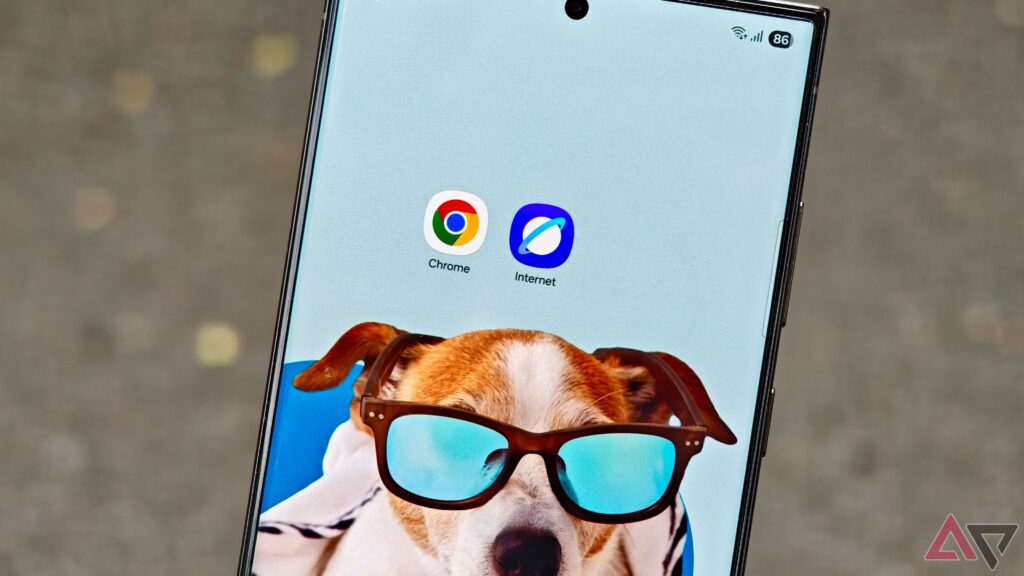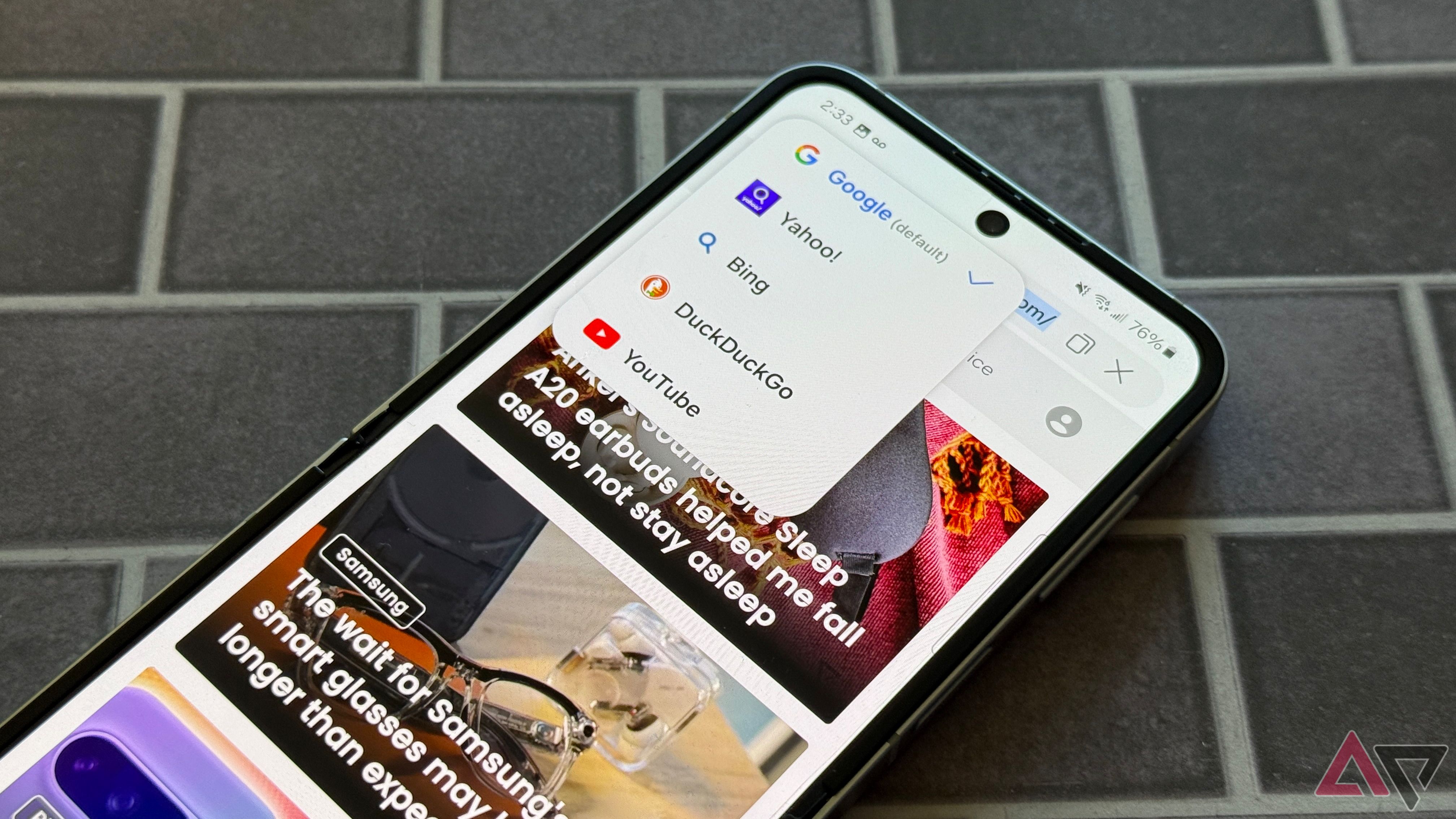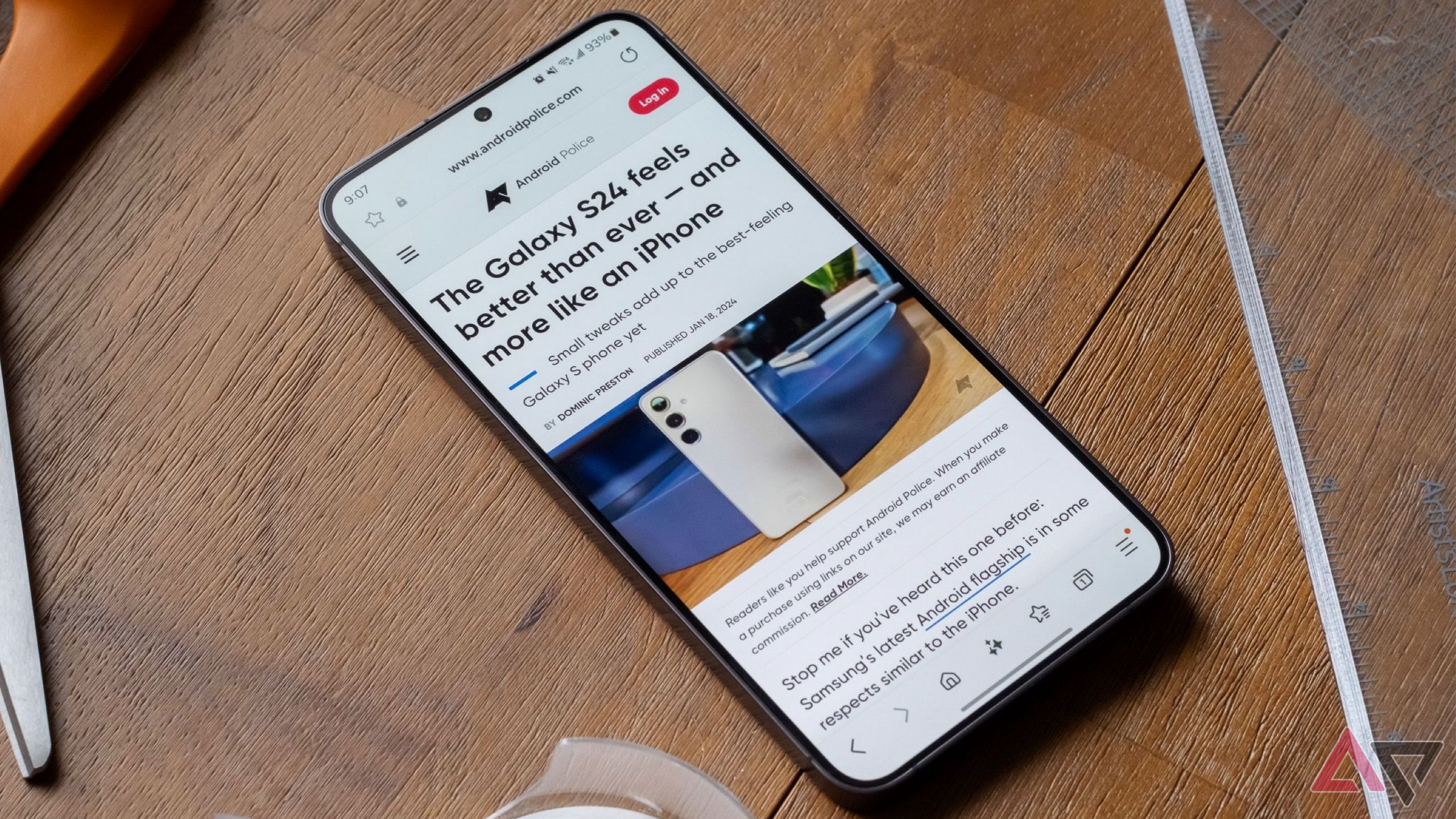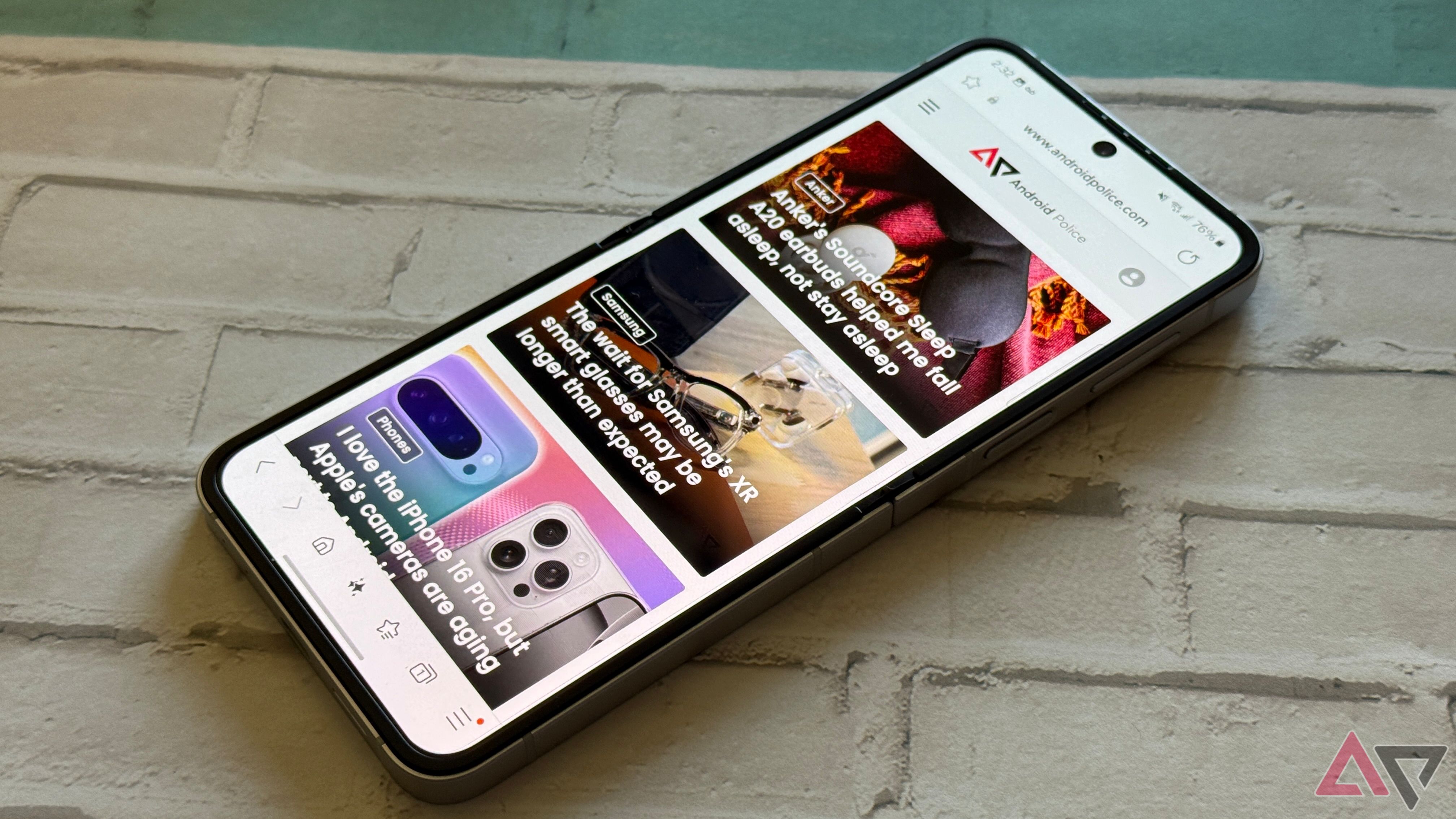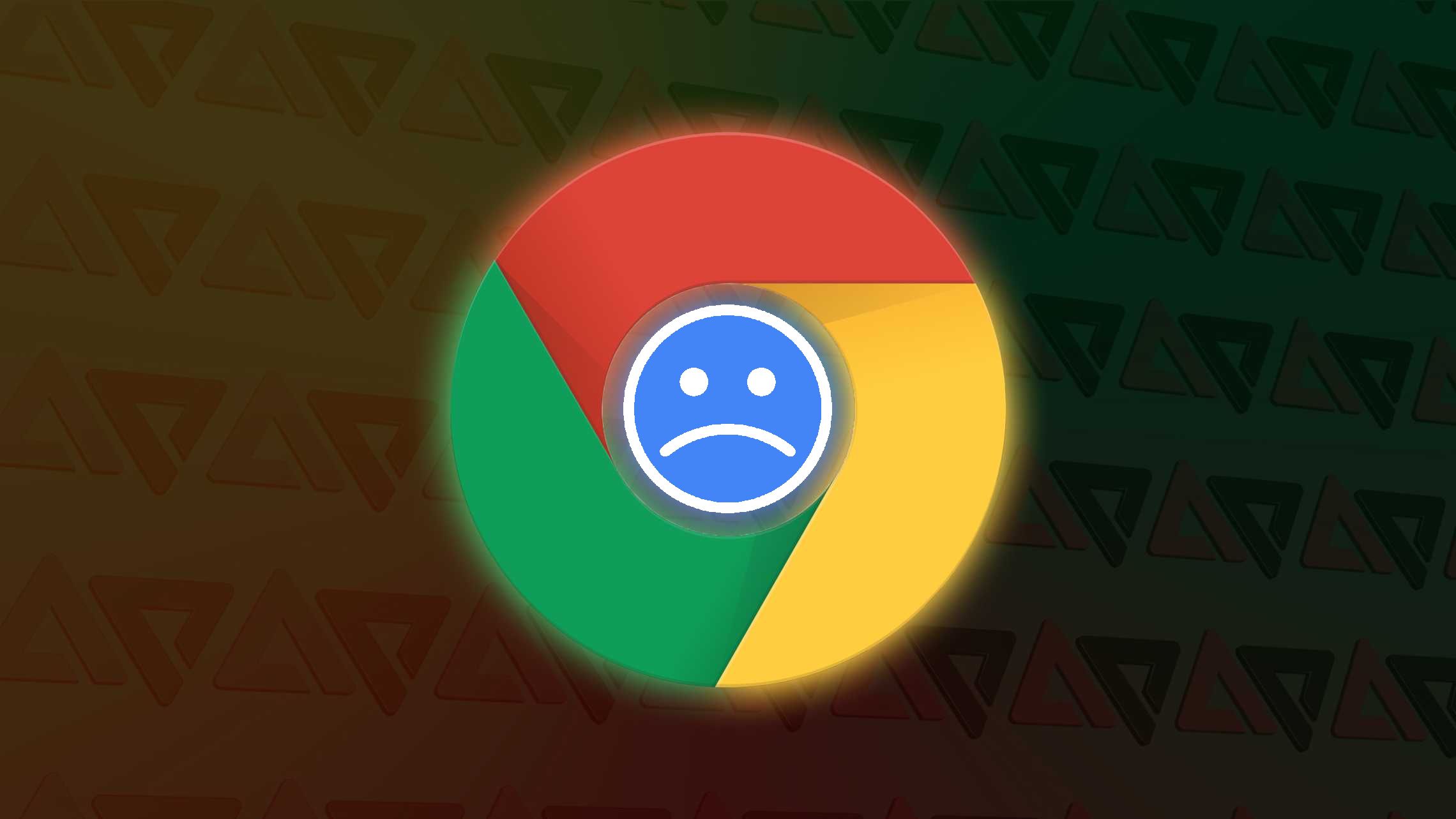Google Chrome has been my go-to browser on my Mac and Android phones for years now.
It seamlessly syncs everything to my Google account, helping provide a superior cross-device browsing experience. Plus, Google keeps improving Chrome to add useful new features.
However, a few weeks ago, I ditched Chrome for Samsung Internet, and despite some drawbacks, I don’t think I can go back to Chrome.
While Chrome’s strength lies in its deep integration with other Google services, there’s a lot the browser can learn from Samsung Internet.
Customizations galore
Personalize the browser the way you like it
Android is known for its customizability, but surprisingly, Chrome offers limited personalization options.
Google recently introduced the ability to move the address bar to the bottom in Chrome for Android. In comparison, I find Samsung Internet’s plethora of customization options refreshing. I can tweak almost every aspect of the UI.
Besides moving the address bar to the bottom, I’ve set the browser to show the tab and bookmarks bar just above or below it. The former is incredibly handy when I’m juggling between multiple tabs.
And the best part? I can keep them visible while scrolling, or hide the status bar entirely for a distraction-free browsing experience.
That’s not all. You can customize the menu and toolbar for quick access to the features and options you frequently use while hiding the rest.
I personalized mine with shortcuts to close a tab, bring up the share menu, and open an incognito window. The menu bar contains shortcuts to the Read Aloud, download manager, and the find tool.
The customization even extends to the tab picker, where you can choose from three views for open tabs: List, Stack, and Grid.
When I have only a few tabs open, I prefer the Grid view, but with 20+ tabs, I switch to Stack or List for easier navigation.
Chrome for Android offers no such flexibility.
Little things that just make browsing better
It’s the tiny conveniences that keep me coming back
It’s not just about customization. Samsung Internet is packed with small but useful features that enhance everyday browsing.
By default, the browser displays a floating “scroll to top” button that appears as soon as you start scrolling.
If you dive into the settings menu, there’s also an option to add a “scroll to bottom” button.
I didn’t think much of these buttons at first, but after a few days of use, I can’t go back to Chrome and give up on them.
It makes navigating long pages effortless and saves me from unnecessary, endless scrolling.
Opening a new tab in Chrome for Android is a multi-tap process. Even the quickest way involves long-pressing the tabs button and selecting the New Tab option.
In contrast, Samsung Internet lets me open a new tab instantly with a long press on the tab button.
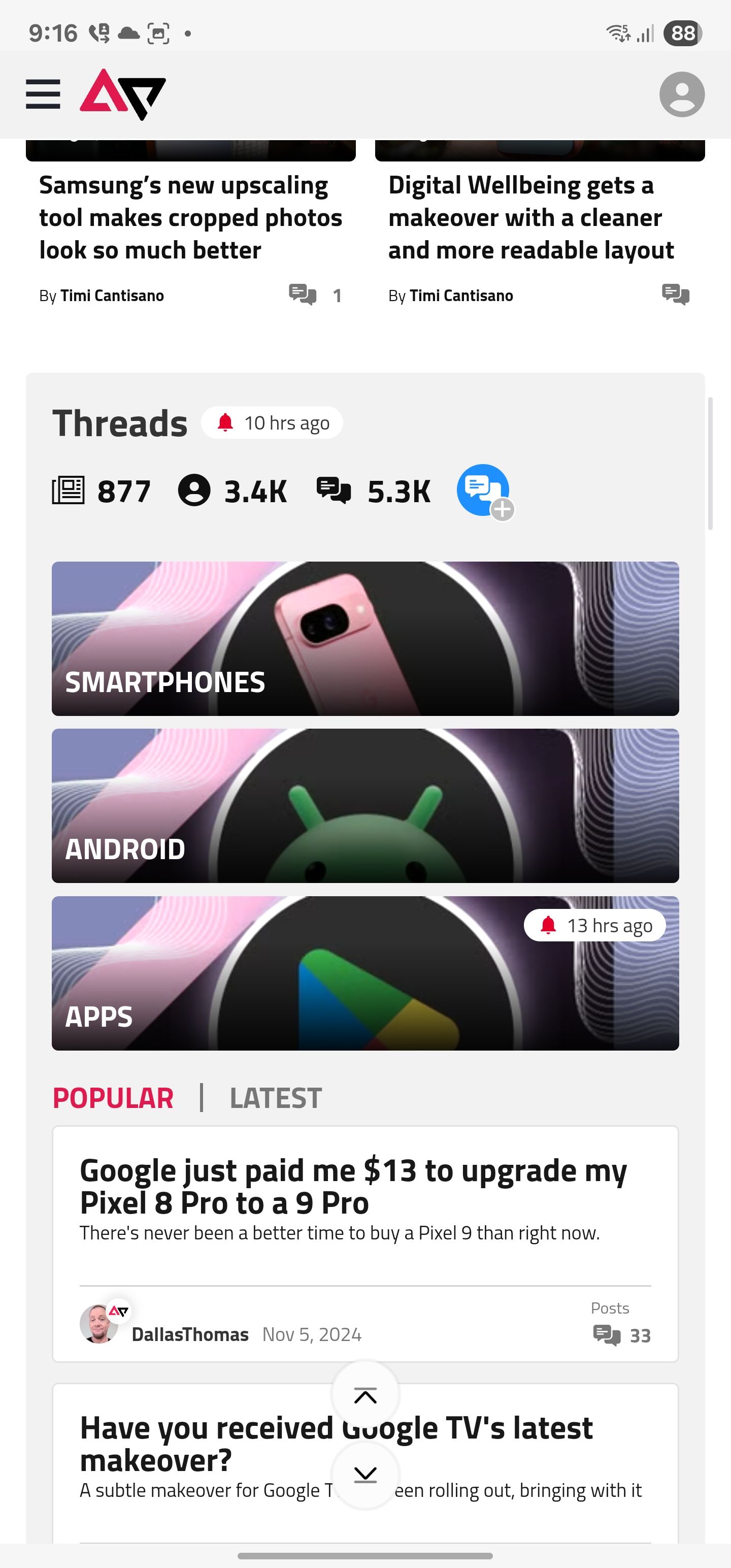
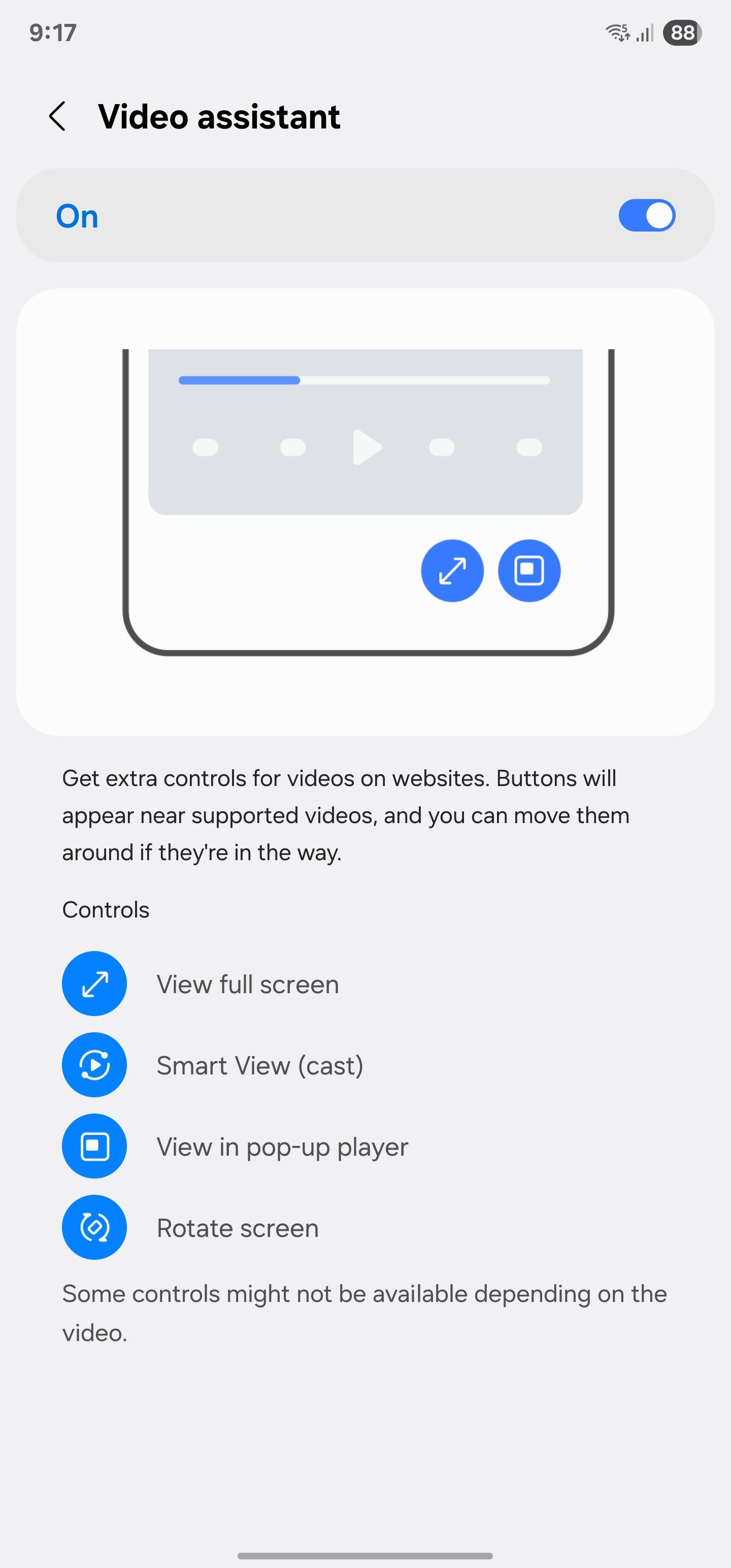
The browser also provides a quick way to change the search provider from the search bar. Simply tap the Google logo and select from one of the other search engine providers: Yahoo, YouTube, Bing, or DuckDuckGo.
The best part? It doesn’t change the browser’s default search engine; only that specific tab will use the selected search engine.
Another feature I didn’t think I needed on my mobile browser: background play. I can minimize Samsung Internet or switch to another tab, and the video or audio will continue to play in the primary tab.
Plus, the browser provides access to several handy controls as part of Video Assistant, like the ability to play the video in a pop-up mode or go full screen.
This only works on supported videos, though. I have found it helpful when browsing websites that don’t use YouTube for hosting videos.
Ad-blocking
Keeping annoying ads at bay
One of the main reasons I prefer Samsung Internet over Google Chrome on Android is its support for ad-blocking extensions.
While Chrome’s desktop version supports extensions, that’s not the case with its mobile counterpart.
This might change in the future, but for now, Samsung Internet trumps Chrome with extension support, albeit a limited one.
The ad-blocking aspect ties in nicely with Samsung Internet’s Smart anti-tracking feature, which blocks all intrusive trackers.
You even get an overview of the trackers blocked daily or weekly from the Privacy dashboard.
Plus, the browser can skip CAPTCHA verification on supported sites, preventing them from collecting any data for tracking purposes.
Besides AdBlock for Samsung Internet to block ads and trackers, I find the Subtitles for Samsung Internet extension extremely handy. It shows live subtitles for any video played through the browser.
Even better, it can translate them into my preferred language in real time.
Admittedly, unlike Chrome for desktop, there are only a handful of extensions for Samsung Internet. Still, they help in delivering a better browsing experience than Chrome.
There’s one catch here, though. On a non-Galaxy device, you can only use ad blockers on Samsung Internet. Other extensions are not available for download, likely because they are only listed on the Galaxy Store.
Browsing Assist
Summarize long web pages with a tap
On a long web page, you can activate Browsing Assist in Samsung Internet to summarize the content, read aloud the highlights, or translate the text.
When I switched to Samsung’s browser, I initially dismissed the Summarize feature as a gimmick.
However, over time, I’ve come to find the Summarize feature extremely useful. With just two taps, the browser can condense a long page’s content into a few sentences.
It’s useful when I want to go through a report quickly but don’t have the time to read the entire thing.
The bummer is that Browsing Assist in Samsung Internet is a part of Galaxy AI. So, it’s only available on Samsung phones.
On other phones, you do get a Reader mode, which strips the web page of all images and videos for easier readability.
Google Chrome outshines Samsung Internet in two areas
As much as I like Samsung Internet, it falters in two areas: integration with Google services and password manager support.
Chrome is the default browser on my Mac, syncing all my browsing data to my linked Google account.
Chrome for Android seamlessly pulls this data, providing easy access on my phone. It even syncs payment information, login details, and other data.
That’s not the case with Samsung Internet. It only syncs with my Samsung account. And there’s no way I can sync my Chrome browsing history stored in Google’s servers with Samsung’s.
Another issue is the lack of support for third-party password managers. Chrome offers deep integration with Google’s own password manager, but it also works seamlessly with third-party options like 1Password — my preferred choice.
Samsung Internet misses the mark here, as it only supports Samsung Pass. And this means I have to manually copy and paste login details from 1Password and paste them into websites in Samsung Internet.
My only other option is to move all my login credentials to Samsung Pass, which is not something that I’m interested in.
These are the only drawbacks I have found since ditching Chrome and switching to Samsung’s browser on my primary phone a few weeks ago. And yet, I prefer using Samsung Internet as it offers a significantly better browsing experience.