Remote access to another PC via the internet can be a blessing, solving many IT problems quickly and easily. The helper can get a clear picture and often solve the problem immediately, even without being physically present. It also avoids the often frustrating process of troubleshooting over the phone.
A surge in support needs is expected around October 14, when Microsoft stops providing free updates for Windows 10. Millions of users will have to upgrade their computers to Windows 11 unless they pay for further support.
Supporting others remotely is efficient and easy. This saves travel time and costs, and lets you spread support over multiple sessions. And, if you have to send an installation stick by mail, it can take a few days to get things moving. Best to get started while there’s still time.
Our guide explains how to prepare, walks you through the upgrade process, explains how to bypass the installation lock on older PCs, and shows you how remote maintenance works even if Windows is not yet running before a new installation.
After all, it’s not easy to start every computer from a USB setup stick instead of the “normal” way from the hard drive. Without video support and control, this can certainly fail.
For this, we’ve chosen TeamViewer Remote, a remote maintenance tool that’s free for personal use, works reliably, and makes things easy for the person you’re helping. With the TeamViewer QuickSupport variant, all you have to do is click on a link sent to you by email and you’re ready to go.
How to prepare for remote support
Probably not every Windows 10 user realizes what the imminent end of support really means: namely, that continuing to use the PC as usual (without security updates) will become extremely risky. It’s crucial to start by raising awareness about the need to switch to the new operating system for security reasons—by mid-October at the latest!
It’s also important to check whether the existing computer is compatible with the current Windows 11, version 24H2, or whether new hardware needs to be purchased. The next steps will depend on that.
The requirements for remote PC maintenance are minimal: both computers need an internet connection, and you should also be able to talk to each other during the support session, either by phone or via WhatsApp. This makes it easier to ask questions and explain what’s being done.
If you’re the one providing help, install the client version on your computer (TeamViewer Remote) and start the tool. Confirm the license terms and wait briefly until the program interface appears.
If available, log in with your existing TeamViewer account and click on the “Trusted Devices” confirmation link in the email sent by TeamViewer. Otherwise, create a new account via “Create Account.”
IDG
Now to your counterpart: It’s easiest for them if you send the download link for TeamViewer Quicksupport by e-mail:
https://download.teamviewer.com/download/TeamViewerQS_x64.exeAll they then have to do is click the link, download the tool, and double-click to start it. No installation required.
The QuickSupport interface is very minimal, showing just two fields: “Your ID” and “Password.”
The ID identifies the computer to be accessed and remains fixed. The password, on the other hand, is newly generated each session for security reasons. Both are sent to you by the person you’re supporting, either by phone or via e-mail using the clipboard button on the right.
As the helper, enter the remote PC’s ID in your TeamViewer client in the “Participant ID” field, click on “Connect,” enter the password in the next window, and confirm with “Log in.” The connection starts automatically without the other person having to do anything.
They’ll know you’ve taken over their PC by the darkened desktop background. You now have full control of their mouse and keyboard.
If necessary, adjust the desktop display in TeamViewer via “View” > Scale. In most cases, the “Original” option works best.
Upgrade compatible computers from Windows 10 to 11
Check the status: If the other PC is running Windows 10 and you don’t know the hardware in detail, use Microsoft’s PC Integrity Check app to see whether the computer fulfills the system requirements of the new operating system.
If it doesn’t, the app will tell you why. Otherwise, if it says…
This PC fulfils the requirements of Windows 11You can simply carry out the installation via Windows Update. However, please consult with the other person briefly beforehand, as they’ll need to be comfortable working with the new system afterwards.
The upgrade from Windows 10 to 11 takes a maximum of around 30 minutes, depending on the hardware. Since all programs, data, and settings are retained during the upgrade, you can continue working on the new system right away.
In most cases, existing Windows 10 license usually remains valid for Windows 11, which means you don’t have to buy a new one.
Force upgrade: If Windows Update doesn’t offer the Windows 11 upgrade despite compatible hardware, you can force the upgrade using the Windows 11 installation wizard or the Media Creation Tool.
The upgrade usually starts with one of these Microsoft programs, so you can save yourself the trouble of searching for the cause. Here too, Windows 11 takes over all existing programs, data, and settings.
What to do if the upgrade fails due to system requirements
It’s more difficult if the Windows 10 PC doesn’t meet the hardware requirements for Windows 11. However, you can bypass the setup lock on most PCs from the past ten years using an installation stick modified with Rufus.
This stick must be inserted into a bootable USB socket on the remotely maintained PC, so you’ll need some help. Depending on the other person’s skill level, video calls via smartphone can be helpful.
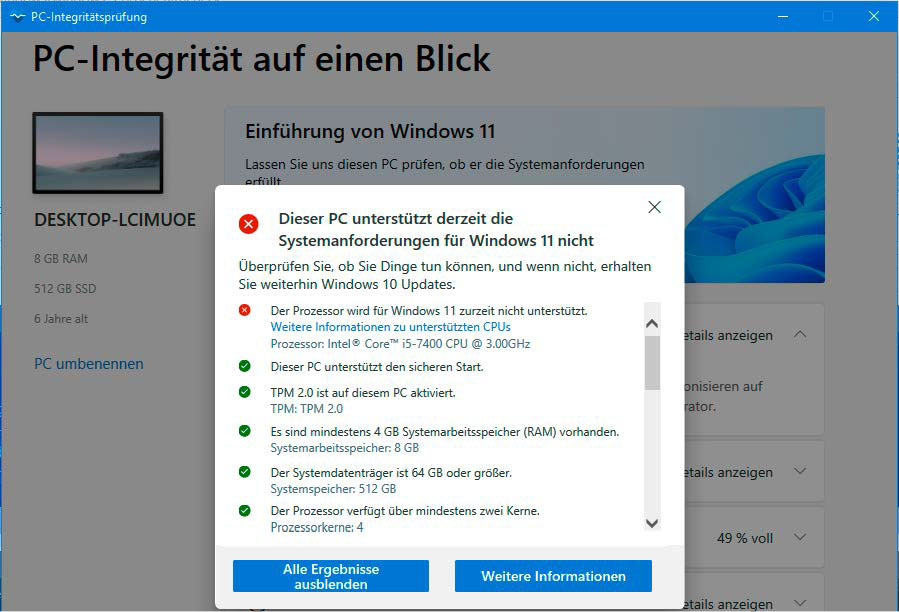
IDG
Tip: Video support is smoother with the TeamViewer Assist AR app (Android and iOS).
This allows you to show your partner exactly what needs to be done and where on their smartphone using a live camera feed. However, AR support places high demands on your mobile device.
Alternatively, you can configure the USB stick at home so that Windows 11 also runs on hardware that’s not formally compatible and then send it by mail. Even then, the stick must be plugged into the computer before you can remotely start the installation by double-clicking the Setup.exe file via TeamViewer.
Setting up a computer from scratch
Remote support gets more difficult when replacing an old PC with a new one running Windows 11. In theory, the existing system can be migrated one-to-one to the new hardware using an image and cloning tool such as Easeus Todo Backup, then upgrade to Windows 11.
However, this process takes time due to large data transfers, requires an external hard drive, and other various steps. Explaining it on the phone can be tedious. It might be easier to do this onsite or have the old PC sent to you for setup at home. Sending a PC is definitely a practical option.
As an alternative to cloning, you can migrate your data and programs from the old PC to the new one, especially since Windows 11 comes pre-installed.
If there’s a large enough hard drive available, back up all important data using AomeiBackupper via TeamViewer and transfer it to the new computer. Once again, minimal support is required when moving the computer. Easeus Todo PC Trans Free also helps transfer the programs and data.
Using the “Backup & Restore” option, the tool saves the applications, data, accounts, and settings from the Windows 10 system. This backup is then saved on a data carrier, a network share, or in the cloud, and restored from there to the new PC.
The free software version is limited to two gigabytes of data and five programs. The unlimited Pro version costs just under $50.
For installing new freeware in bulk, you can use the “Package Bundle” function in UnigetUI, which serves as an interface for Windows’ built-in Winget package manager.
Unattended Windows installation
If you’re installing Windows 11 from scratch, an installation disc and manual boot on site are unavoidable.
Booting from a USB stick or DVD can’t be done via remote access, but you can still help. First, look up the computer-specific key for calling up the boot menu and then guide the user through the setup process.

IDG
You can make things easier for your counterpart with an unattended installation that skips the setup prompts, data protection, and more. Configuring the setup stick with Rufus already handles part of this.
For complete automation, use an unattended generator.
It creates an Autounattended.xml file based on your specifications, which you copy to the top level of the installation stick. The setup then runs automatically.
This article originally appeared on our sister publication PC-WELT and was translated and localized from German.

