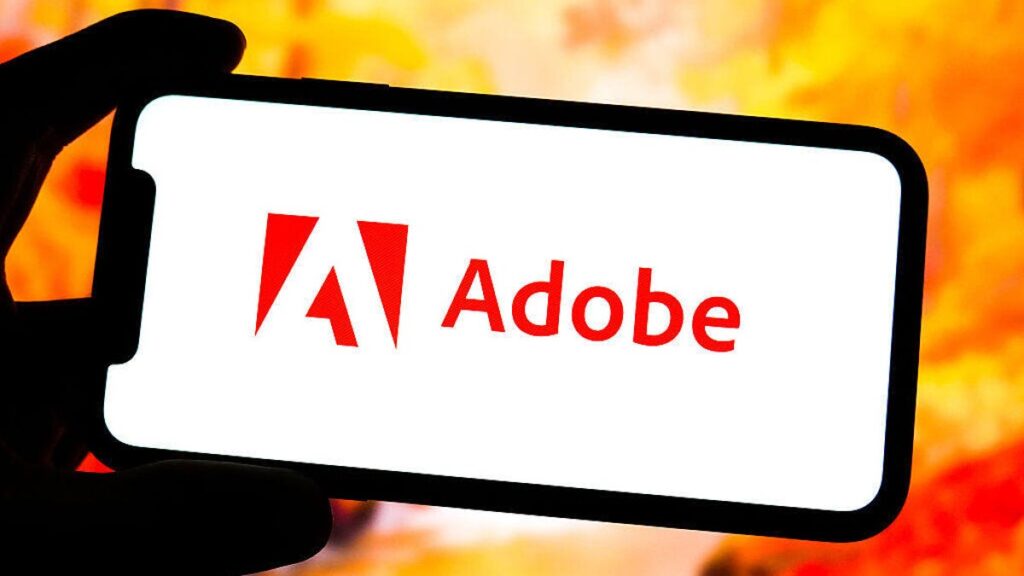You don’t need to be a Photoshop expert to give its new generative AI a test drive. Adobe has added a number of AI features to its premiere photo editor over the past few years, and if you use Photoshop regularly, you’ve probably seen these pop up on your task bars. I spend a lot of time reviewing AI image generators and other AI creative software, so I had to put the original photo editor’s AI to the test.
AI might not be right for every project, especially for professional creators who regularly use Photoshop. What I found is that there are some good tools that may help your creative workflows, but you need to spend some time initially getting to know the options. These are the tools you should start with, plus some tried-and-tested tips from my experience using Photoshop’s AI.
You can access the AI tools in any Photoshop file on the web and desktop apps. You can now also edit on your iPhone and Android, thanks to new mobile apps. I found it easiest to import my favorite photos from my Lightroom albums (all my projects are synced in my Creative Cloud) and then edit on my laptop’s bigger screen. Editing on the go on mobile was a great backup option.
The first time you try to use any of these AI tools, Adobe will make you agree to its various AI terms of service. The policy states Adobe won’t train its AI models on your content, and you must agree to follow their guidelines, which prohibit things like creating abusive or illegal content. For more, read our reviews of the best AI image generators.
How to create AI images using Photoshop
Adobe’s AI image model Firefly is available as a separate app and embedded in Photoshop, so you can use it wherever is easiest for you. If you’re already creating in Photoshop, here’s how to access Firefly.
- Open your Photoshop project. If you’re using the most recent version of PS, the contextual taskbar should include an option that says Generate image.
- Navigate to Edit, then click Generate image. You can also click the icon that looks like an image with an arrow and sparkle in the toolbar on the left side.
- Enter your prompt, specify the style and upload any reference images.
- Click Generate.
- Tab through the different variations by using the arrows in the taskbar below.
When you’re writing your prompt, don’t be afraid to add a lot of detail, and put the most important elements at the beginning. Check out our AI image prompt-writing guide for more tips to get better results. If you’re not in love with the images, you can click the image pop-out window or the icon with four squares to adjust your prompt and reference images. You can tap the three vertical dots on the end of the pin bar to give feedback on the generations, remove the background, or generate similar images. If you still don’t like what you’ve got, I recommend starting over with a new prompt rather than trying to endlessly tweak and generate, hoping to get it right.
How to use generative features in Photoshop
You can also use generative AI tools to edit your existing project in Photoshop. Generative fill, expand and remove are some of the most popular AI tools. Here’s how to use each.
Generative fill is like a miniaturized AI image generator. It’s one of the most popular AI tools in Photoshop. With generative fill, you can select a specific region of your project, enter a text prompt, and it will create a new design for that area. You can find generative fill by going to Edit > Generative fill. Make sure to use the selection brush tool. Mark the area you want the elements to appear, type in your prompt and click generate.
Generative expand is useful when you need more space in an image. You can create new sections of your image to seamlessly blend with your current image or you can enter a text prompt and create new scenery. You can also use it to enlarge your project. To access generative expand, select the crop tool, pull out your canvas to whatever size you want, enter a prompt if you want and click generate.
I edited my original image (left) to include more sky and sand with generative expand then added AI seagulls with generative fill.
Generative remove is like an AI-supercharged eraser. The tool isolates and removes certain elements from your project without disrupting the entire image. There are two ways to remove objects from your work. The first is to select the object with the object select tool, click generative fill and put the word “remove” in the prompt. Otherwise you can use the remove tool (Spot healing tool > Remove tool) to manually highlight the objects you want erased.
Read more: Photoshop’s Perfect Blend Concept Stuns With Composite Photos
Other AI tools you can try out in Photoshop
Sky replacement is a cool AI tool that can add drama to your landscapes. You can create an alternative sky by navigating to Edit > Sky replacement and selecting from a variety of choices, including sunsets, blue skies and colorful options labeled “spectacular.” Once you’ve chosen a preset you like, you can manually adjust the brightness and other elements.
In this instance I used AI sky replacement to add some Carolina blue skies (right) to my original shot of Kenan Stadium (left).
Generate background works well for product photography or other shots where the subject or object is the focal point of the image. Upload your shot to Photoshop, click remove background from the contextual task bar (the pin box that pops up when you select the layer) and click generate background. Some of the backgrounds turn out better than others. The cityspaces I generated looked kind of fake, but colored or patterned backgrounds came out great.
There are some other AI tools that may be right for you depending on your project. Neural filters can be used in more detailed photo editing, and the curvature pen can help designers make more consistent-looking arcs. We’re also expecting to see more AI-powered editing tools introduced in Photoshop this year.
Overall, Photoshop’s AI suite performed well. Some of the tools were helpful, but you have to know what the tools are designed to be used for in order to get the best results. For example, generative expand was good for resizing photos, and I found generative remove great for erasing photobombing objects. Other tools, like the sky replacement tool, worked for some photos but not others. I won’t use Photoshop’s AI for every project, but I do think there might be times when it’s a good option.
For more, check out Adobe’s AI video generator and AI updates in Premiere Pro.