Expert’s Rating
Pros
- Very obvious when the webcam is in use
- Very good image quality, though at 1080p, 30Hz
- Works fine in low light
- Windows Hello was quick and accurate
Cons
- Had trouble resuming from sleep or from a dock
- Subpar mics and audio quality
Our Verdict
NexiGo’s HelloCam performs quite well as a 1080p webcam, but has some issues with Consistent performance and noise filtering.
Price When Reviewed
This value will show the geolocated pricing text for product undefined
Best Pricing Today
Best Prices Today: NexiGo HelloCam
£59.49
Customers seem to really like NexiGo’s HelloCam, an otherwise solid 1080p webcam with Windows Hello capabilities. I’m less impressed, as some standout features actually proved to be a bit of a problem in certain situations.
Two NexiGo HelloCams exist on online shelves: the basic HelloCam, reviewed here, and the HelloCam Pro. The Pro costs about $85 at press time, and adds 60Hz frame rates as well as some other, smaller improvements. (I do like the smooth streaming that a 60Hz camera provides, but it’s up to you whether you want to spend the extra money.)
Like the name suggests, the HelloCam supports Windows Hello, one of a small group of webcams that can “recognize” you and log you in to your PC using biometric recognition and a depth camera to distinguish your features. In addition, the HelloCam works as an ordinary webcam, either replacing the one found on your laptop or providing a way to interact with friends and colleagues on video calls for those who own a desktop PC.
Read on to learn more, then see our roundup of the best Windows Hello webcams for comparison.
NexiGo HelloCam features and design
NexigGo’s webcam was packaged in a small brown box, with the webcam, cable, manual, and that’s about it. The camera itself can clip on to your laptop, or else you can mount it on a tripod using the small screw hole. The webcam then attaches to your PC via a cable that’s more than a yard long, with plenty of room. On one end, a USB-C connector plugs into the webcam; on the other, NexiGo uses an older USB-A connector to connect to your PC.
The webcam fit onto a few laptops and my desktop displays without issue. NexiGo’s HelloCam uses the same “jaws” approach as many others, with a top jaw (and an overhanging lip) hooking over the front of your monitor, and a small bottom jaw bracing the bottom. Some webcams like this one also include a separate bottom lip that can fold back, providing a smooth surface to hold it steady. It’s a small thing, but it shows how the manufacturer goes the extra mile, and provides you some peace of mind that a casual adjustment isn’t going to send the webcam flying. Still, most webcams sit rather precariously while attached to a laptop’s display.

Mark Hachman / Foundry
NexiGo’s Hellocam is plug-and-play, which means you can simply connect it and begin using it. NexiGo does provide optional utility software, however, which can be downloaded and installed to adjust the camera’s brightness and more. Most settings are already managed by Windows. Others aren’t, like backlight compensation and sharpness.
Though NexiGo discloses this, downloading the utility software asked for permission to provide cookies to over 50 different services, which you can refuse. The webcam ships with a one-year warranty, but you can increase that to a free two years of coverage by registering your product within a few days by scanning the HTML glyph on the box.
NexiGo uses the same software for all of its webcams, so you’ll probably see focus adjustments in the software which aren’t available to you, as the basic HelloCam is a fixed-focus, 1080p device.
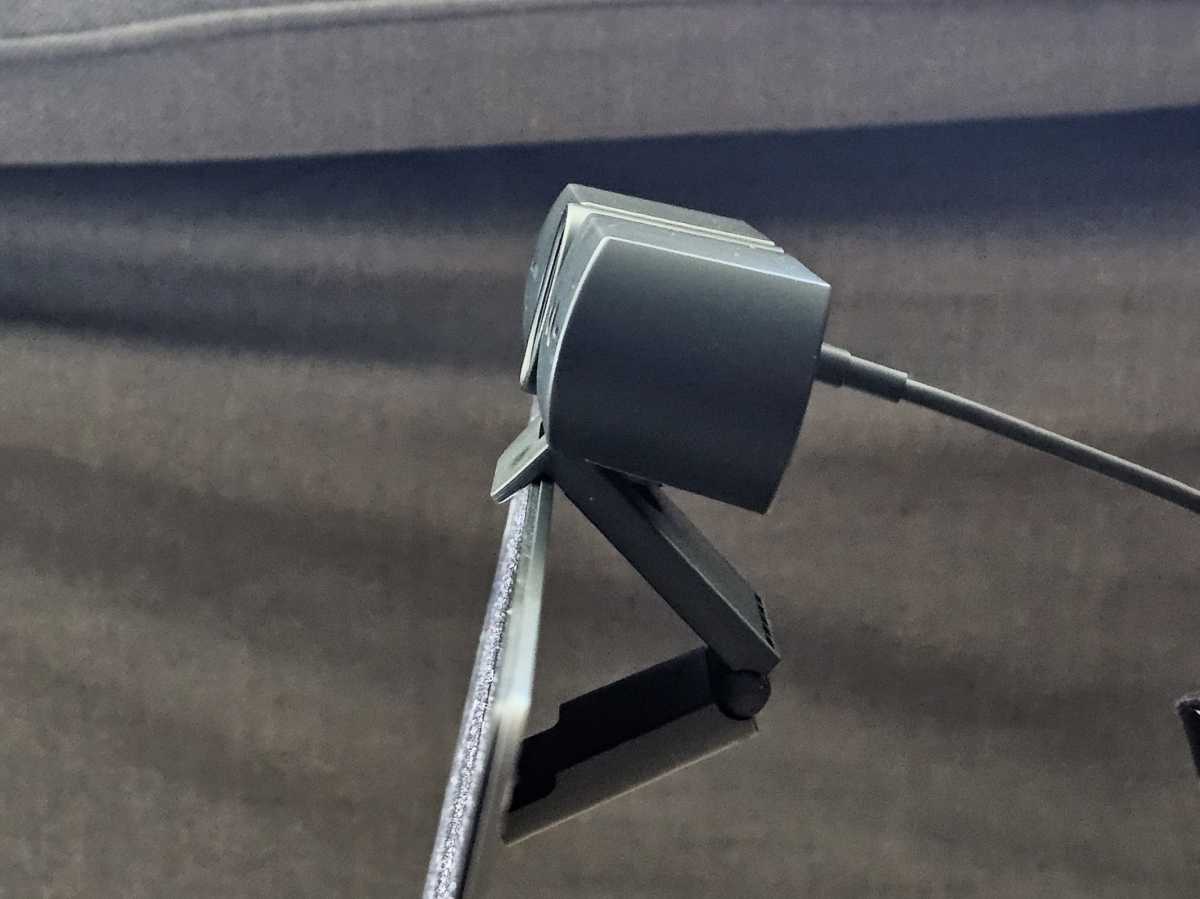
Mark Hachman / Foundry
NexiGo HelloCam performance
The niftiest trick the HelloCam performs is its automatic lens shutter, a physical shutter that opens and closes behind the lens glass. It’s a little disconcerting not to be able to manually uncover the webcam’s lens with a finger or a switch, but when you enter a Zoom or Google Meet — or just the Windows Camera app — the camera shutter just clicks open, instantly. When you exit the app, the shutter closes, with an audible snap. It’s actually rather cool.
You can also manually open and close the shutter (but only within a video app) by tapping the small NexiGo label to the left of the lens. A small LED also lights up to tell you that the webcam is in use.
Cool, yes, but sometimes a bit of a problem too. The webcam seemed to have some issues waking up with the laptop, as well as when it was attached to a dock. If the laptop was up and running, and I locked the screen, the HelloCam never failed. Otherwise, I had to manually resort to a PIN on a few occasions. Another Windows Hello webcam I tested (on the same laptop as well as another device) never suffered the same issues. My guess is that NexiGo has been very conscious of limiting the webcam’s use to only when it’s needed, and that’s sometimes an issue.
The niftiest trick the HelloCam performs is its automatic lens shutter.

Mark Hachman / Foundry
As a webcam, the HelloCam is surprisingly good. Even in my gloomy office lighting conditions the image looks impressive. (My shirt is more lime green than olive, however, so the color might be a bit off.) Upstairs, in more natural light (below) it doesn’t look too bad, either.
My test laptop also lacks an NPU; while the Windows Studio Effects options (background blur, noise filtering, and more) showed up when I opened the Windows Camera app, none actually worked. These functions are usually built into Zoom, Meet, and Teams, however, and use the CPU instead.
There is hardly any noise filtering whatsoever. I typically test this by playing back music and/or white noise while I talk into the webcam mic using Windows’ Sound Recorder app, and with the HelloCam the background noises were pretty obvious. I don’t like this, as noise filtering can cut out the unexpected background noises (vacuuming, a baby crying, children playing) that can sound unprofessional while working at home.
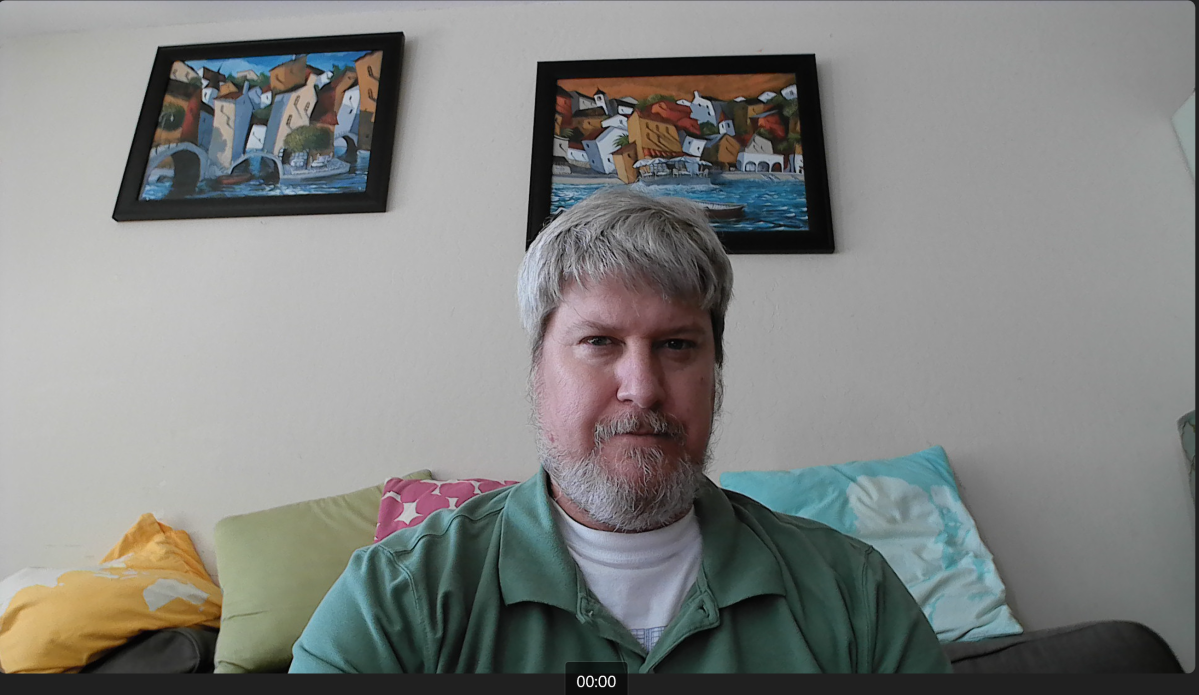
Mark Hachman / Foundry
Windows Hello performance
My test laptop doesn’t include a Windows Hello webcam, though Windows Hello is built into a fingerprint reader. Setting up Windows Hello with the NexiGo HelloCam was a snap: I connected the webcam, entered the Windows 11 Settings menu, then set up face logins. I then looked into the camera, and Windows Hello recorded my face in a few seconds.
I was able to lock and then unlock my PC using the webcam repeatedly. Initially, Hello defaulted to the fingerprint option, though I was able to configure it to use the camera instead. The webcam’s shutter opened and the PC recognized me in less than a second, as it should. As I noted above, however, the HelloCam had some problems when I would use it at the beginning of my day, or when swapping a notebook in and out.
I basically work in the conditions that you see in my office webcam shot, above. I also tested the webcam in a dark hallway with the lights off and my face illuminated by my laptop’s display. I was able to log in and out repeatedly. The webcam also continued to recognize me after a haircut.
It’s a challenge to test Windows Hello capabilities, as I lack an identical twin and don’t cut my hair all that often. For what I asked of it, the NexiGo HelloCam did the job.
Should you buy the NexiGo HelloCam?
NexiGo’s HelloCam produced surprisingly good images, but two things hold it back: its poor audio quality and the lack of consistent performance when waking up from sleep. (You might be able to get away with it by using your laptop’s mic, instead.)
NexiGo’s HelloCam Pro has fluttered around our list of the best Windows Hello webcams for months, and I can certainly appreciate that customers have enjoyed their purchase. While the NexiGo HelloCam has its bright spots, I’d consider its Pro and some of our other recommended Windows Hello webcams instead.

