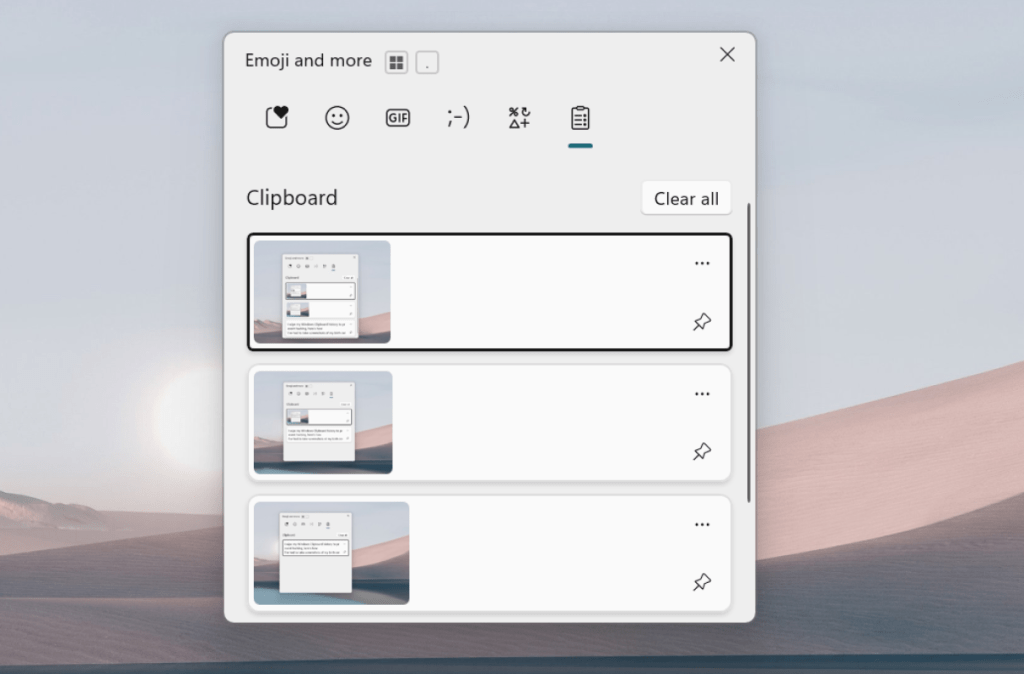I’ve pinned a whole lot of stuff to my Windows Clipboard — so much stuff that I’d forgotten that there were screenshots of ID cards in Clipboard history for a license renewal I did once.
I nearly fell off my chair when I realized how much of a security risk that was. Suffice it to say, if I’m hacked, those credentials are likely to be easy pickings for nefarious individuals that steal identities.
To prevent that happening, I’ve now deleted my Window’s Clipboard history in Windows 11. I did it to keep my ID cards safe, but it’s a wise move if you work with any kind of sensitive data and use the Clipboard functions.
There are multiple ways to clear Clipboard history. The following is one of the easiest ways, relying on just a simple Windows 11 shortcut.
What to do:
- Type Windows+V to open your Windows Clipboard.
- You can scroll down on the right and view what you have copied or pinned to your clipboard.
- If you wish to delete everything that’s stored but not pinned in your clipboard history, hit the Clear All button on the right.
- To delete individual items in your history, including items that are pinned, click the three dots next to each item on the right and then select the bin icon.
If you’re not keen on having to clear out your Windows Clipboard history regularly, you can also turn off the Clipboard history feature. To do that open Windows Settings then navigate to System > Clipboard and toggle Clipboard history to off.
Dominic Bayley / Foundry
That’s all there is for this straightforward tip. If you’re digging these tips and want more sent your way every week, be sure to subscribe to our PCWorld Try This newsletter.