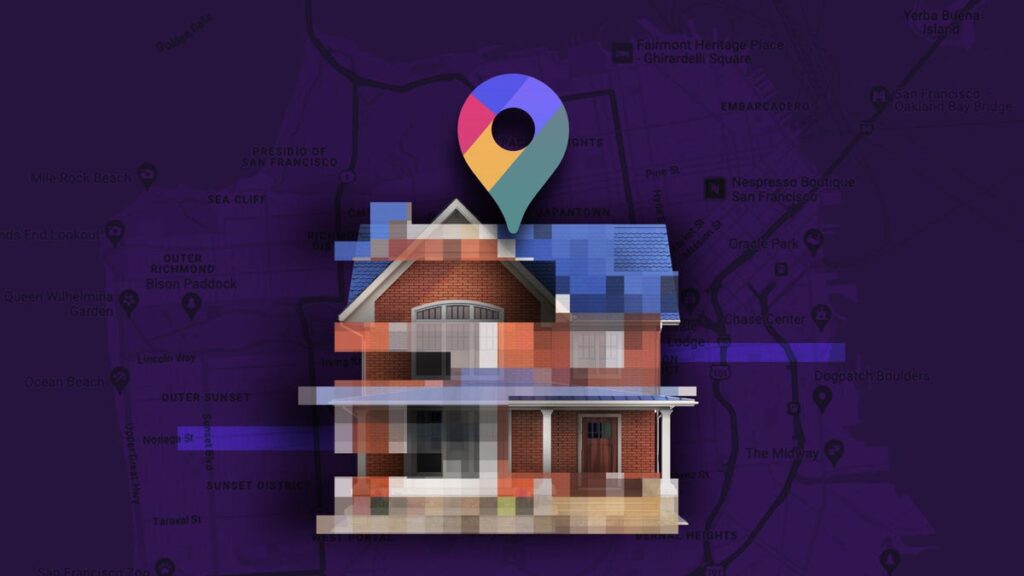It’s easy to think of Google Maps and Street View as nothing more than handy navigation tools, but they actually show a lot more than directions. A quick search can pull up a clear image of your front door, yard, and driveway for anyone to see.
At first glance, that might not seem like a big deal, but it does raise privacy concerns. If you’d rather not have your home visible to strangers online, there are simple steps you can take to make it less exposed.
With a few quick steps, you can help protect your privacy and limit how much strangers can see of your personal space. Here’s how.
For more, check out essential Google Maps tips for travel.
Watch this: How to Blur Your Home or an Object in Google Maps
How to blur your home on Google Maps
You’ll need to do this on your computer since the blurring feature isn’t available in the Google Maps application on iOS or Android. It is accessible through the web browser on your mobile device, but it’s rather difficult to use, so your best option is a trusted web browser on your Mac or PC.
At maps.google.com, enter your home address in the search bar at the top-right, hit return, then click the photo of your home that appears.
Click on the photo of your home, right above your address, on the top-left part of the page.
Next, you’ll see the Street View of your location. Click Report a Problem at the bottom-right. The text is super tiny, but it’s there.
This is the Street View of your location.
Now, it’s up to you to choose what you want Google to blur. Using your mouse, adjust the view of the image so that your home and anything else you want to blur is all contained within the red and black box. Use your cursor to move around and the plus and minus buttons to zoom in and out, respectively.
If you want to blur more than what’s in the red and black box, use the + button to zoom in.
Once you’re finished adjusting the image, choose what you’re requesting to blur underneath:
- A face
- Your home
- Car/license plate
- A different object
You’ll be asked to give a bit more detail as to what exactly you want blurred, in case the image is busy with several cars, people and other objects.
Also, be completely sure that what you select is exactly what you want blurred. Google cautions that once you blur something on Street View, it’s blurred permanently.
Finally, enter your email (this is required), verify the captcha (if needed), and click Submit.
You are required to provide additional information about what you want to blur so be thorough.
You should then receive an email from Google that says it’ll review your report and get back to you once the request is either denied or approved. You may receive more emails from Google asking for more information regarding your request. Google doesn’t offer any information on how long your request will take to process, so just keep an eye out for any further emails.
For more, take an inside look at how Google built Immersive View for Maps.