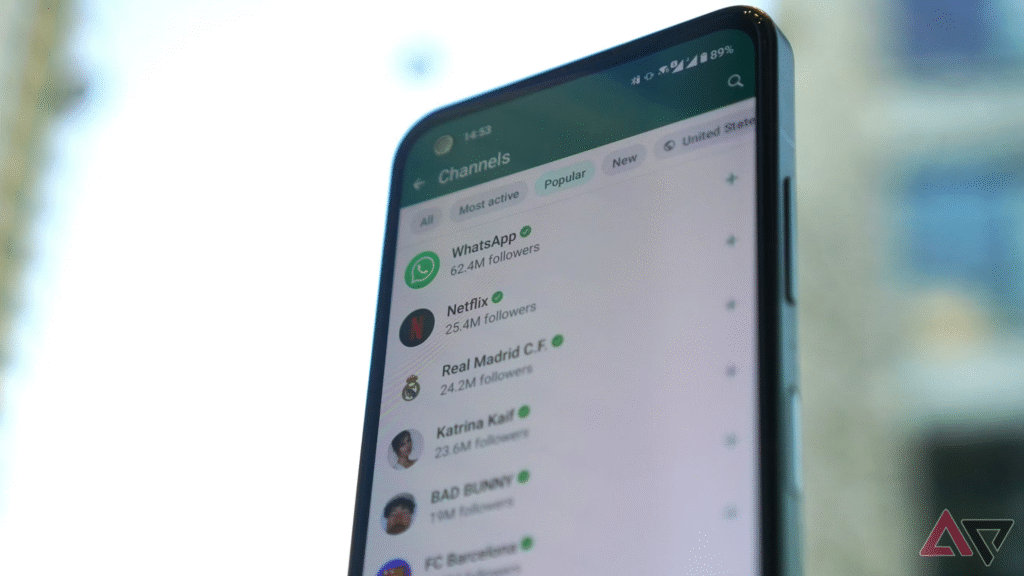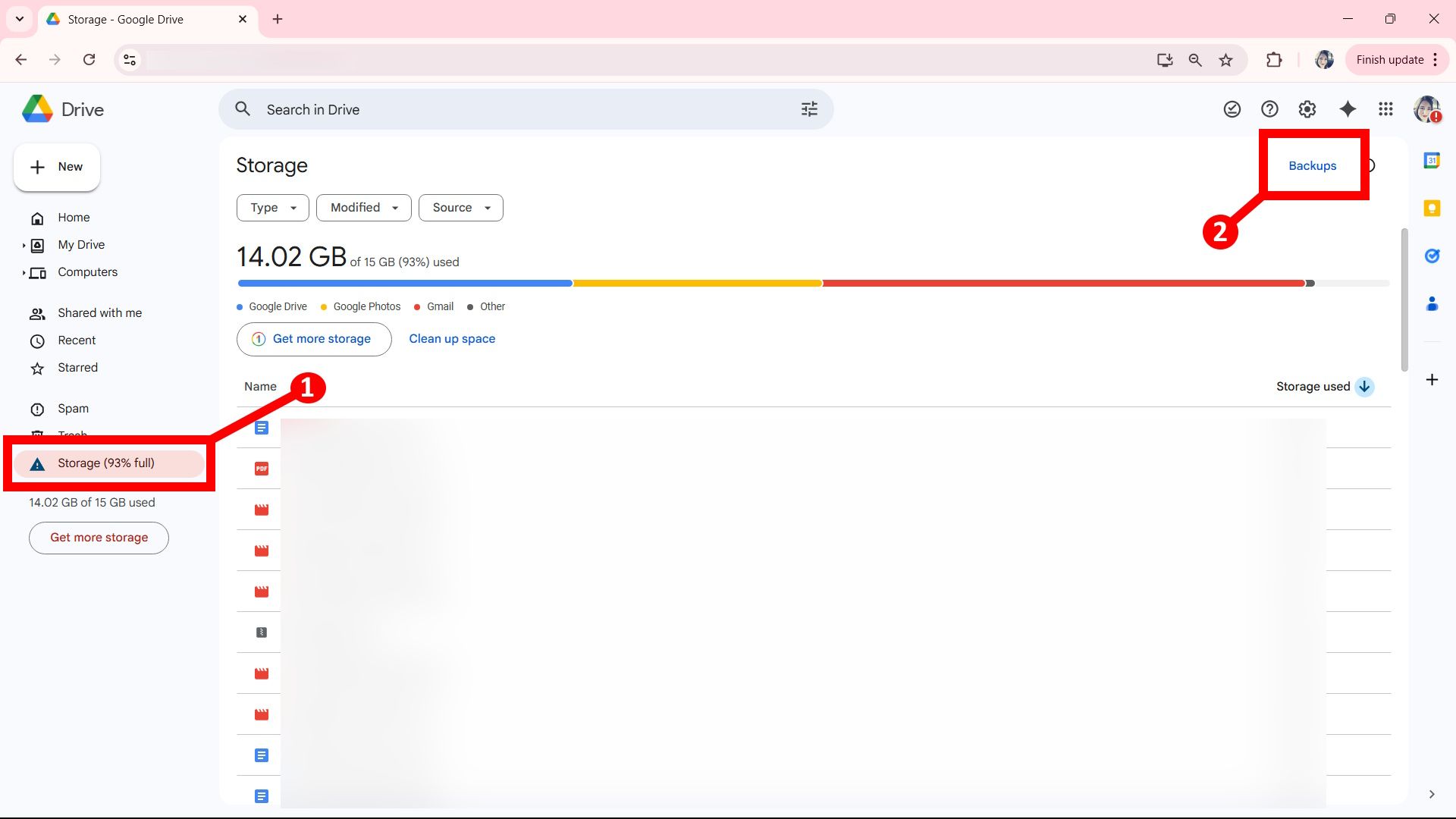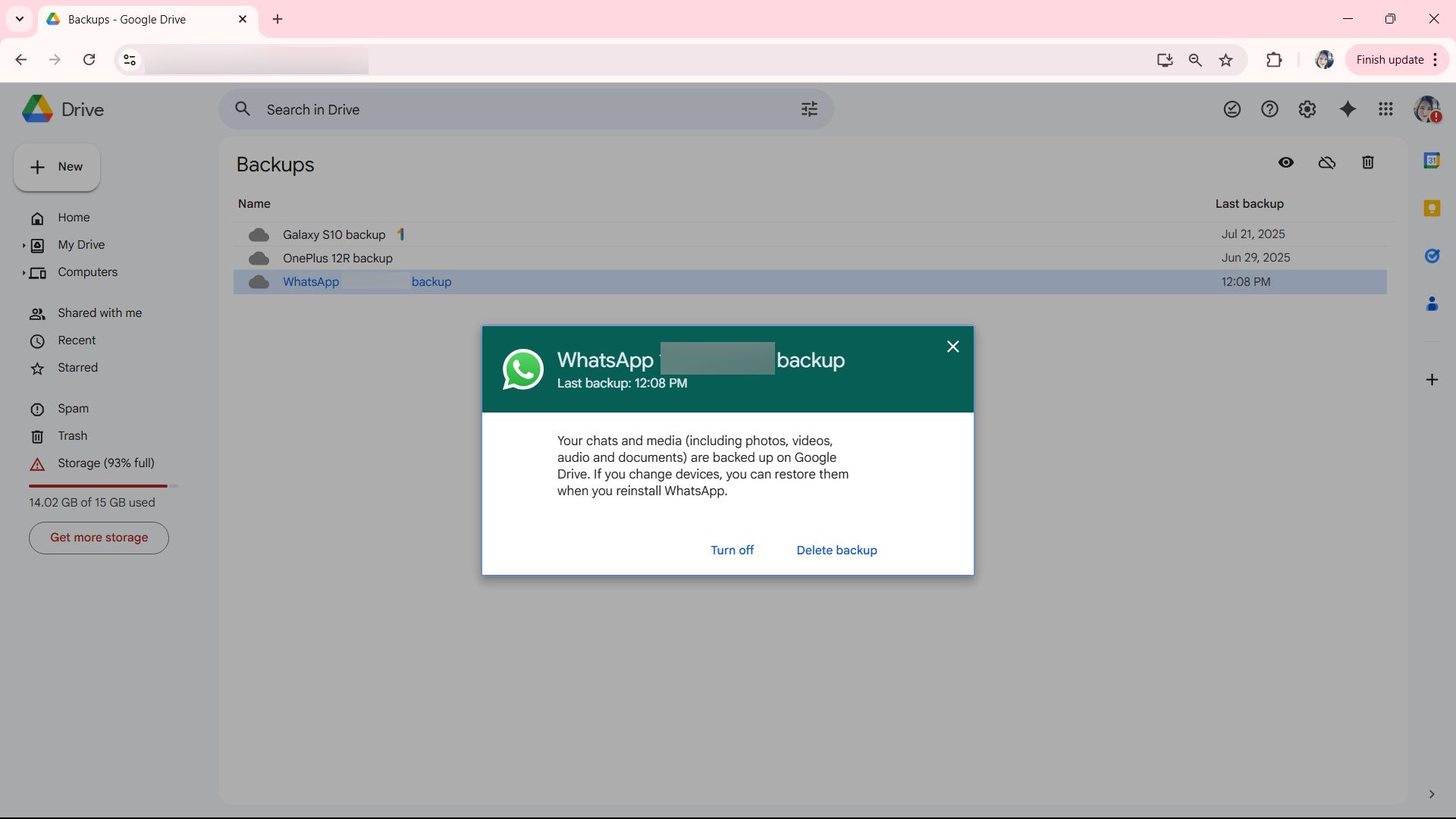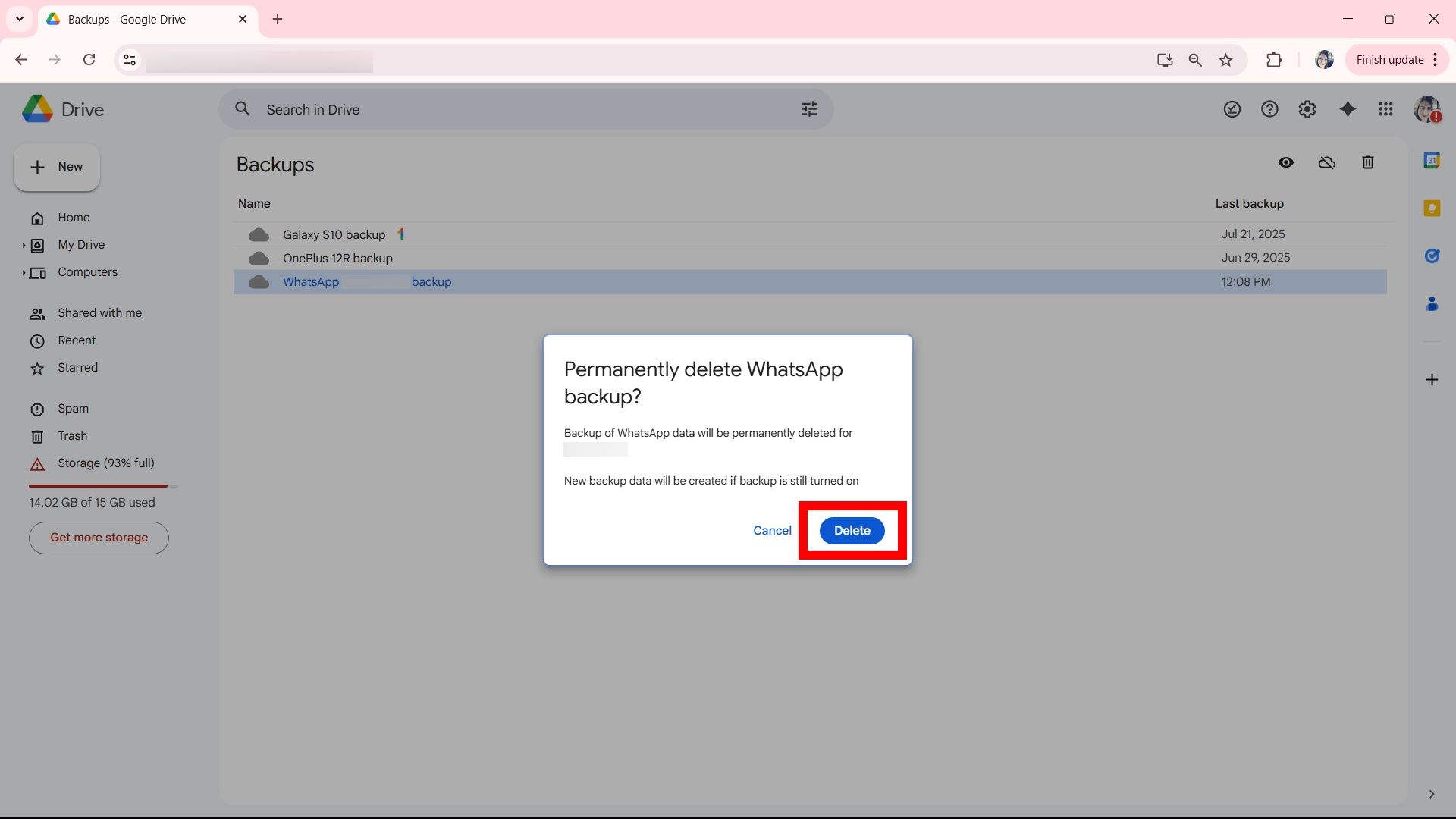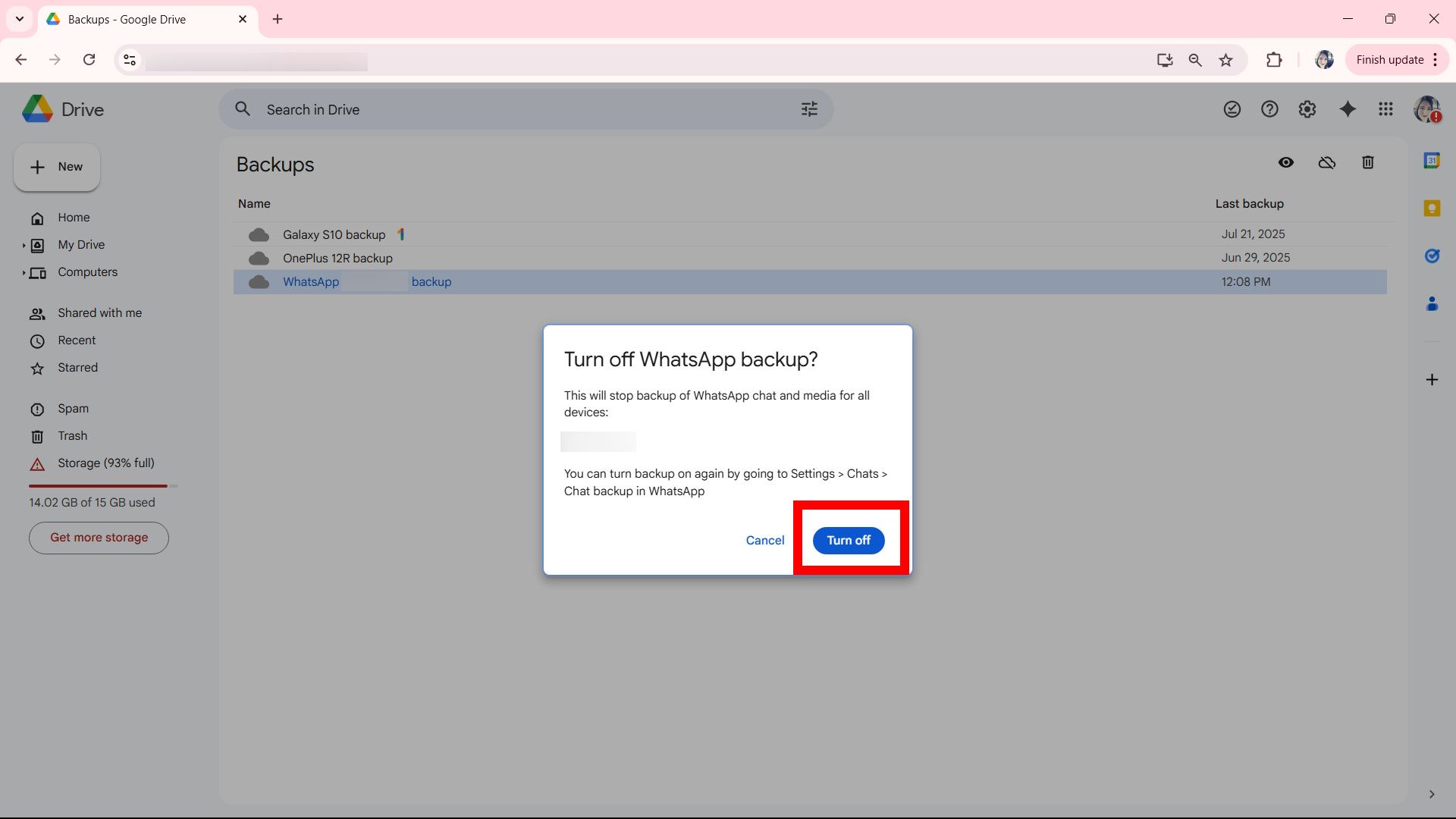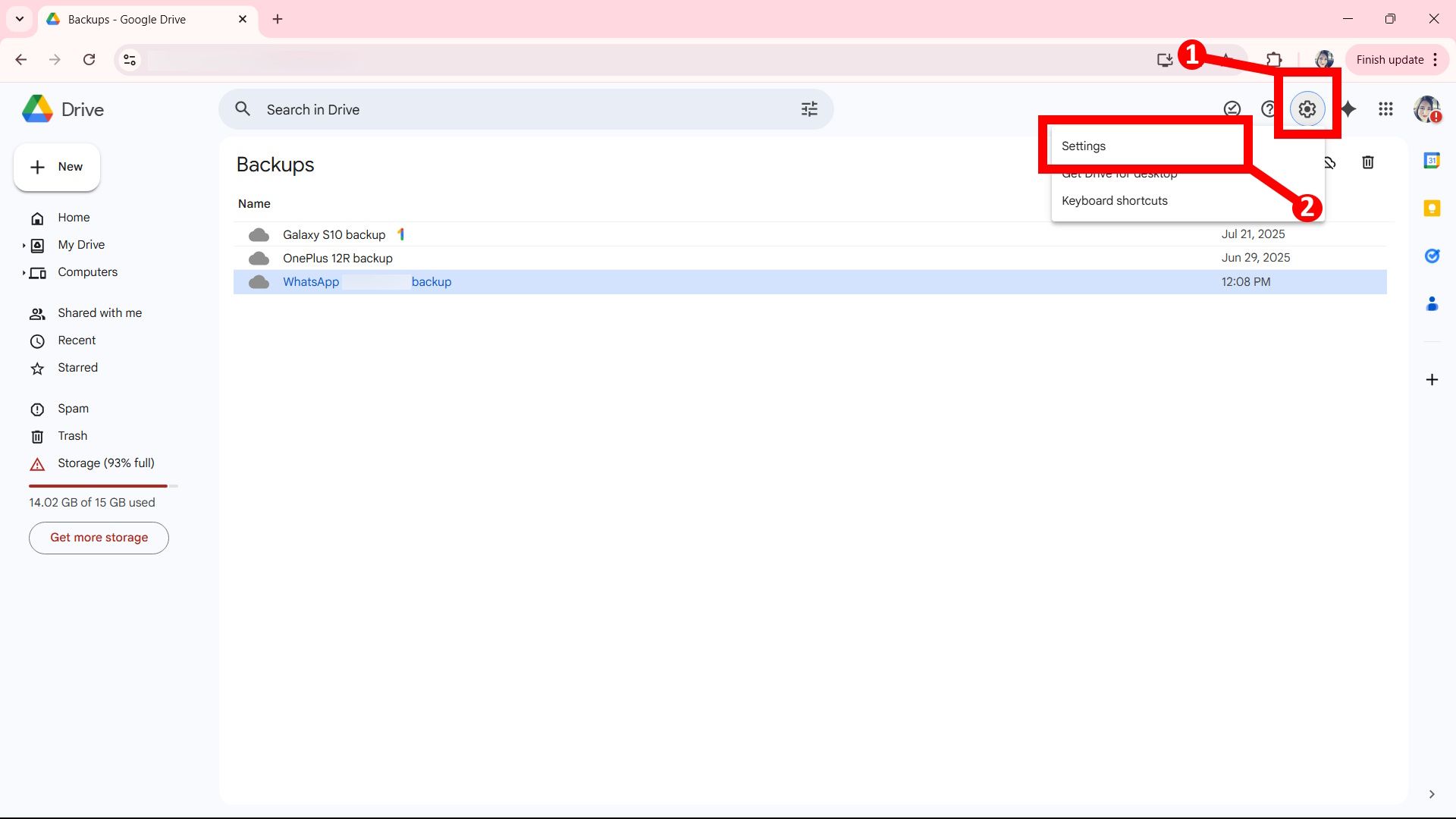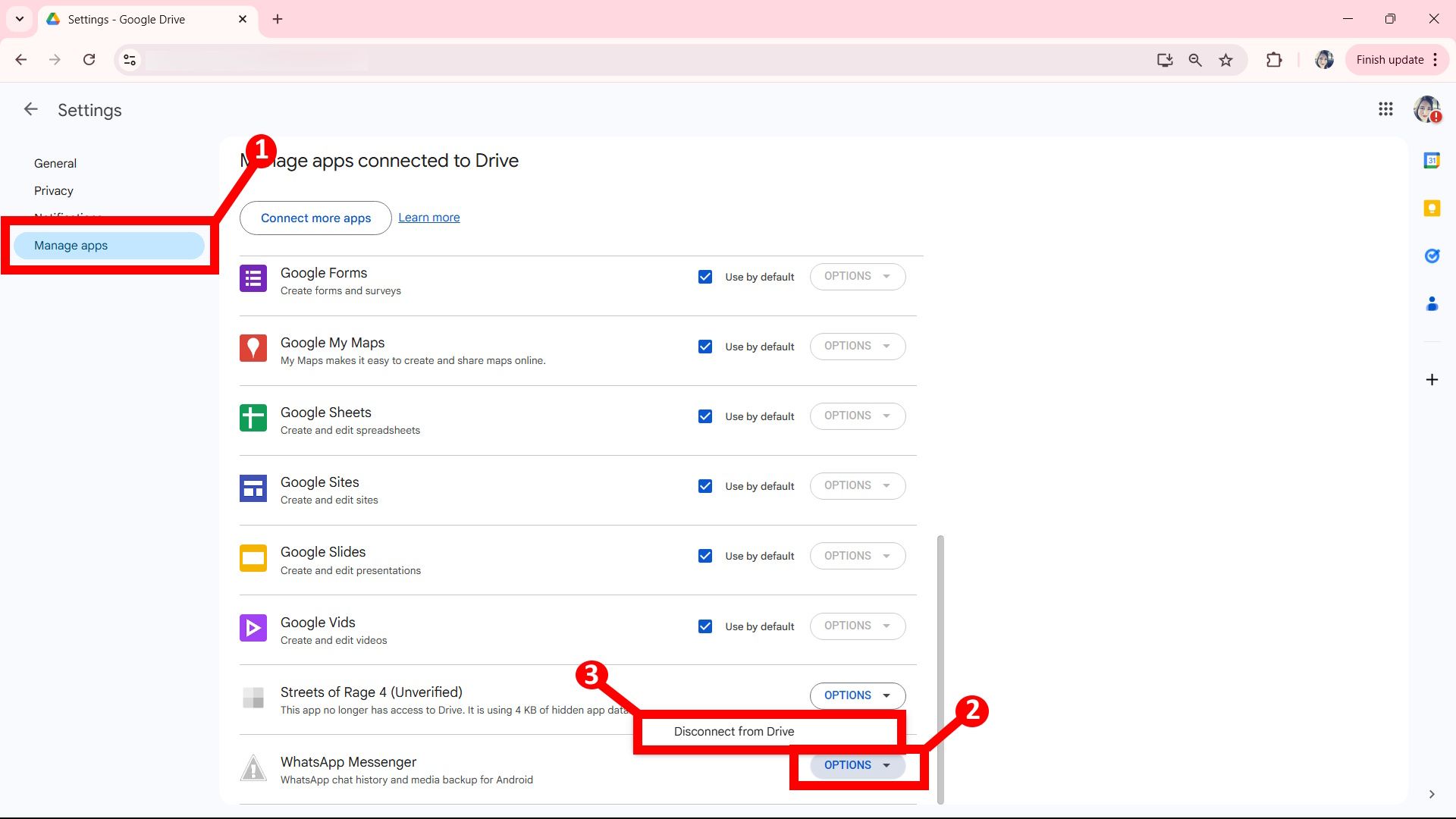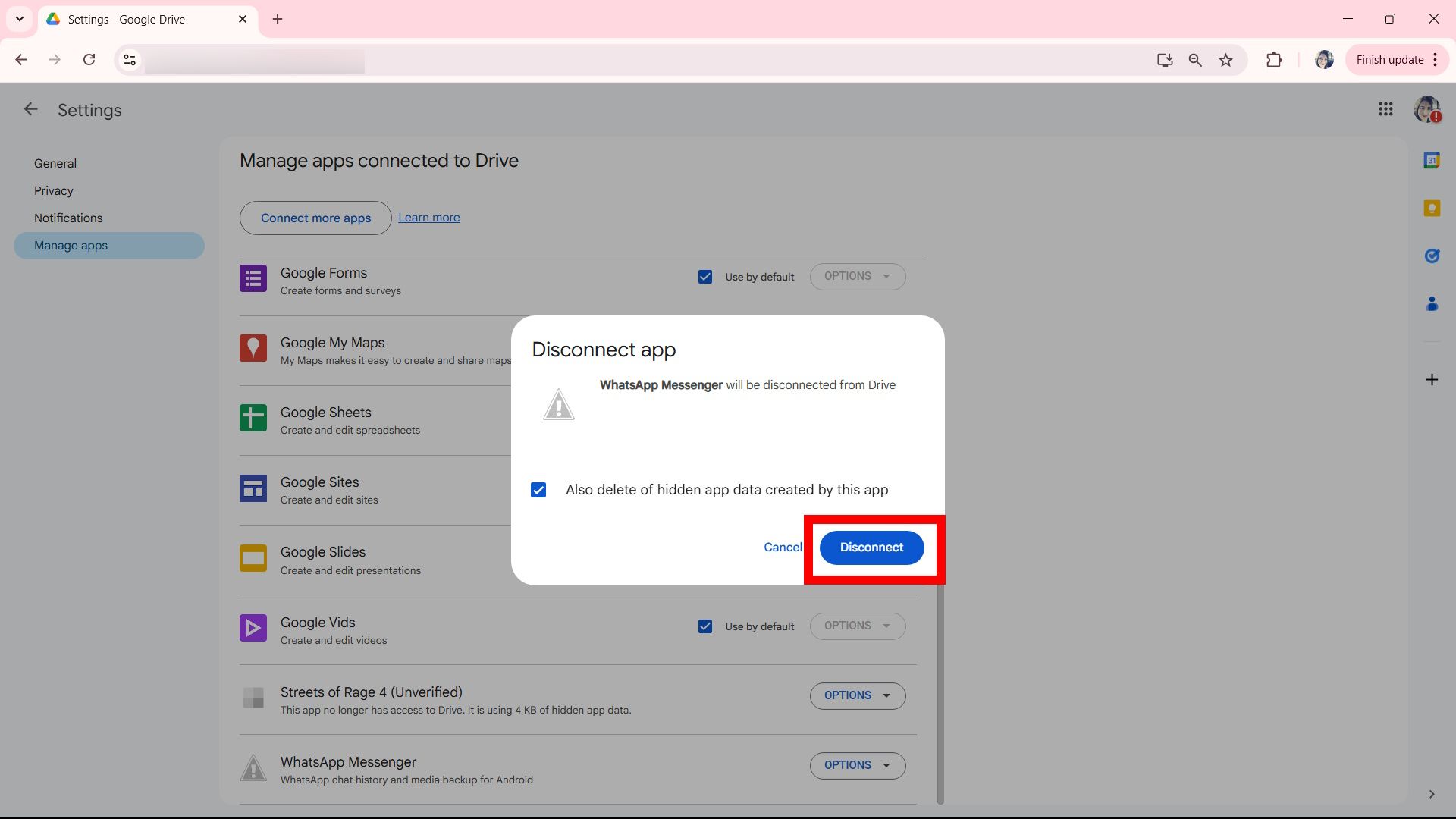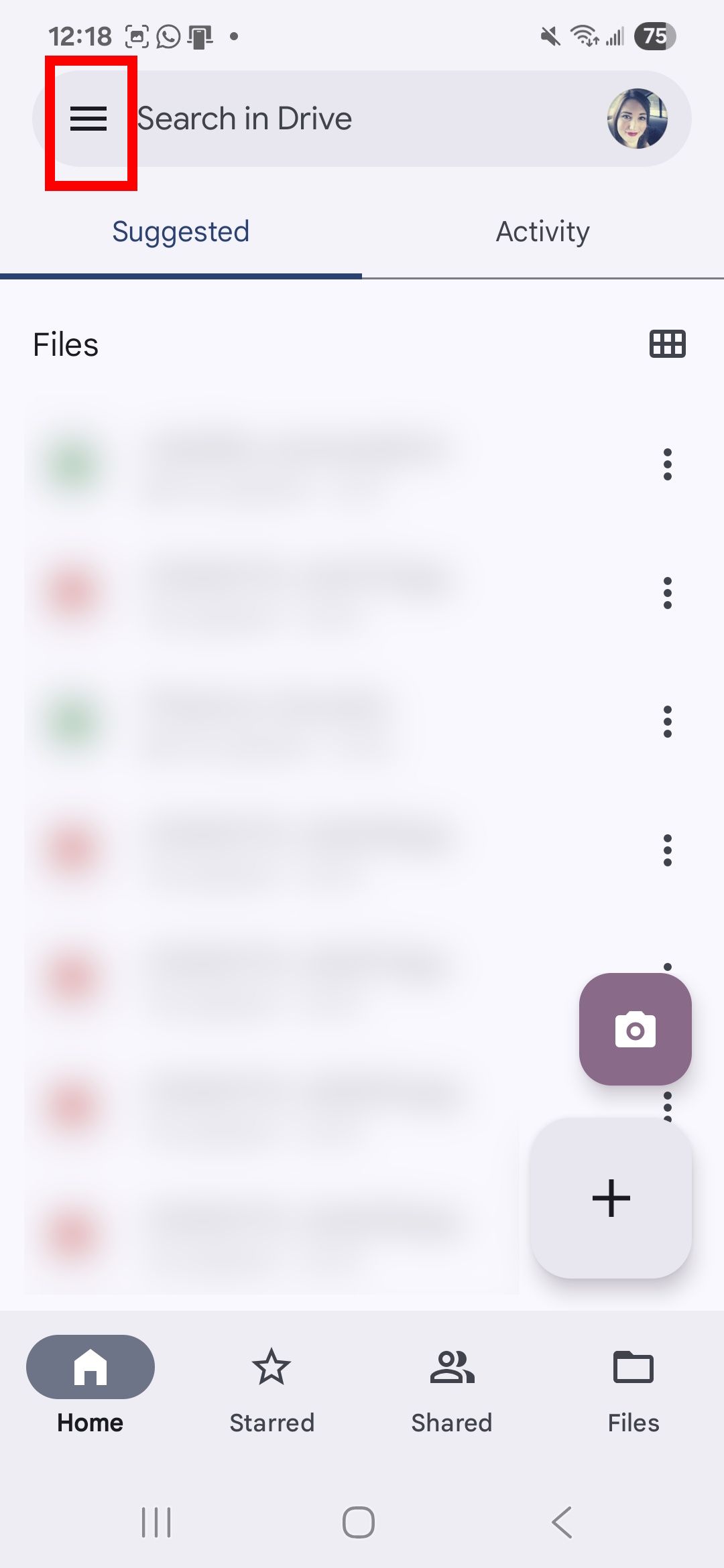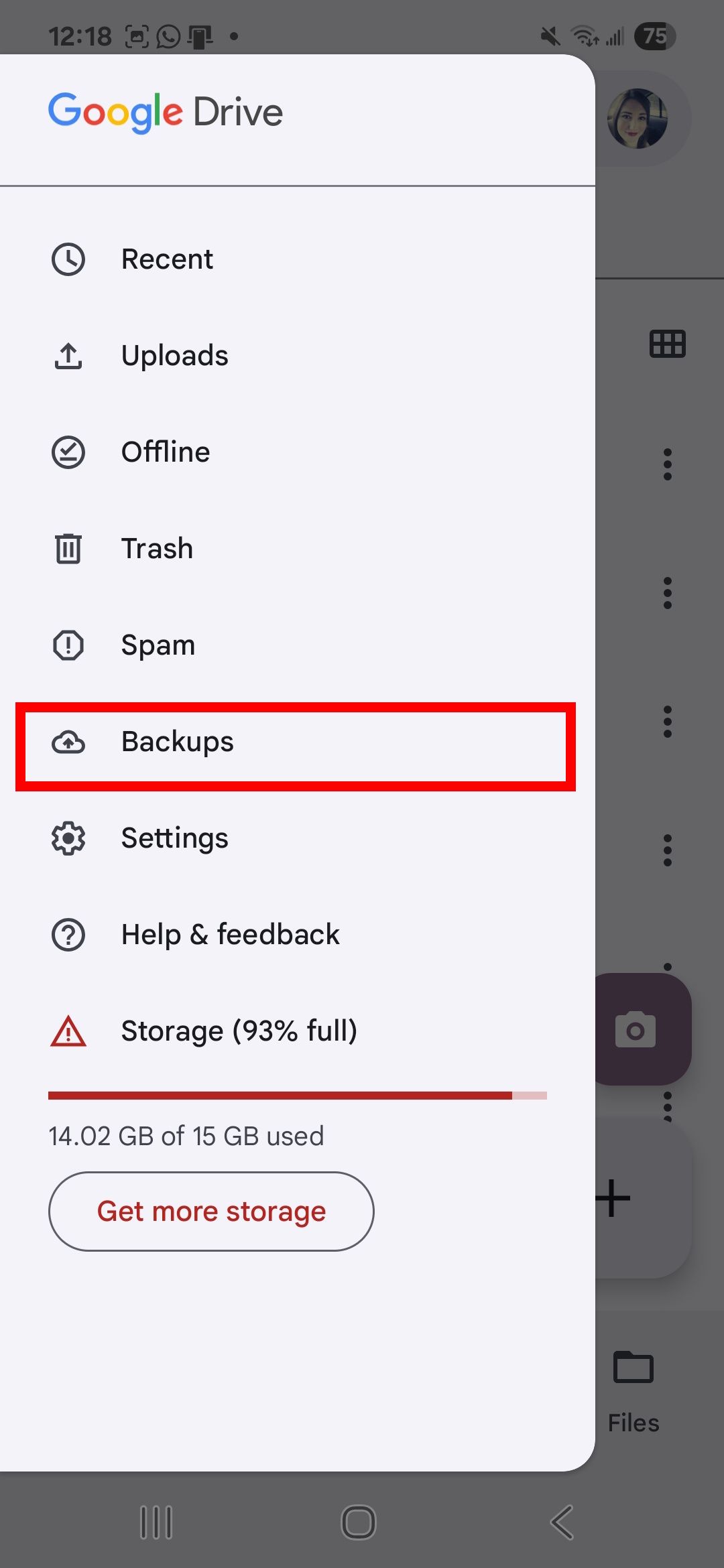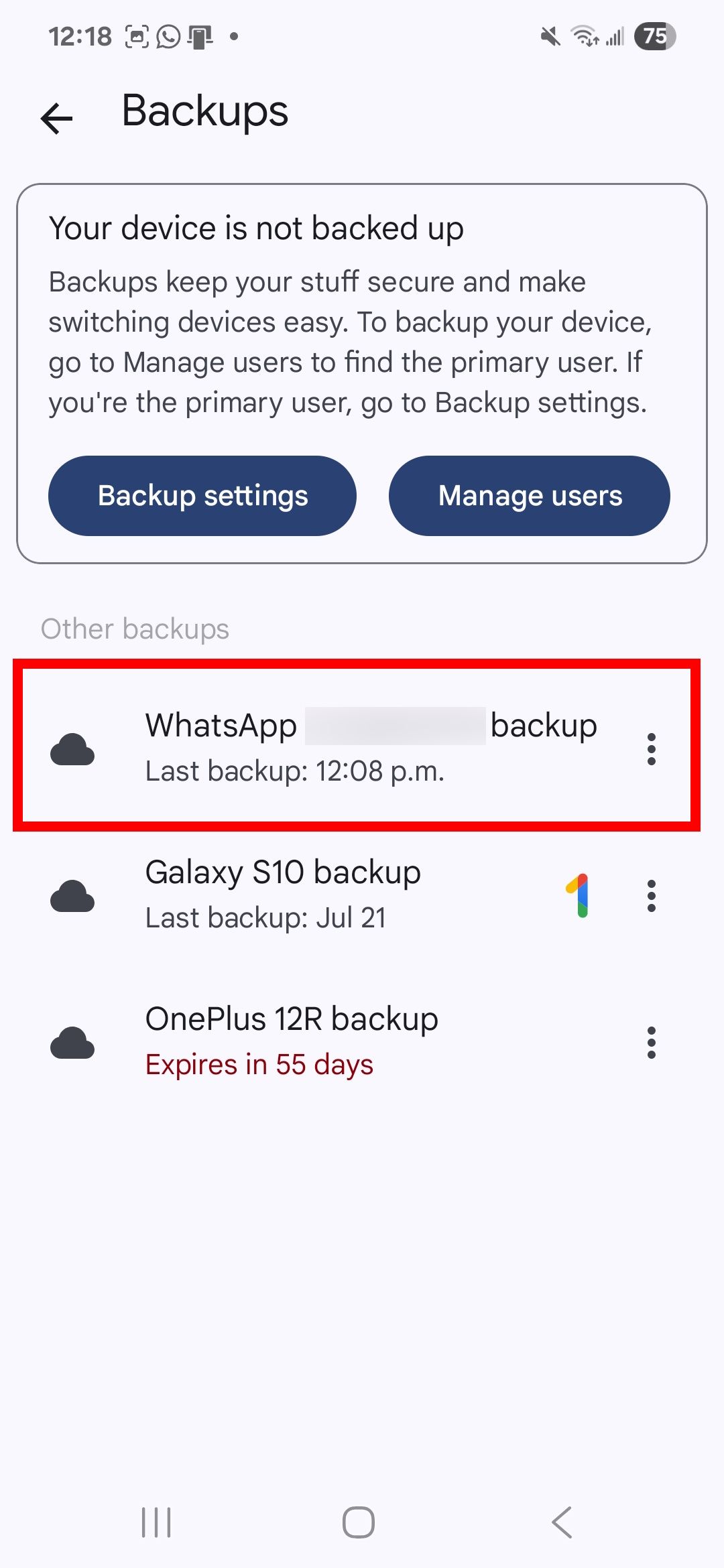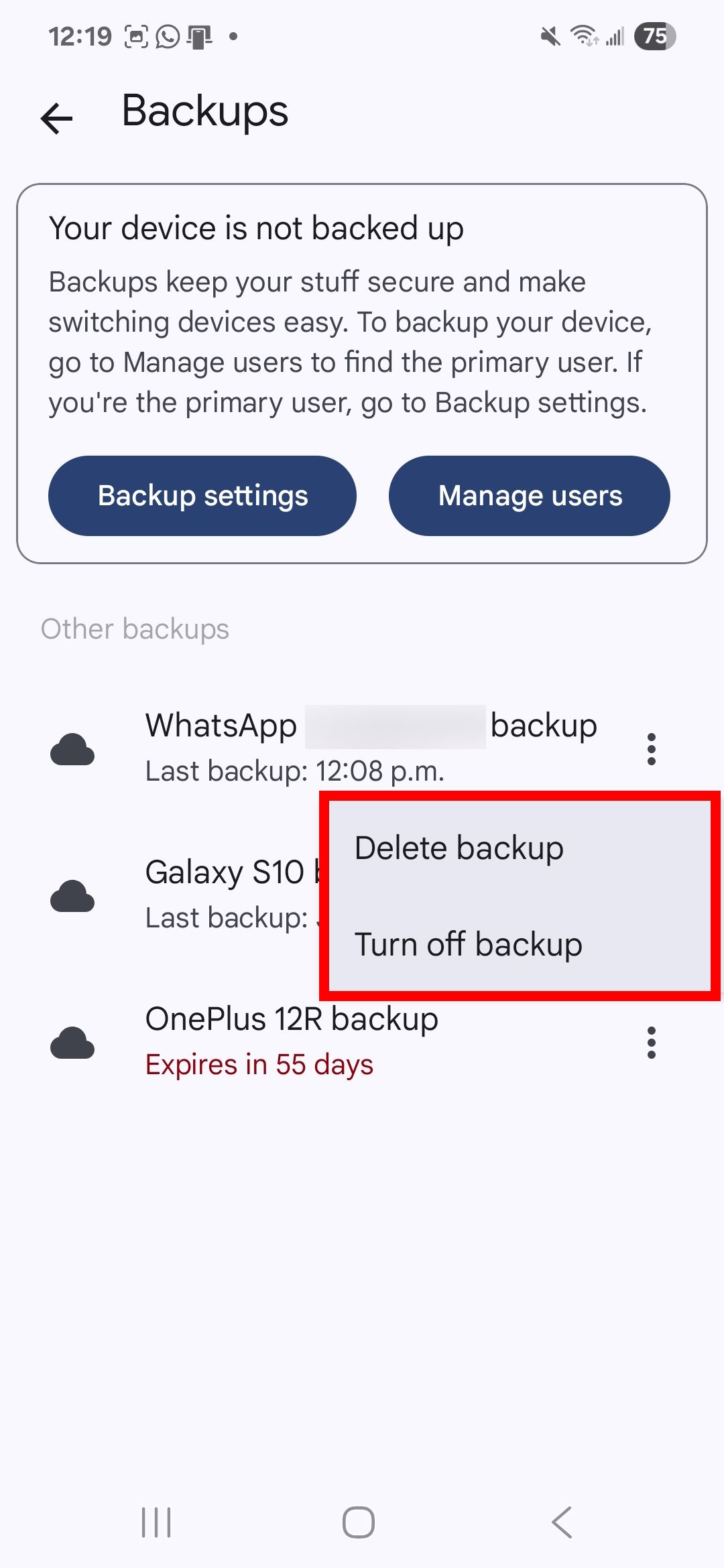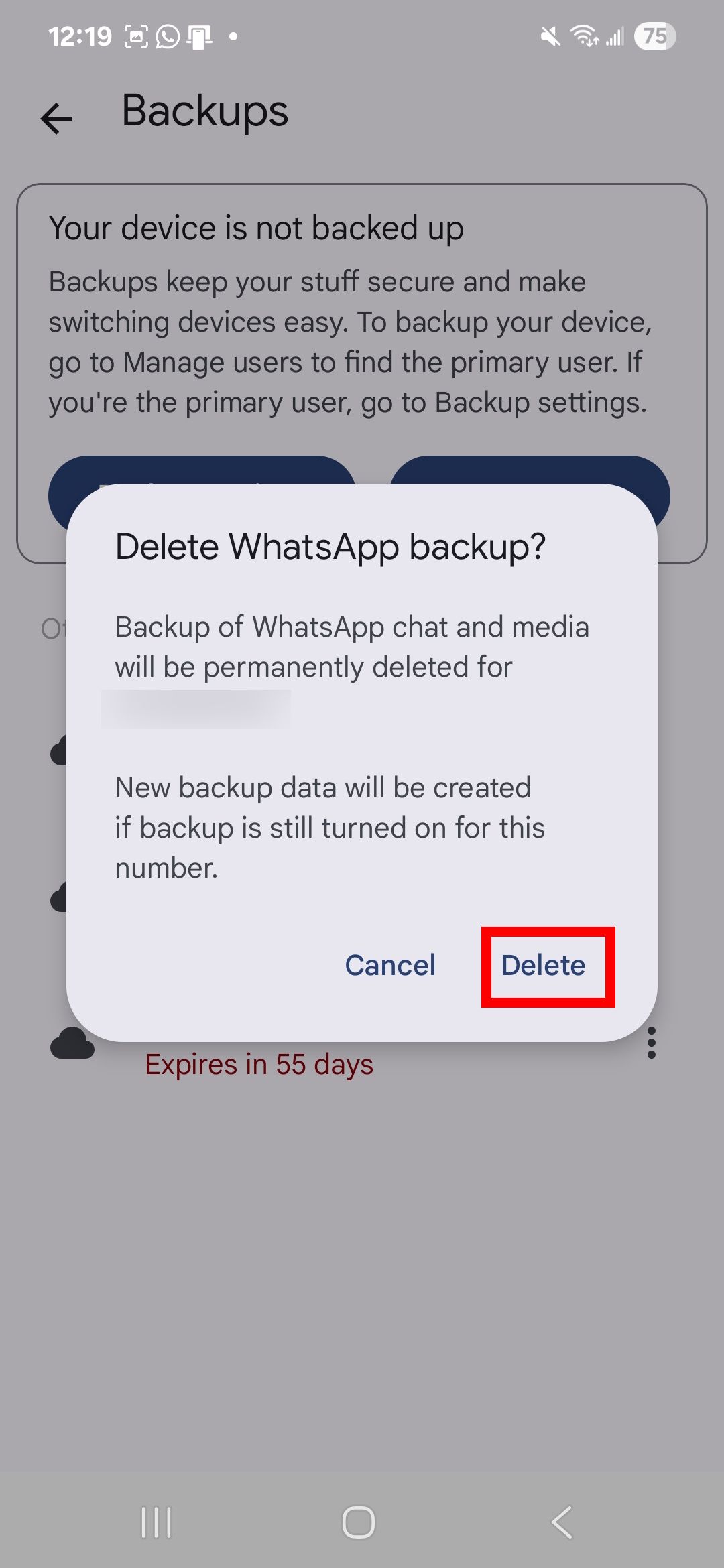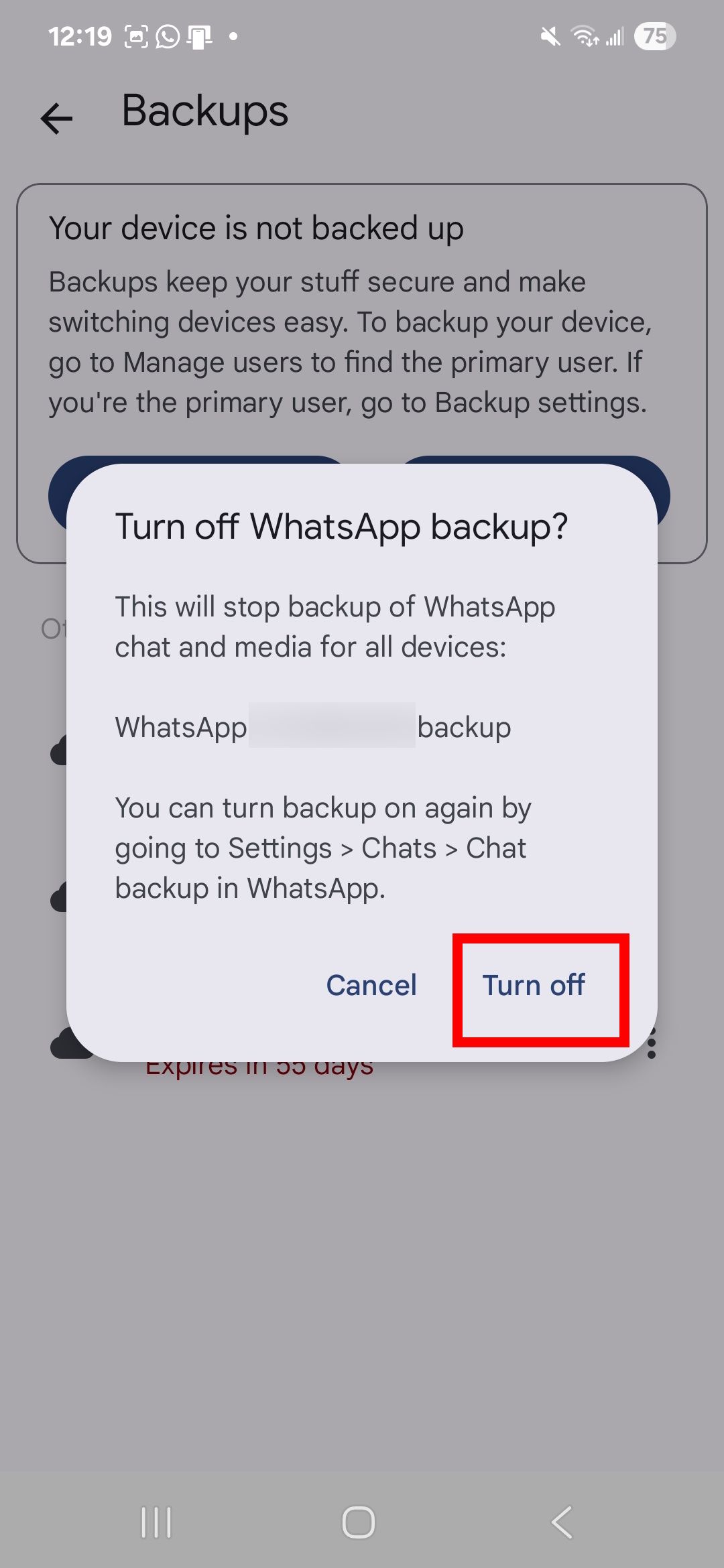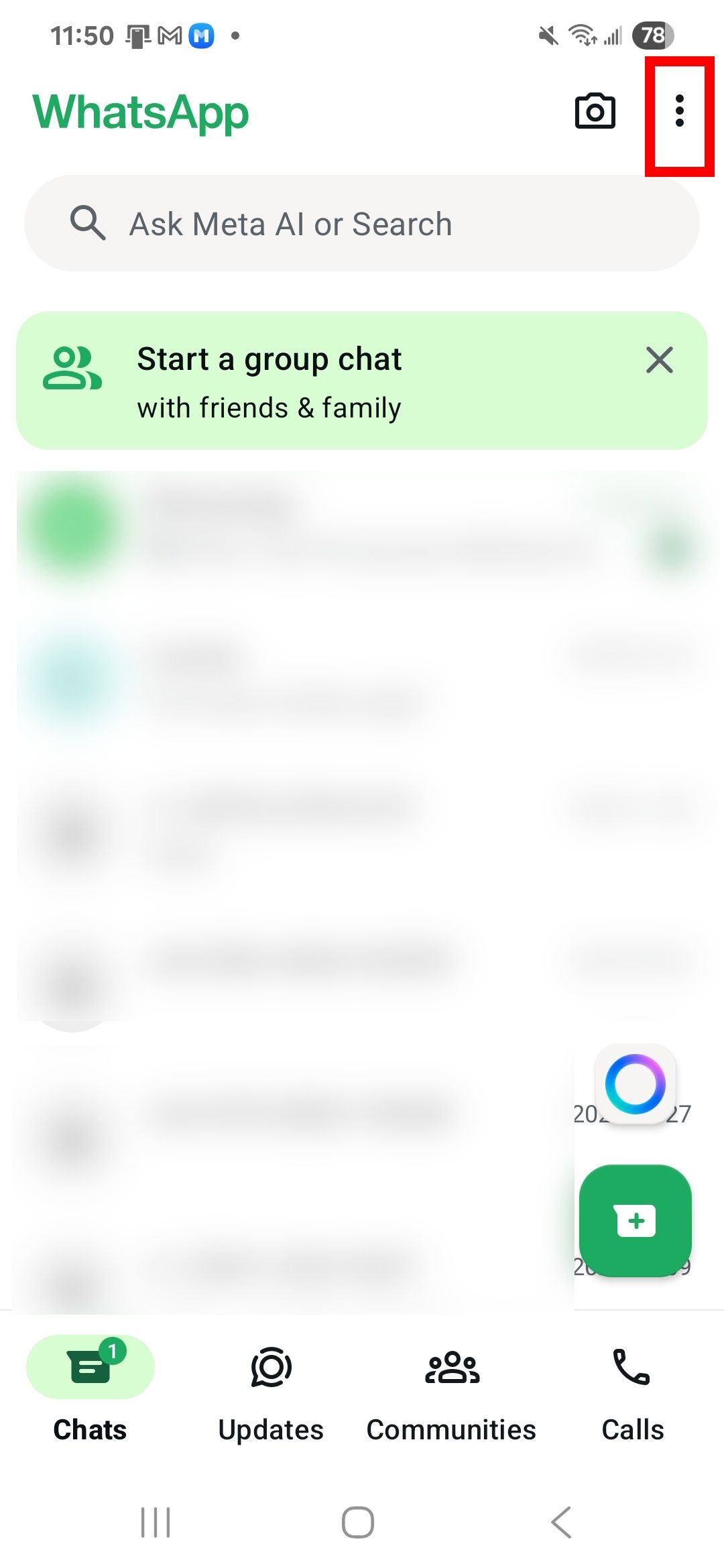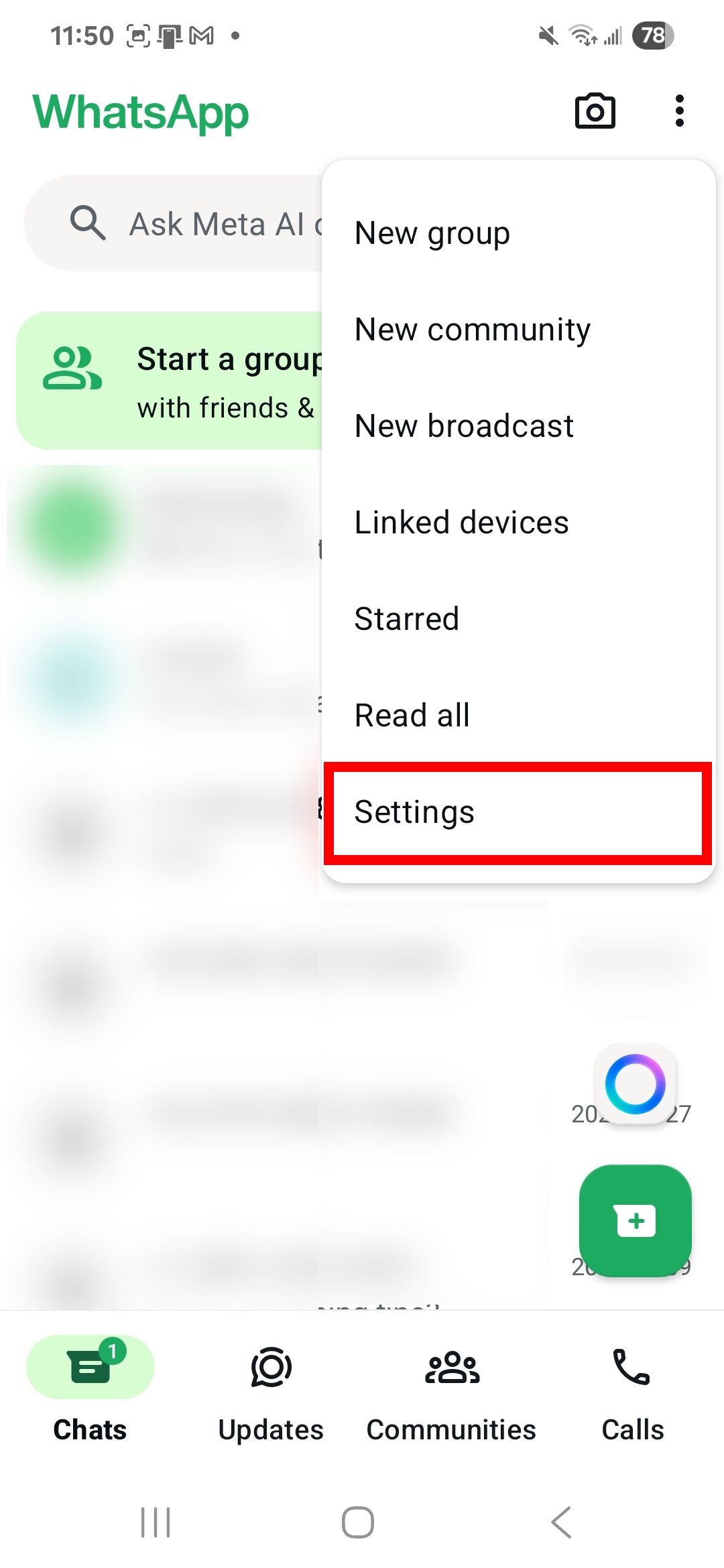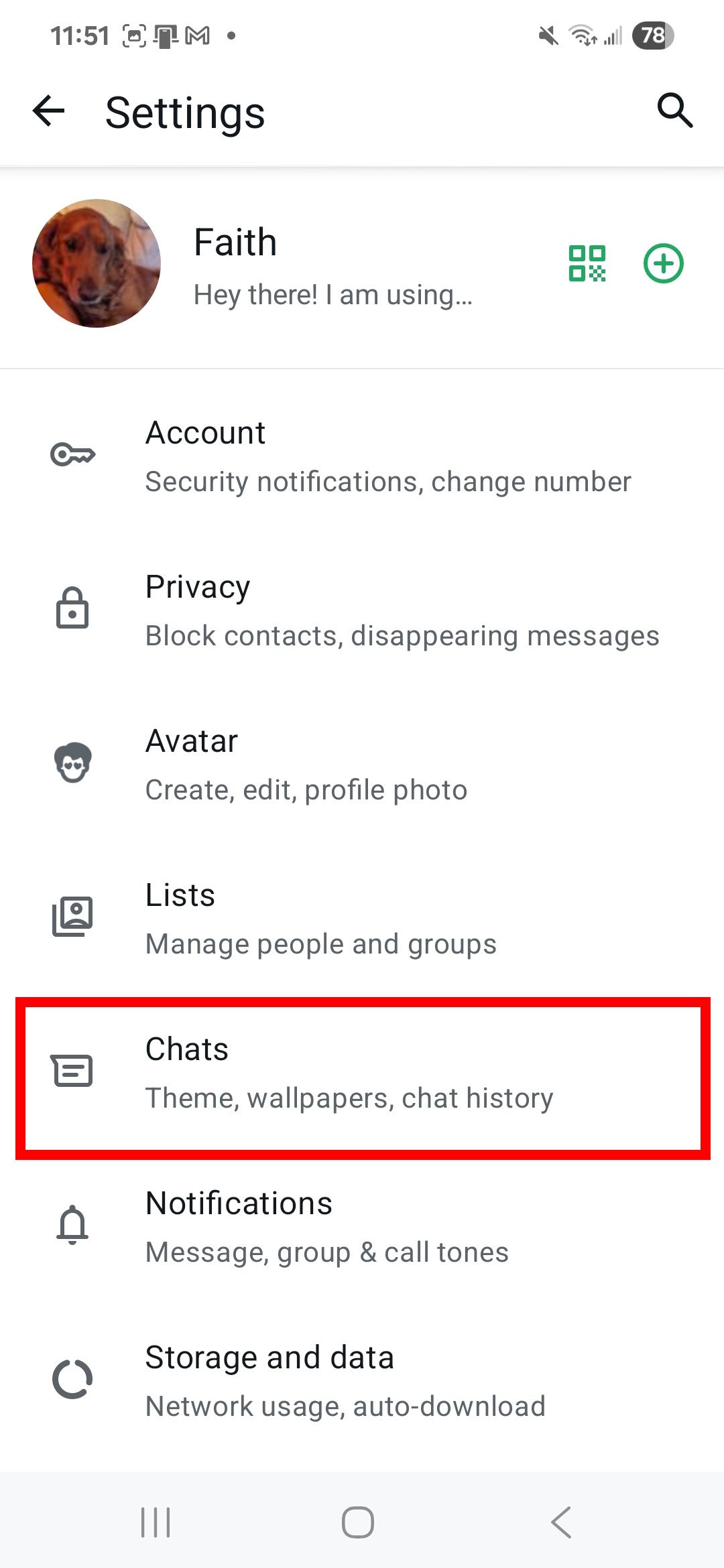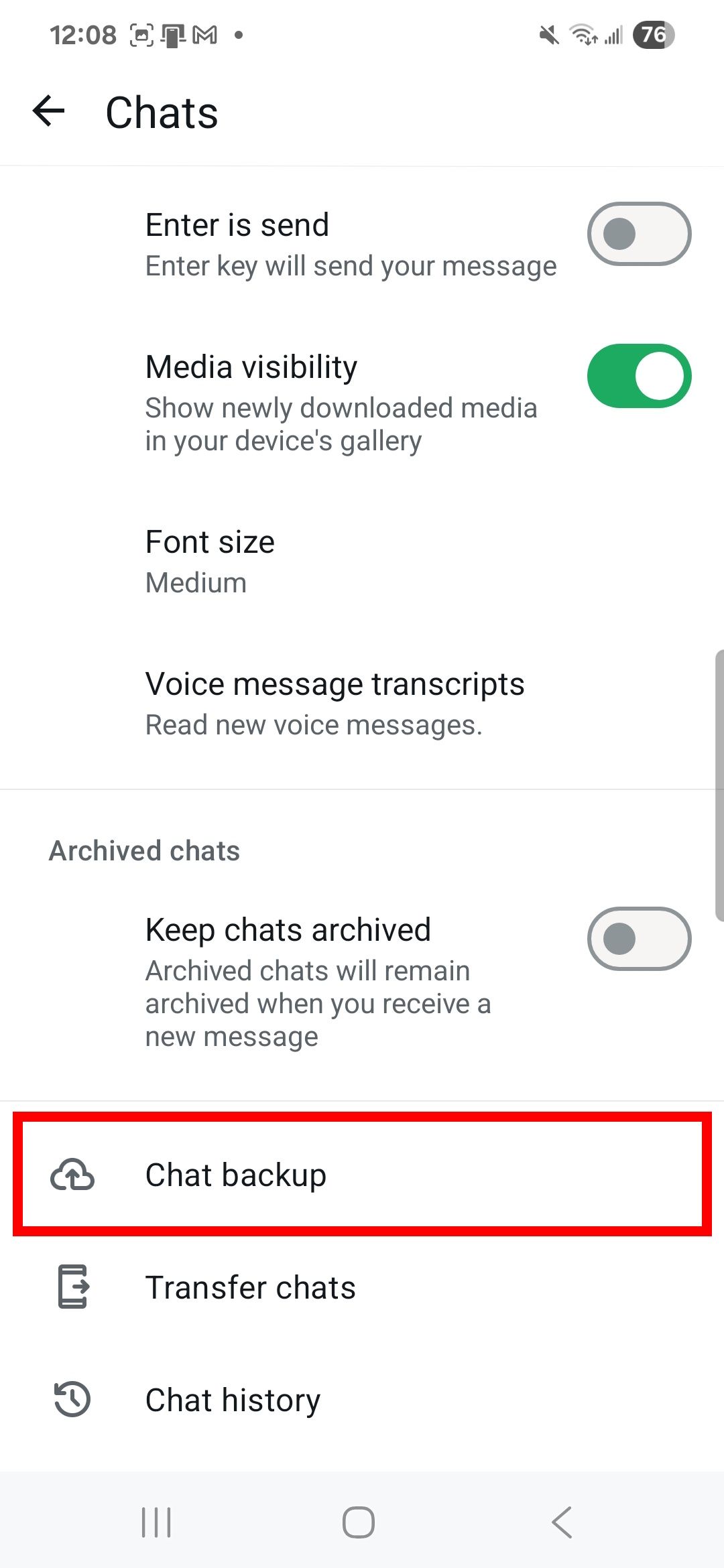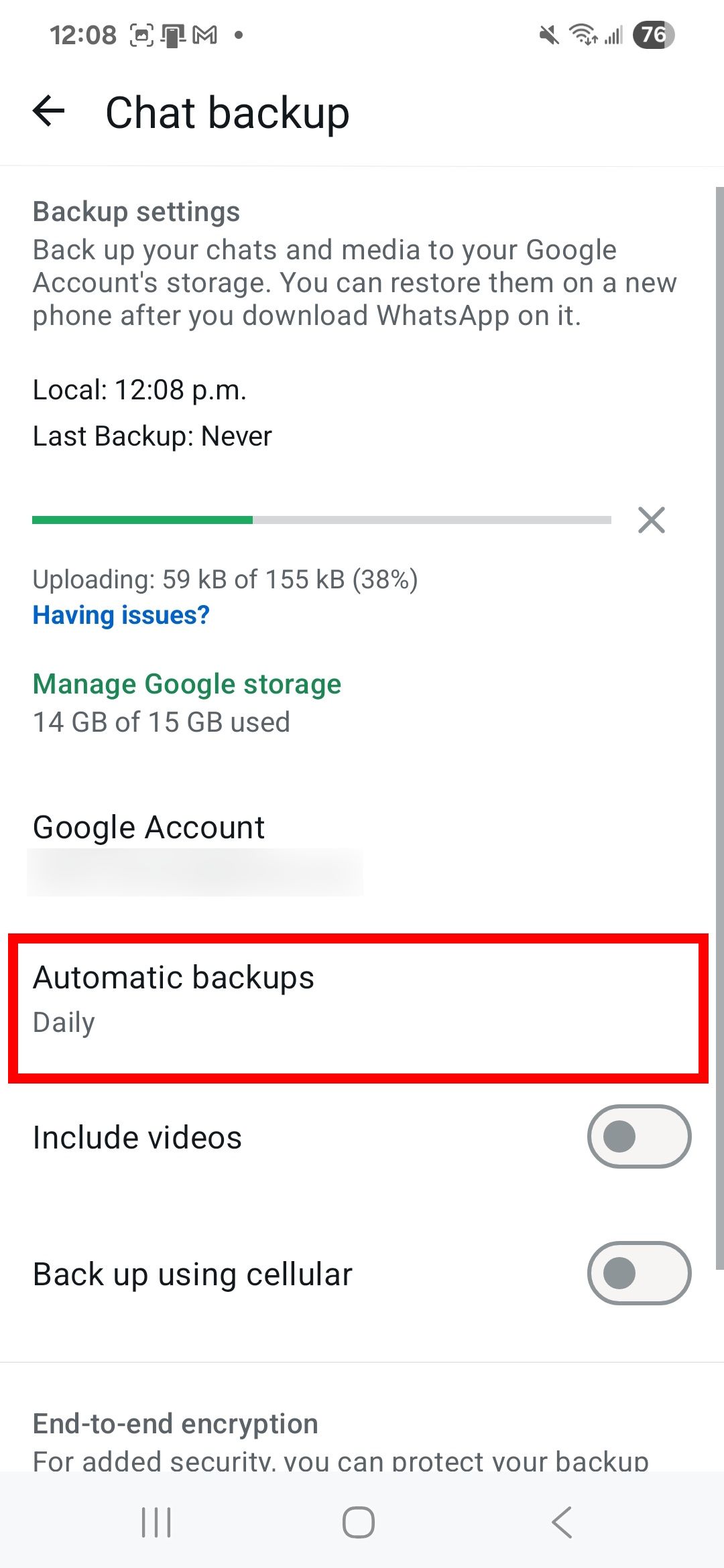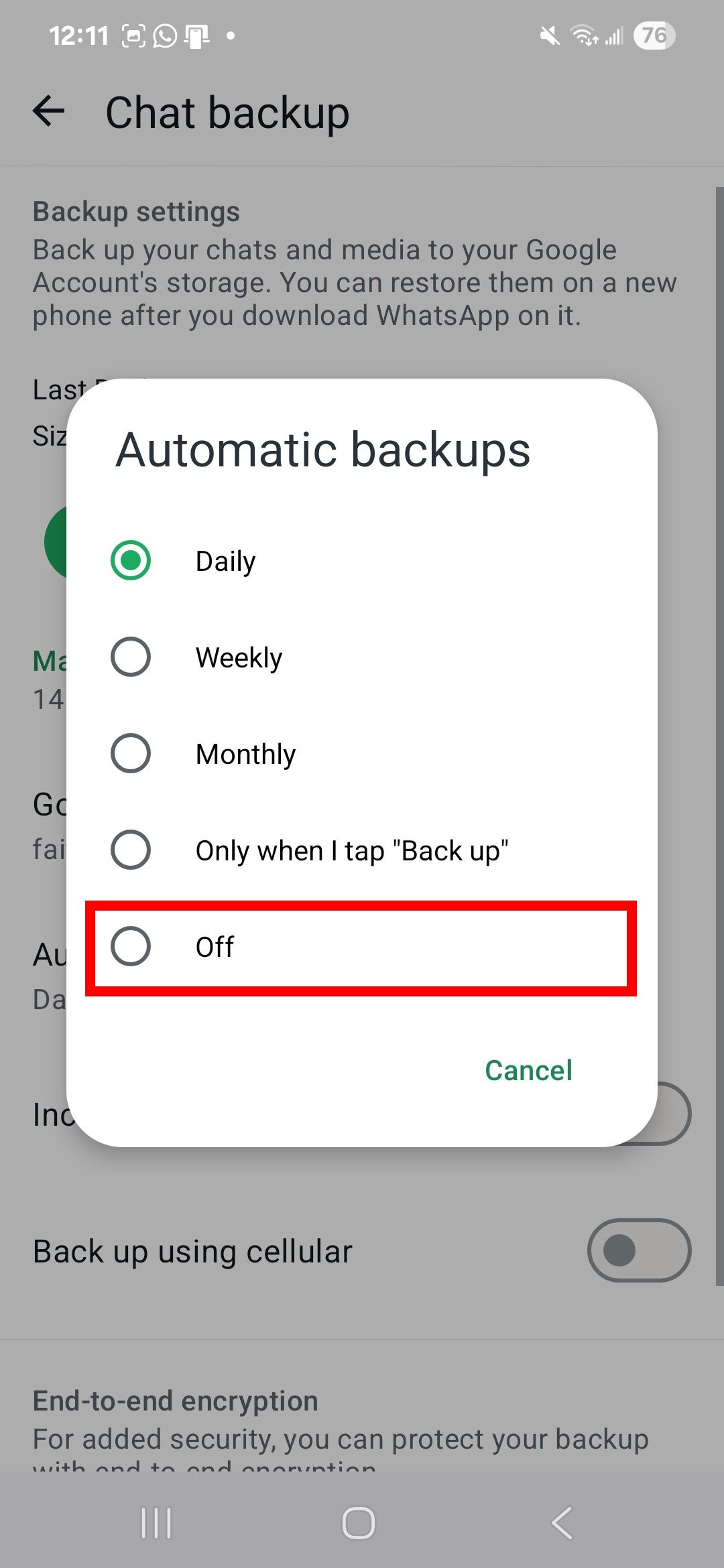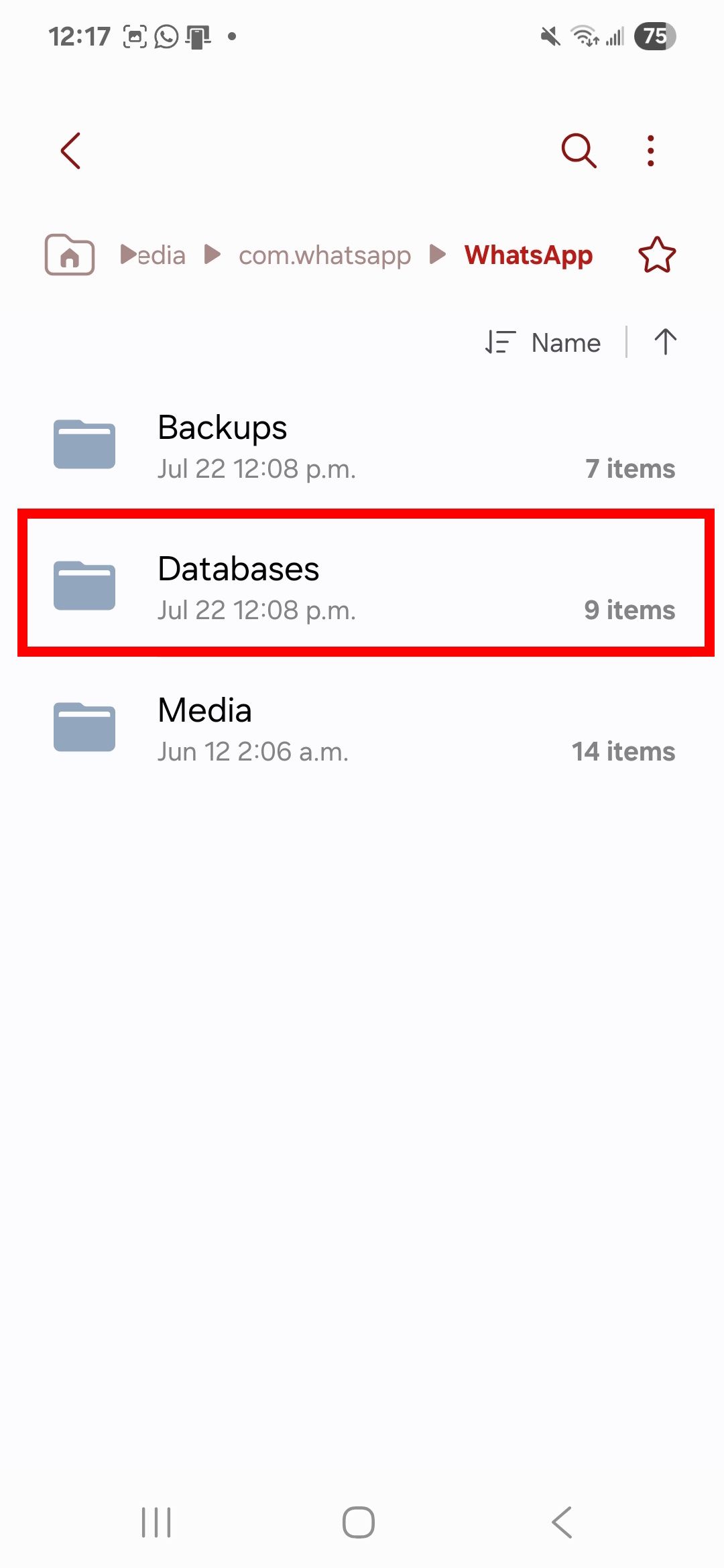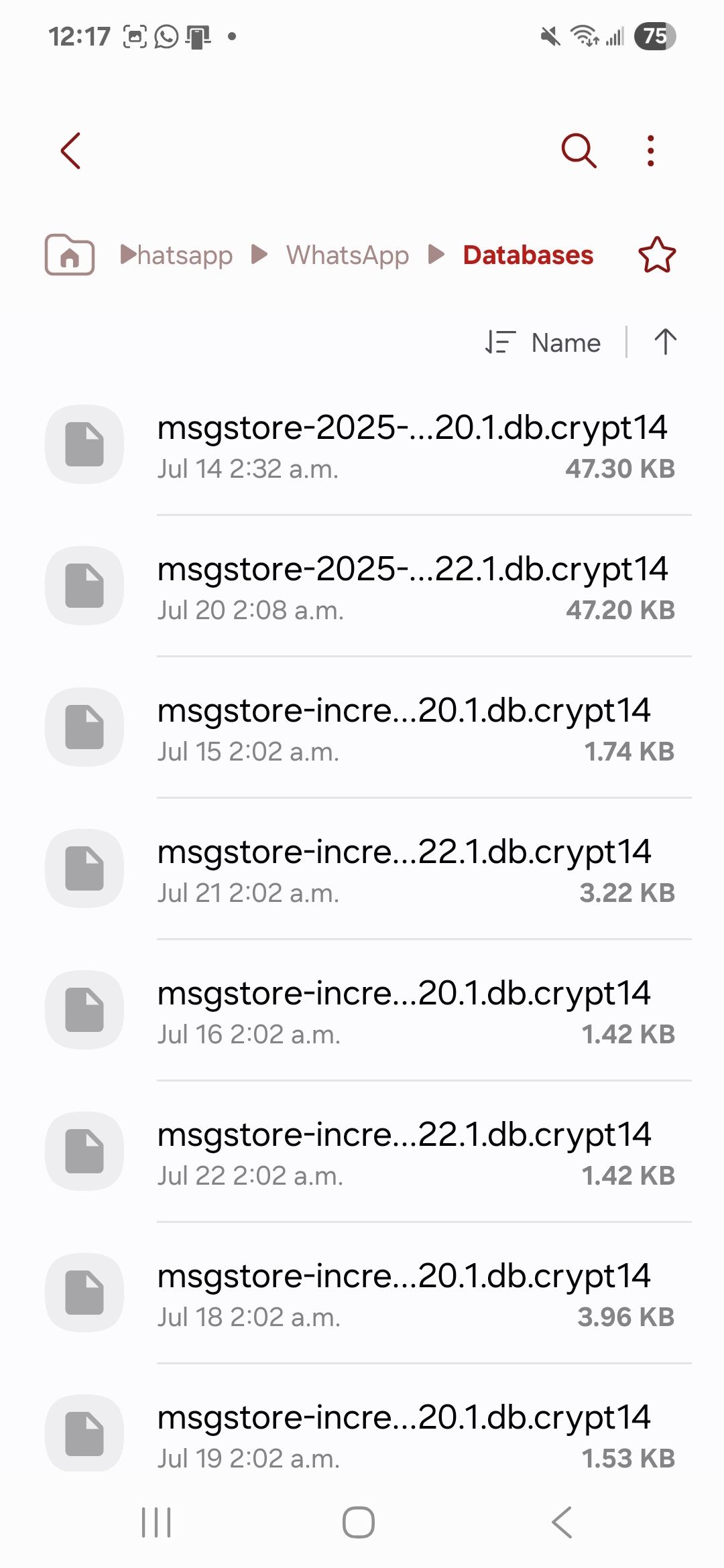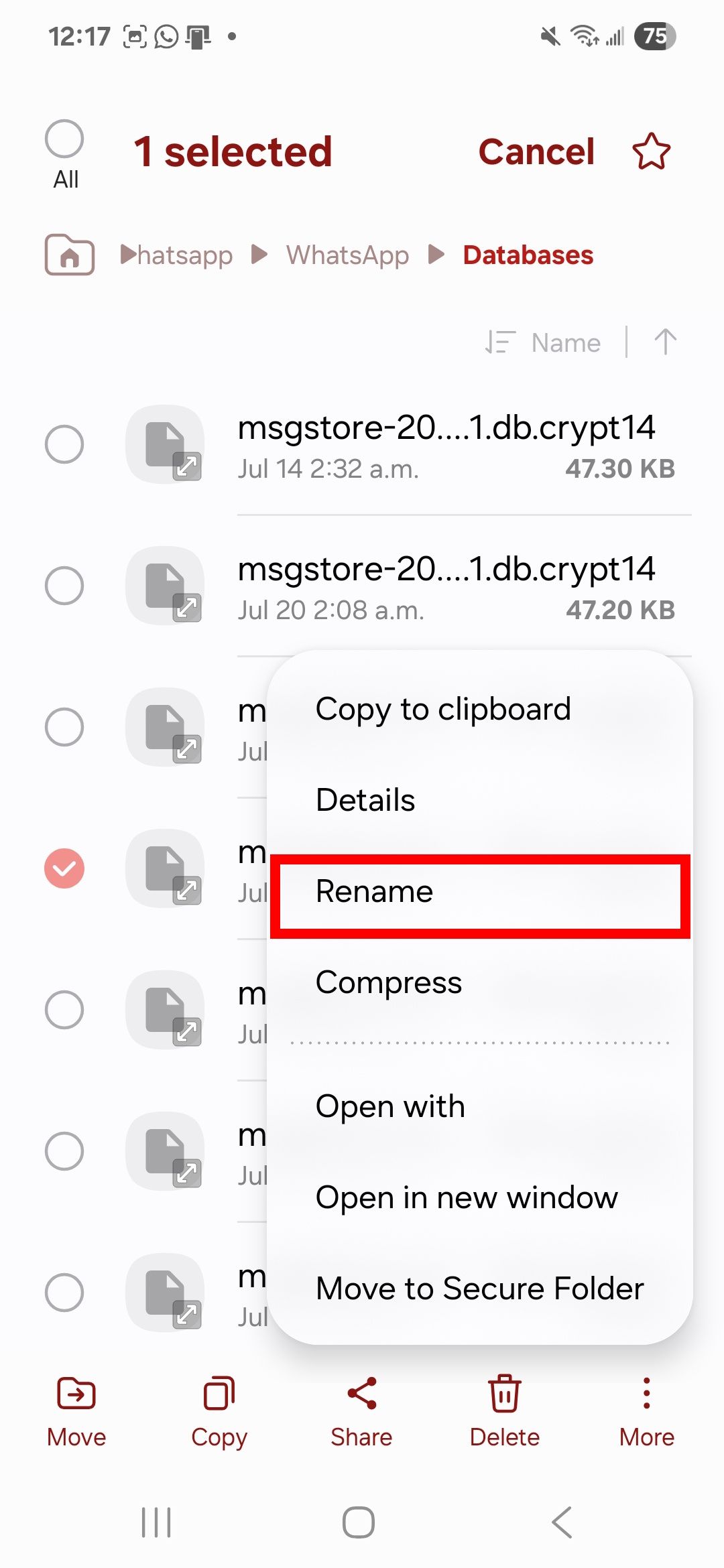When you sync WhatsApp with your Google account, your data is automatically backed up to the cloud regularly.
You can restore your messages if you accidentally clear your chat history, uninstall WhatsApp, or switch to a new phone.
Local backups are also a good fallback if you don’t use Google Drive, but bad connections can interfere with the process.
While WhatsApp takes care of backups in the background, verifying your data is current is just as important. Here’s how to find it.
Related
How to back up your Android phone without paying for extra storage
Save money and your photos
Where does WhatsApp store backups?
WhatsApp stores backups in Google Drive if you permit it. Depending on the interval you choose, the app uploads your data to the cloud daily, weekly, monthly, or only when you tap a backup button.
Each backup to the same Google account overwrites the previous one, so you can’t keep multiple versions. Add another Google account to WhatsApp and switch between them to bypass the limitations.
WhatsApp only keeps the latest Google Drive backup. Each new backup you create will replace the previous one on the same Google account, meaning you cannot restore an older version of your chat history from Google Drive once a newer backup has been made.
Back up regularly. Otherwise, Google might delete your data from Google Drive after five months.
Since WhatsApp backups count toward your Google Drive storage, be mindful of your usage to avoid exceeding the limit, especially if you use the free 15GB tier of Google Drive.
If you access Google Drive from a PC browser, your WhatsApp backup exists under the Storage menu.
These backups are encrypted, so you can’t open them to read messages or pick specific items. Your only options are to delete the entire backup or stop future backups from happening.
You can also only view or find your backups using this method. It requires a different process to restore it.
On the mobile app, your data is in the Chat backup menu. WhatsApp also creates local backups daily on your phone or SD card.
If you can’t restore a Google Drive backup or don’t have one, your device scans for the local versions. You’ll remove your Google account from the device for it to work, and you can’t change the frequency of local backups or view the content.
Most third-party apps claim to decrypt WhatsApp backups, but we don’t recommend them as they may not work. Some contain malware that harms your device and steals information.
Moreover, WhatsApp offers end-to-end encrypted backup. You can activate this feature through your Chat Backup settings.
As a result of this feature, your end-to-end encrypted backups become more difficult to access in the cloud. Your backups are now password or encryption-key-locked and cannot be accessed without knowing the password or a 64-digit encryption key.
To protect your data, activate end-to-end encryption in the Settings menu.

Related
How to encrypt your WhatsApp backups on Google Drive
Add an extra layer of protection to your back ups
How to find and restore your WhatsApp backup in Google Drive
Open Google Drive on your computer for a better view of your WhatsApp backups. If you don’t have access to a computer, use the Google Drive app or your phone’s browser.
For the best experience on a mobile, switch to Desktop mode and ensure you’re signed in to the correct Google account.
Re-installing or clearing WhatsApp’s storage data on your device are the only ways to restore a backup. This resets the app to its default state. It requires verifying your phone number before you can restore it.
If you already have WhatsApp installed or didn’t trigger the restore option during the initial setup, you need to uninstall and reinstall the app for the option to appear again.
Find a WhatsApp backup in Google Drive using a PC
- Open a web browser and visit drive.google.com.
- Click Storage in the left sidebar.
-
Select Backups. You’ll see your WhatsApp backup and the last time you updated it.
-
Double-click the backup to view the available options.
- To permanently erase it, click Delete Backup.
-
Click Delete for confirmation.
- Alternatively, select Turn Off to deactivate WhatsApp backups.
-
Click Turn Off for confirmation.
-
To disconnect WhatsApp from Google Drive, click the gear icon in the upper-right corner and select Settings.
- Select Manage apps and scroll down to WhatsApp Messenger.
-
Click Options and choose Disconnect from Drive.
-
Click Disconnect for confirmation.
Find a WhatsApp backup in the Google Drive mobile app
- Open Google Drive.
- From the Home tab, tap the menu icon in the upper-left corner.
-
Select Backups. You’ll see your WhatsApp backup and the last time you updated it.


-
On this page, you’ll see your WhatsApp backup and the last time you updated it. Tap the overflow menu (the three-dot icon) beside the backup to see the available options.


- To permanently erase it, select Delete backup.
- Tap Delete for confirmation.
- To stop future backups, select Turn off backup.
-
Tap Turn off for confirmation.


Why can’t I find my WhatsApp backup?
Your WhatsApp backup might not appear after you select the backup option in the WhatsApp app. Here are a few reasons why:
- Your backup is stored on a different Google account. Ensure you have the same Google account for WhatsApp and Google Drive.
- Your phone number is different. You can’t restore a WhatsApp backup to a different number it was stored on. Verify that the Google Drive linked number matches the number associated with your WhatsApp account.
- Your old backup was overwritten or deleted. Google reserves the right to delete your WhatsApp backup data from your Google Drive if it hasn’t been updated in five months. Deleting your WhatsApp account will result in deleting your chat history (including backups).
- Insufficient Google Drive storage. If there isn’t enough space on your Google Drive, you won’t be able to create a WhatsApp backup. This can happen if you don’t regularly clean your Google Drive storage and if your backup contains a large number of photos and media (it also requires a stable internet connection for it to properly succeed). You can check your Google Drive storage through the Google Drive app and change your WhatsApp backup frequency via the app’s Settings > Chats > Chat backup.
You can also manage your WhatsApp backups through the Google One app by visiting Settings > Manage backup settings > Manage storage. Conversely, tap Storage and select Google Drive to access your storage details.
How to stop Google Drive backups on Android
You may have security concerns about Google Drive, especially since Google has access to your data. Other times, your WhatsApp files are large and require plenty of data to upload.
Either way, you can turn off automatic backups. The app stores them locally, even when you tap the Back up button in the Settings menu. Local backups don’t require mobile data, so you don’t need to be online.
Use the following steps to stop automatic WhatsApp backups:
- Open WhatsApp.
- Tap the overflow menu (the three-dot icon) in the upper-right corner.
-
Select Settings.


-
Go to Chats > Chat backup.


- Tap Automatic backups.
-
Select Off.



Related
How to undelete a WhatsApp message
Recall your accidentally deleted messages on WhatsApp
How to find local WhatsApp backups on Android
WhatsApp stores backups on your device’s storage daily. It keeps up to seven records, making it possible to recover older chats. You can access them with the file manager.
Local backups are automatic. You can’t read the contents because they’re encrypted.
Past backups appear with a crypt14 or a lower-numbered extension and carry dates in the file name, such as msgstore-2024-06-03.1.db.crypt14. On the other hand, the latest backup appears with the crypt14 extension and doesn’t carry a date, such as msgstore.db.crypt14.
Restoring older backups requires you to rename them before reinstalling the app, something you want to do to avoid losing data. Here’s how to do it.
Find local WhatsApp backups on Android
- Open your device’s file manager.
- Go to Internal Storage > Android > Media > com.whatsapp > WhatsApp. This file path may look different on your device, especially if you use an SD card.
-
Select Databases. You’ll see your encrypted chat histories in this menu.


Rename old local WhatsApp backups on Android
- In the Databases folder, rename the latest chat backup. For example, change it from msgstore.db.crypt14 to msgstore.latest.db.crypt14.
-
To rename a file, long press it, tap More, and select Rename.

- Rename the backup you want to restore to msgstore.db.crypt14.
This process tricks WhatsApp into thinking the older WhatsApp backup is the latest one.
Don’t change the backup version if its extension has a lower number, such as crypt12. WhatsApp may not correctly decrypt and restore backups with an older encryption protocol.
Related
How to export WhatsApp messages
Save your WhatsApp messages in a convenient format
How to restore WhatsApp backups from Google Drive and local storage on Android
Before restoring your backup, you must reinstall WhatsApp or clear its cache and data. Both methods return WhatsApp to its original state, and you can set up your account from scratch.
After verifying your phone number, you can recover the backup from Google Drive. It may take a while, depending on the data’s size.
You’ll need a computer or an SD card containing the backups to transfer the local data to a new phone.
First, connect your old phone to the computer and copy the chat database files to the new phone. This method is handy if you can’t use WhatsApp’s built-in transfer feature or don’t have a cloud backup.
Also, don’t rush. You might accidentally skip the restoration stage and need to reset the app again. For local backups, you might have to adjust some settings.
If you turn off Google Drive backups and WhatsApp prompts you to recover them, remove your Google account from your device. This way, the app asks you to recover the data on your device instead of the cloud.
Manage your Google Drive storage efficiently
While you’re backing up your WhatsApp, secure your call logs, contacts, text messages, and other data stored on your Android phone. This guarantees that your data is always recoverable, even after a factory reset or phone switch.
Since WhatsApp data counts toward your Google Drive storage, it’s smart to monitor your uploads. You can remove unused files or upgrade with Google One if you’re low on space. If you back up files locally, there are multiple ways to free up storage space.