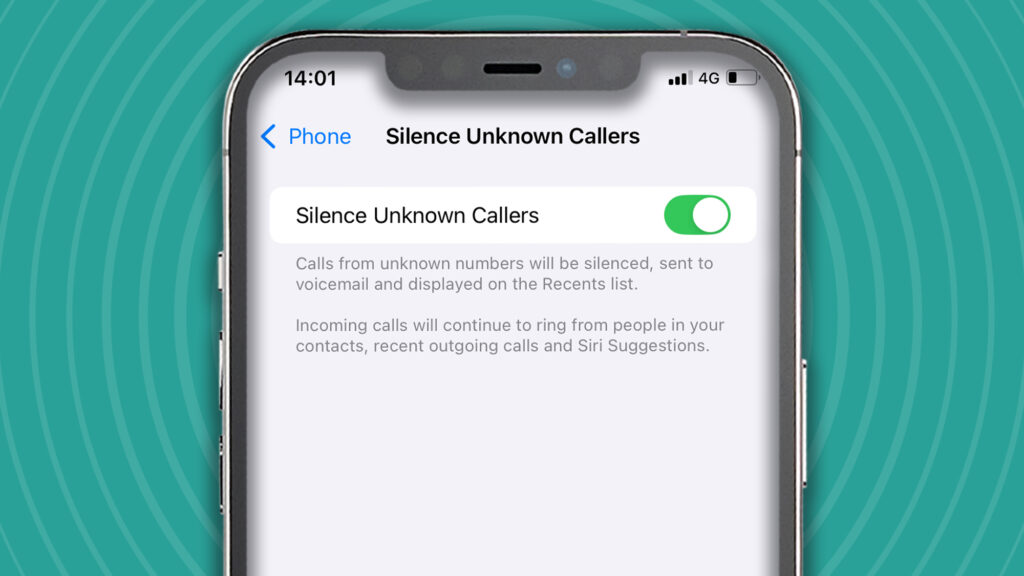I don’t know about you, but I receive multiple spam calls every single week. As well as being an interruption and an annoyance, they can also be potentially dangerous. And with an increasing number of scammers trying their luck, it’s important to know how to put a stop to these unwanted calls.
The simplest option on iPhone is to manually block individual numbers. However, spammers use a range of phone numbers, and blocking specific people can be time-consuming and tedious. That’s why, in this guide, we recommend two alternative ways that block all spam callers from even getting through to your phone.
Oh, and if you’re also facing the problem of unsolicited texts, you’ll want to check out our guide on how to stop spam texts, too.
Tools and requirements
Here’s what you’ll need in order to block spam calls:
- An iPhone with iOS 13 or later
- A dedicated spam blocking app (optional)
Quick steps to block spam calls on iPhone
To turn on Silence Unknown Callers:
- Go to the settings page for the Phone app
- Tap Silence Unknown Callers in the CALLS section
- Turn on the feature
Download an app to block spam calls:
- Go to the App Store
- Download a dedicated spam-blocking app
- Go to the settings for your Phone app
- Tap Call Blocking & Identification
- Under Call Identification Apps, turn the app on or off
Step-by-step guide for silencing unknown callers
Let’s start by looking at how to block spam calls by silencing unknown callers.
1. Navigate to your iPhone’s settings
(Image: © Future / Paul Hatton)
Your ‘Phone’ app controls all your contacts, recent calls, your voicemail, and more. To silence unknown callers, you’ve therefore got to navigate to the settings for this particular app. Thankfully, doing so is incredibly simple.
First, tap the Settings app icon on your home screen or in the App Library. Follow this by scrolling down and selecting Apps, followed by Phone.
2. Find the CALLS section
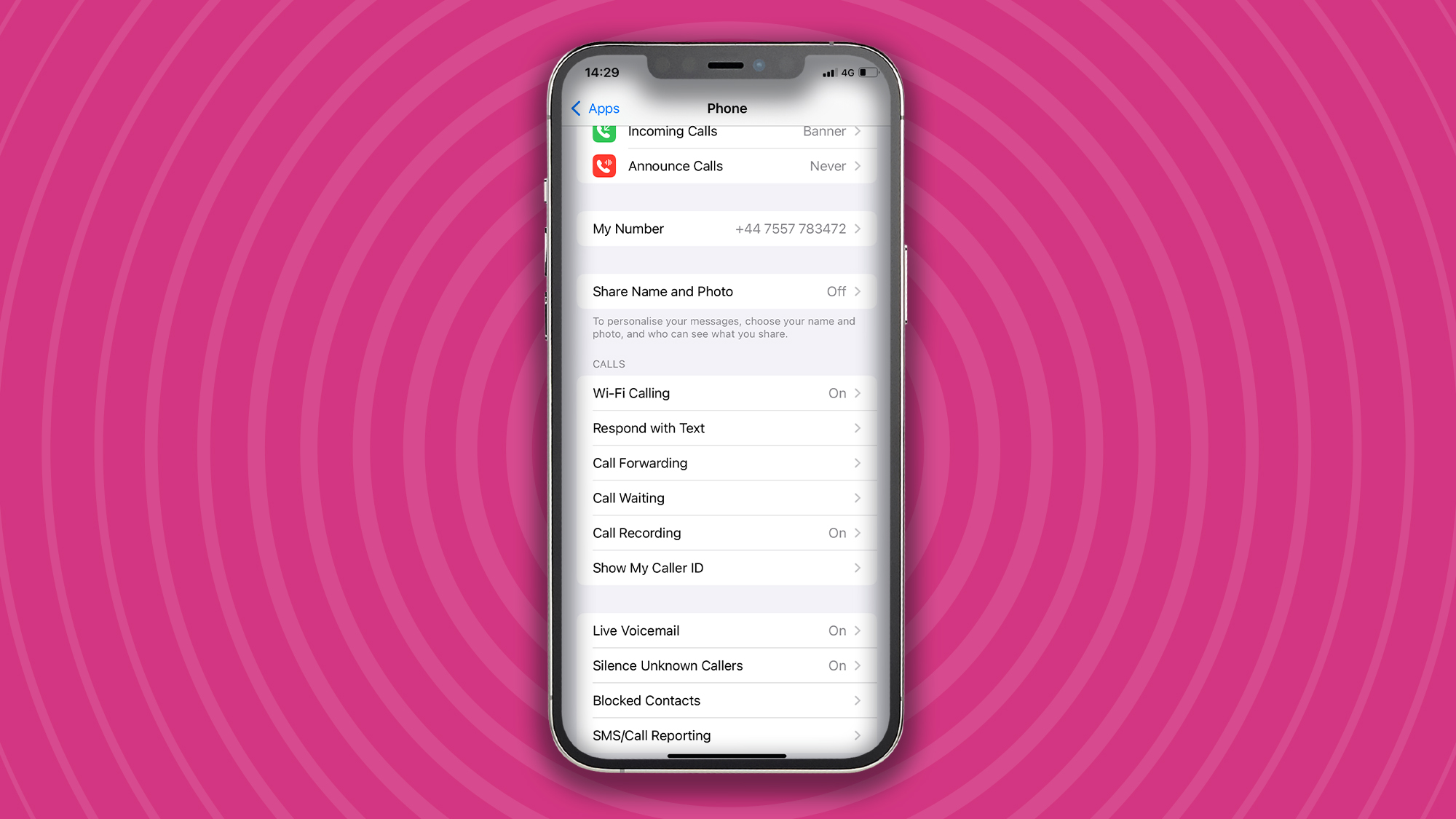
(Image: © Future / Paul Hatton)
Once inside your Phone app settings, scroll down to the section titled CALLS. You’ll be presented with a range of call settings, but the one you’ll need to select is Silence Unknown Callers.
3. Enable the feature
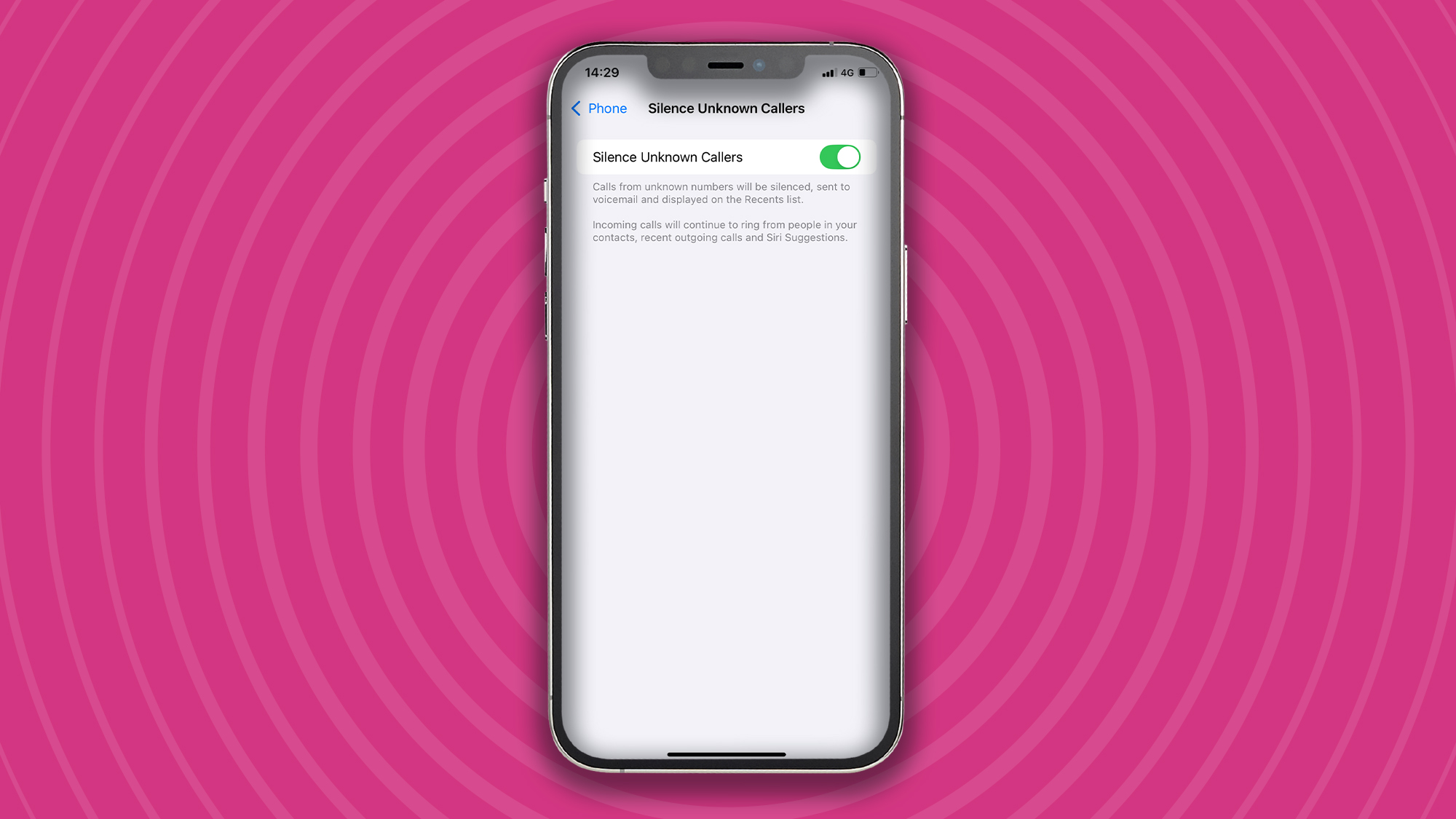
(Image: © Future / Paul Hatton)
The last step is super straightforward. Simply toggle the Silence Unknown Callers feature to ON. You’ll know it’s activated when the slider changes to green.
Step-by-step guide for blocking spam calls using an app
Now, let’s go through the steps for blocking spam calls using a third-party app.
1. Download a spam caller blocking app
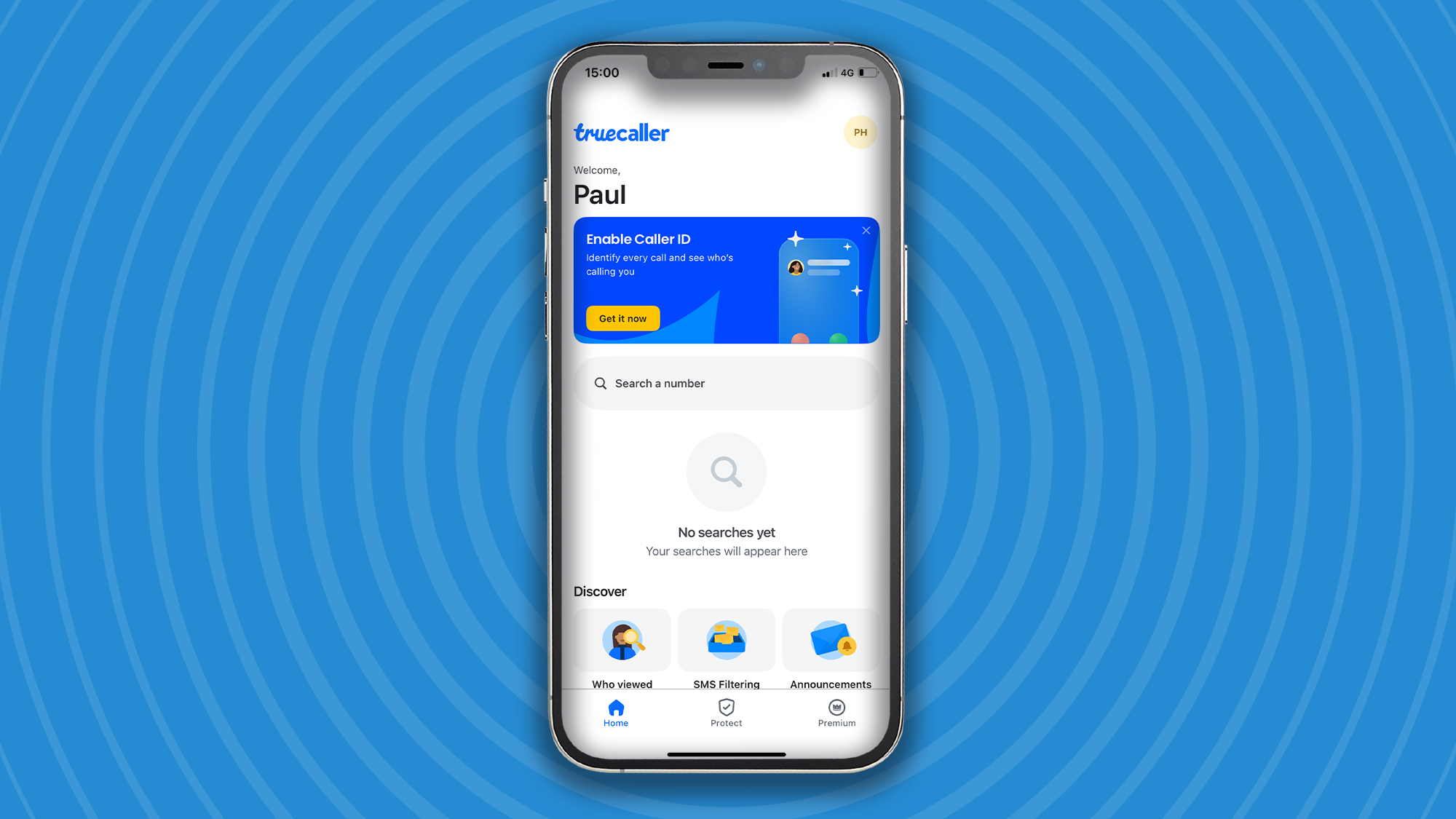
(Image: © Future / Paul Hatton)
There are a variety of different spam caller blocking apps, but I’ve downloaded truecaller for the purposes of this tutorial. To find the right app, go to the App Store and search for spam call blocker. You can check through the features of a few apps to find something suits your needs.
2. Turn the app’s permissions on
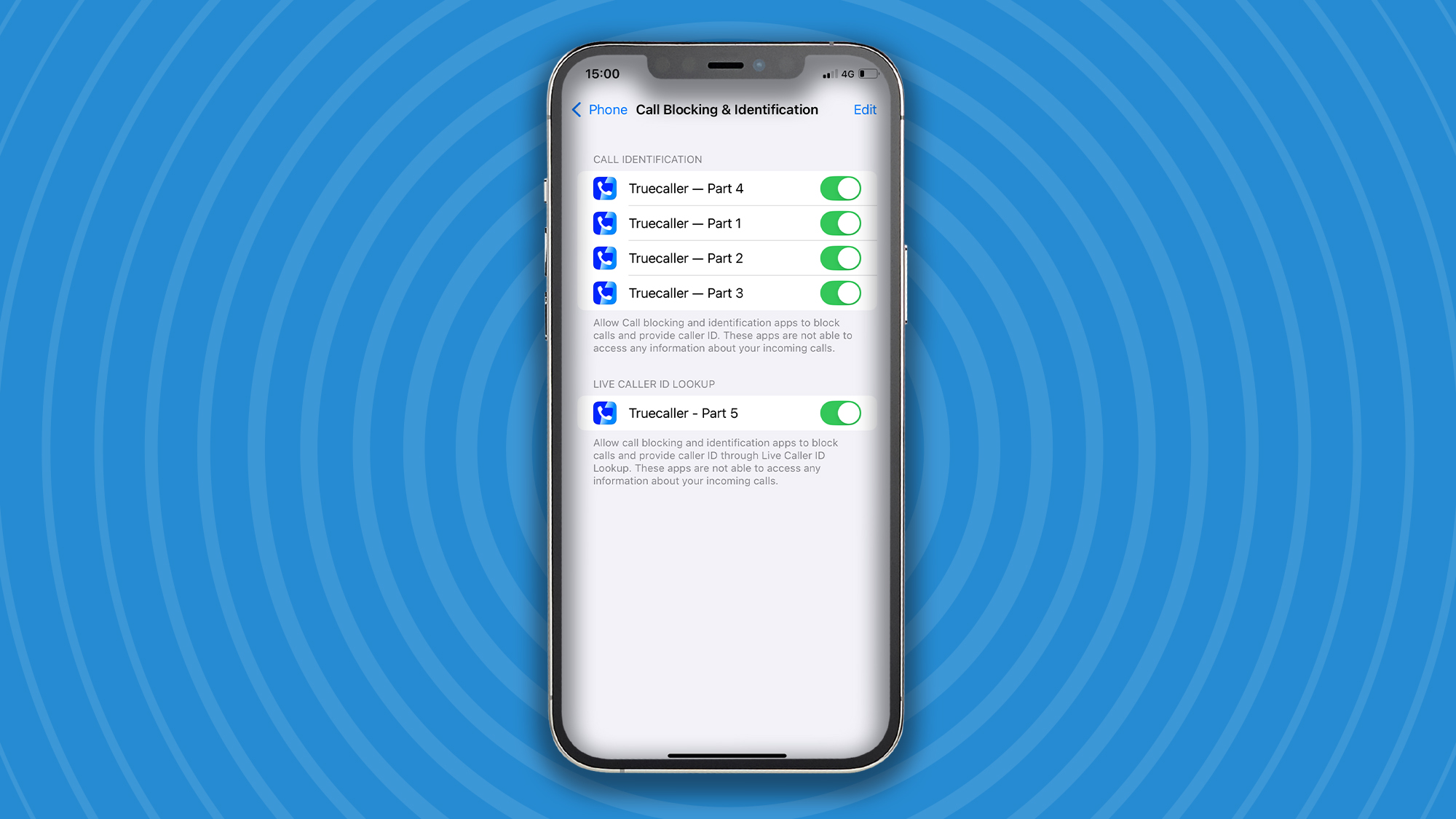
(Image: © Future / Paul Hatton)
When you open the app, it’ll automatically send you to the Call Blocking & Identification permissions part of your phone. Simply turn on all the toggles for the truecaller app, and you’re good to go.
If you need to do this manually, you can navigate to Settings > Apps > Phone. From there, tap Call Blocking & Identification. Finally, under Call Identification Apps, turn the app on or off.
Troubleshooting
What if a call is from a trustworthy source but not in my contacts?
The ‘Silence Unknown Calls’ feature will still silence this type of contact. Unfortunately, the only way for Apple to make the necessary filtering distinction is for your contacts list to effectively become a ‘safe’ list.
I wouldn’t see this as a problem, though, because if the call genuinely wants to get in touch with you, then they can still leave a voicemail. You can then listen to your voice messages at your leisure and respond when it’s convenient to you.
Calls from unknown numbers will also appear in your recent calls list, so if you recognize a number in there, then you can always give them a call back.
Does this feature silence calls from emergency numbers?
Unfortunately it does, and there’s no getting around that. That being said, if you make an emergency call, then your iPhone will temporarily disable the silencing feature for the next 24 hours. If you are expecting a few of these types of calls within the period of a few days or a week, then you could also consider turning the feature off until you know you won’t be receiving any more calls of this type.
If I use an app, will I have to pay for it?
Most apps charge a fee for access to premium features, although a number of them, including truecaller, offer basic functionality for no charge at all. We suggest downloading the app and using its basic features first. You might find that these are more than enough for your needs.