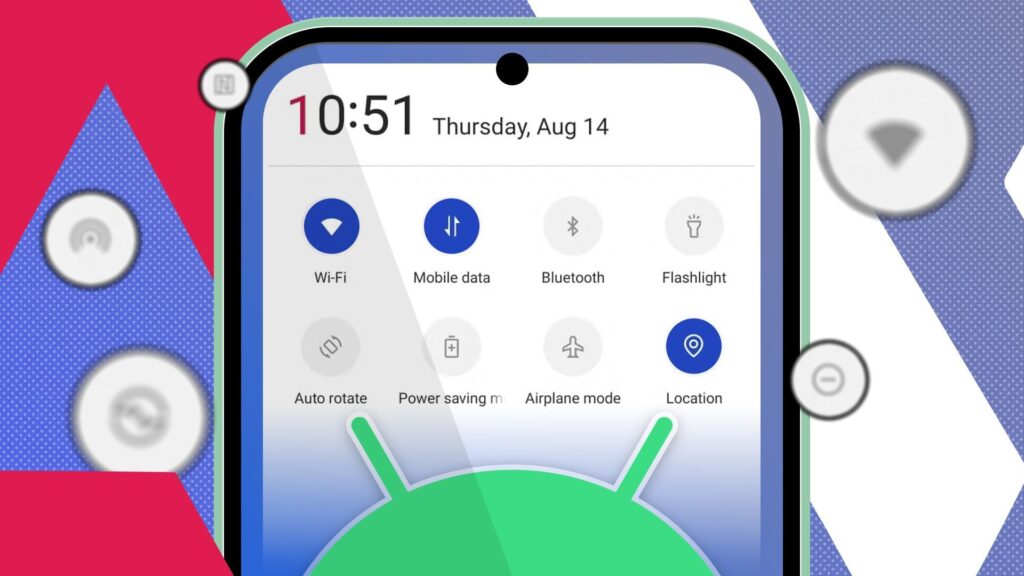I used to think of Android’s Quick Settings panel as just a place to toggle Wi-Fi or turn on Do Not Disturb. For years, I ignored that row of tiles sitting just above my notifications.
However, after one too many swipes through cluttered app drawers and endless home screen widgets, I realized something: the Quick Settings panel was the most underutilized real estate on my phone.
So, I decided to turn it into a personal command center.
Here’s how I set it up and why I now depend on it more than my home screen.
What are Quick Settings tiles?
Organize your apps without folders or a custom launcher
When you swipe down from the top of your Android screen, you see your notifications, and just above that, tiles for Wi-Fi, Bluetooth, flashlight, and so on. These are called Quick Settings tiles.
Depending on your Android version and phone model, you can usually edit and rearrange them. In many cases, you can even add custom tiles from third-party apps.
Quick Settings allows you to open a specific app section, launch an automation, trigger a focus mode, or even take a screenshot.
These tiles are perfect if you want a simple interface and maximum control.
I cleared out the clutter
Making room for tiles I’ll use
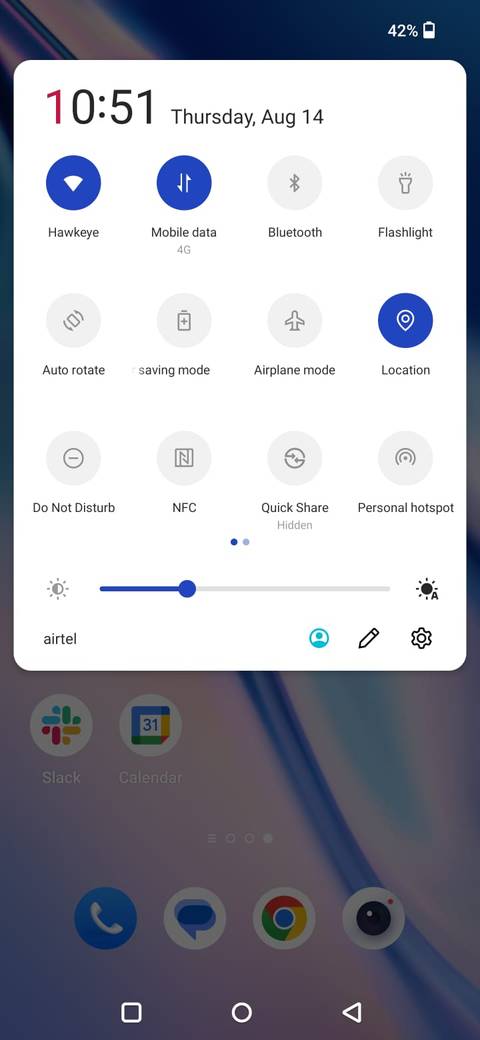
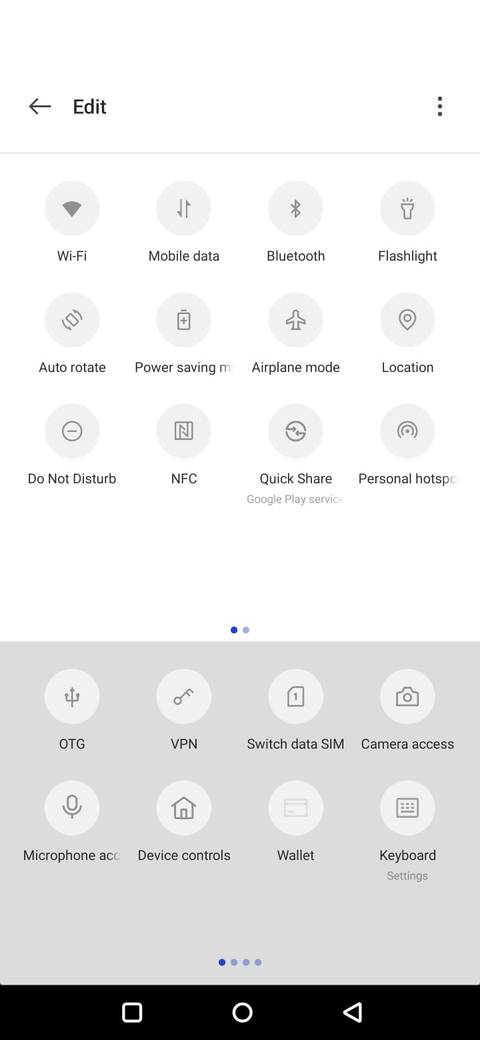
The first thing I did was audit the Quick Settings menu. I swiped down twice to reveal the full Quick Settings tray and tapped the edit button (or the pencil icon).
I removed anything I didn’t use regularly: Quick Share, NFC, mobile hotspot, and even the screen recorder. These were occasionally useful but not worthy of prime placement.
This left me with a cleaner set of tiles and gave me room to add ones that made my daily routine smoother.
I added tiles that fit my routines
Quick Settings tiles are one of Android’s most underrated tools. I stripped mine down to just the essentials that help me work and relax without distractions.
Now, instead of a cluttered grid of random toggles, I have Focus Mode, Do Not Disturb, Flashlight, and Power Saving mode front and center. When I’m studying or working, a single swipe lets me silence notifications and block distracting apps.
By making these controls easy to reach, I spend less time digging through settings menus.
Go beyond the system defaults
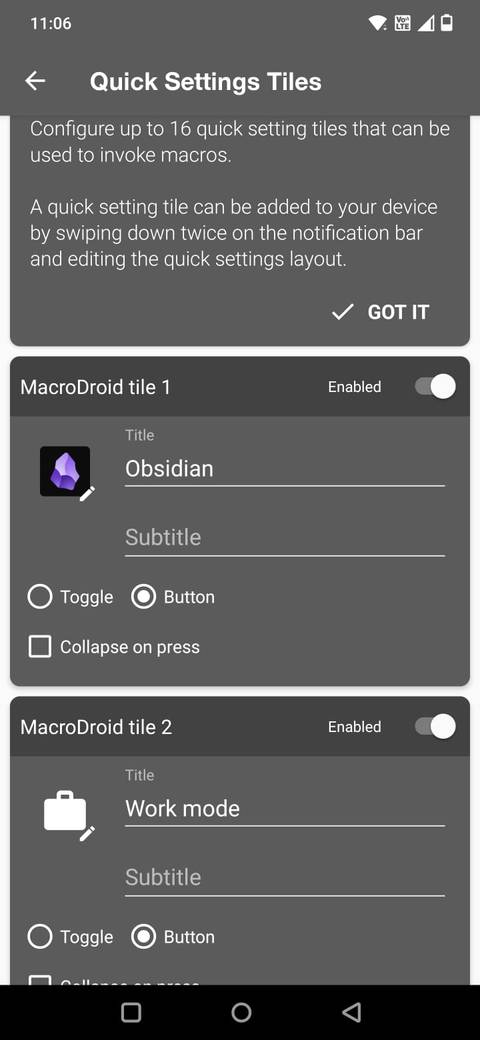
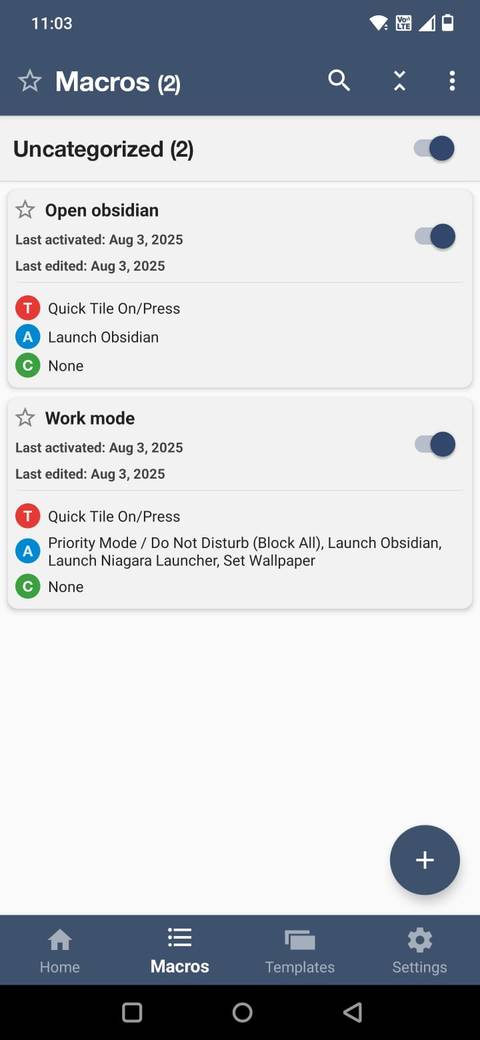
This is where the real customization begins. Android lets apps register their own Quick Settings tiles, and many of the third-party apps I use support this.
I thought about what I reach for most often during the day, and how many of those actions could be compressed into a tile. I added a TickTick Add Task tile, which takes me straight to a new note. The Easy Voice Recorder tile starts recording with one tap.
I also included a few MacroDroid triggers. One tile opens a new note in the Obsidian app. Another tile launches a custom automation I use to start my Work Mode. It turns on Do Not Disturb, launches Obsidian, and sets a soothing wallpaper.
Alternatively, you can use Tasker to assign specific routines to Quick Settings tiles.
You may need a few minutes to configure some of these setups, but they save time daily.
Why it works better than my home screen
Get more done with a single tap
My home screen used to be my go-to control panel, but it was also a minefield of distractions. I’d somehow end up checking messages, scrolling social media, or tapping into a random app.
Quick Settings tiles cut that temptation out completely. I no longer have to navigate a launcher or open apps to do something.
It’s accessible even when the phone is locked (at least for some tiles). I swipe down, tap what I need, and get back to what I was doing.
A command center that keeps me on task
In the past, managing my phone’s settings meant opening the home screen and inevitably getting sidetracked. Quick Settings tiles flipped that dynamic, giving me a control center that’s both minimal and useful.
By setting up tiles for only my most used functions, I’ve turned a once-cluttered process into a quick gesture. Now, I barely open my app drawer during the day.
For anyone prone to distraction, customizing the Quick Settings menu can be a powerful productivity upgrade.