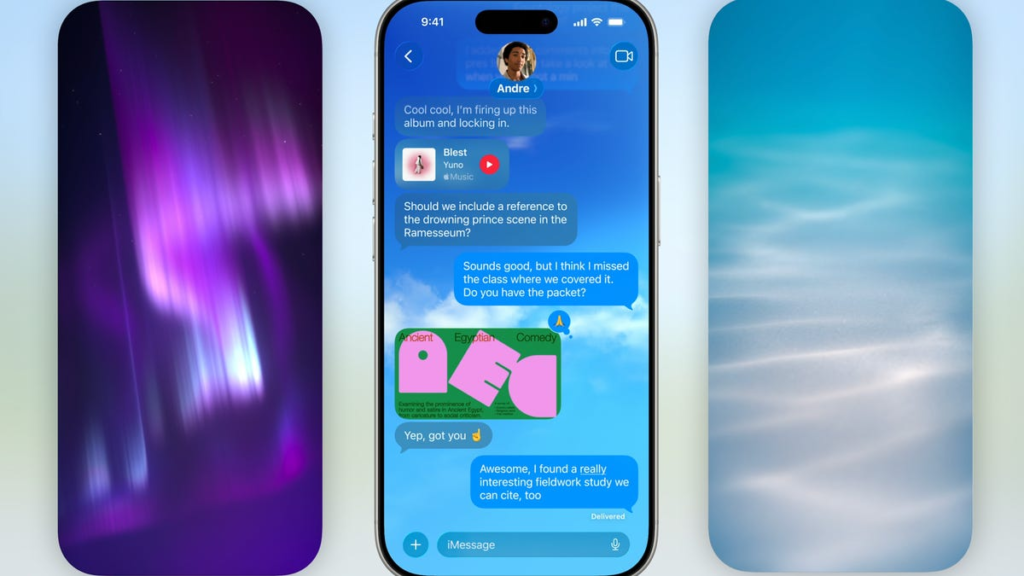The iOS 26 beta brings chat backgrounds to Messages, giving a visual identifier for each chat so you can easily tell if you’re messaging the right person or group. It’s a nice quality-of-life update that can help you distinguish whether you’re texting your family chat or your family chat minus your one uncle you don’t get along with.
Apple released the first public beta of iOS 26 on July 24, and that beta brought a new Liquid Glass design and other new features to the iPhones of developers and beta testers. The beta also brought a host of changes to Messages, including adding backgrounds to chats with saved contacts.
Here’s how to change a chat background in Messages with iOS 26.
Don’t forget, iOS 26 is still in beta. That means the update might be buggy for you, and your device’s battery life may be affected, so it’s best to keep those troubles off your primary device. If you want to test the beta, I recommend downloading it on a secondary device.
It’s also possible that Apple will adjust chat backgrounds and other update features before the final version of iOS 26 is released this fall.
How to add and change a chat background in Messages
1. Open Messages.
2. Tap into a chat with a saved contact.
3. Tap either the person’s or group’s name near the top of the chat.
4. Tap Backgrounds.
You will see up to seven options near the top of the Backgrounds menu: None (default), Photo, Color, Sky, Water, Aurora and Playground on Apple Intelligence-enabled iPhones.
Color, Sky, Water and Aurora are all abstract, live backgrounds. Tapping any of these also gives you multiple filters you can choose from. For instance, tapping Sky gives you the options of Dusk, Haze, Sunset and three other filters.
The Dusk filter is my favorite Sky background.
If you tap Photo, you can choose any of the photos in your Library to be your background. After selecting a photo, you can crop the image to better fit the screen or apply a filter to the image. When you’re happy with the background, tap the checkmark in the top right corner of your screen and the photo will become your background for that chat.
The Playground option opens Image Playground, Apple’s AI image generation tool, and is therefore available only on Apple Intelligence iPhones. You can describe an image by typing a description into the textbox at the bottom of the screen, or you can pick different suggestions and themes Image Playground offers. Once Playground generates a background you like, tap the checkmark in the top right corner of your screen. You will then be taken to a new page where you can apply a filter to the background if you want. Then, tap the checkmark in the top right corner of your screen again and that image will be your chat background.
Beneath all these options, there’s also a Suggestions section. These suggestions are mostly filled with photos and an option for Image Playground on specific iPhones. Tapping any of the photo suggestions takes you to the same menu where you can resize or add a filter to the photo before accepting it. Tapping the Image Playground option just opens that menu — it’s kind of odd that this is a suggestion as well as an option, and they don’t seem to do anything different.
If you don’t like any of these options, or you get tired of them, you can always remove the background by choosing the default option, None.
Be aware that if you add, change or remove a chat background, the other people in the chat will see that alteration. So it might not be a good idea to make the family chat background a picture of you doing a kegstand.
And don’t forget, you can add or alter chat backgrounds only with people you have saved in your contacts. Otherwise you won’t see the Backgrounds option mentioned above.
Do I have to choose a background for every chat?
Everyone will see a chat background when you choose one.
No, and if you choose a background for one chat, it won’t carry over to any other chats. So the chat with your parents might have a picture of your graduation as the background, and the chat with your siblings might have a picture of you giving them a noogie as the background.
This can also be a nice visual cue for you to help you keep track of who you’re talking with. For example, you and your spouse might have a chat background of hearts. If you aren’t paying attention and tap into a chat and don’t see your hearts background, you know you shouldn’t text this person and ask them to pick up toilet paper from the store on their way home.
Similarly, if you have backgrounds for most of your group chats and you get a message from a chat without a background, you know you should double-check who is in the chat so you don’t boldly announce to strangers that you survived a bathroom trip without toilet paper.
For more on iOS 26, here are my first impressions of the iOS version, how to reduce the Liquid Glass effects on your iPhone and all the new features Apple said it will bring to your device later this year.
Watch this: Install iOS 26 Public Beta and How to Uninstall | All Things Mobile