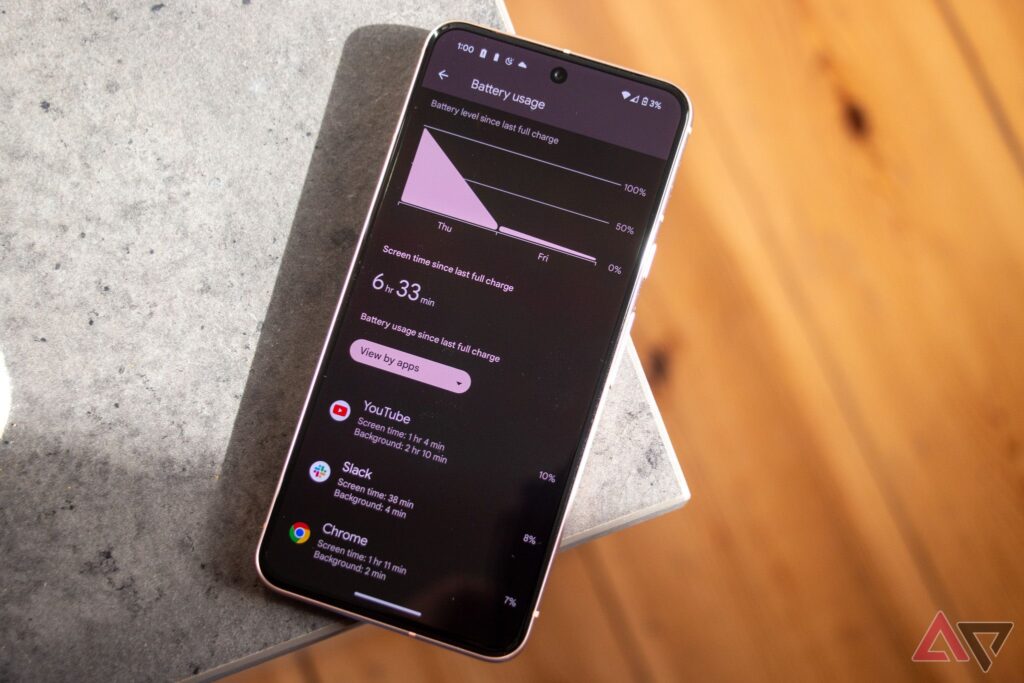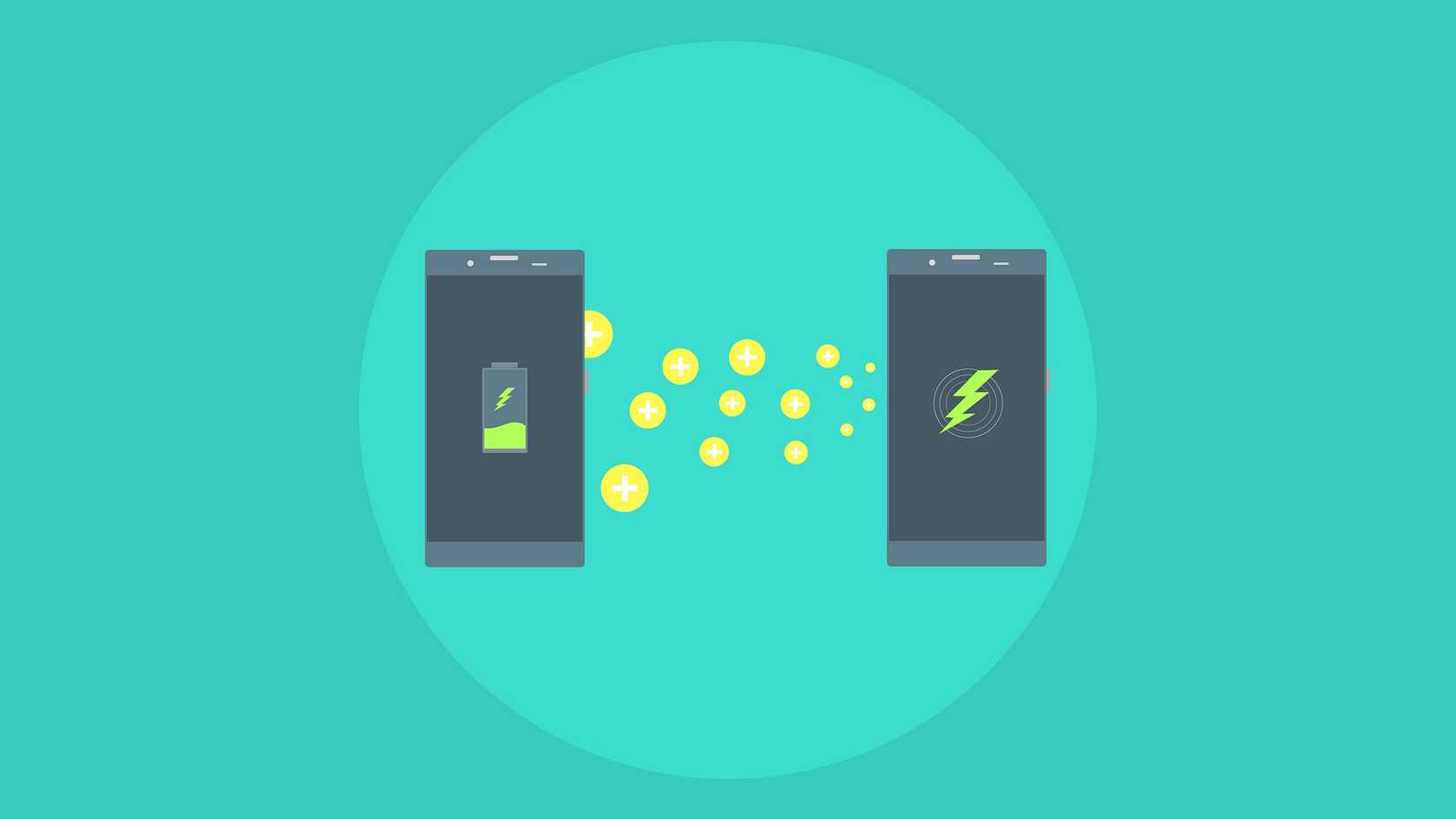Your device’s battery loses capacity over time. It can happen to any smartphone, whether you use a high-end or one of the best phones for battery life.
The health of your battery can indicate whether it’s time for a replacement or if you need to adjust certain apps and phone settings for improved performance.
Checking your battery’s health is easy. You can do this through built-in apps or gain more detailed reports from third-party apps.
Our guide walks you through several methods to check the battery health of your Android device.
Related
9 easy ways to keep your Android phone in tip-top shape
Skip the upgrade and maintain your phone
Why you should monitor your Android phone’s battery health
Battery health is an important indicator. It tells you the rate at which a battery is degrading.
The battery health status provides information about the battery capacity, temperature, and charging cycles.
Most Android phones display basic statistics, including battery usage by various apps and detailed information on battery drain.
If you have a Samsung phone, use the Samsung Members app to get more information about the battery.
For other phones, consider using a third-party app such as AccuBattery, Battery Guru, or CPU-Z.
Check battery usage through the Settings app
You can view your phone’s battery usage through the Settings app.
Most phones show which apps consume the most power. Some also display your battery’s temperature.
The steps for finding battery usage may vary slightly depending on the Android version and your device’s model.
- Open the Settings app on your phone.
- Select Battery. Or, search for Battery through the search bar.
-
If the battery has issues, run tests using the Battery diagnostics option. Alternatively, select Battery usage or Battery usage details to view apps that are using the battery.


- To view detailed app-wise data, select any listed app.
- You can now view the app’s usage since your last full charge and change its background battery usage settings.
Check your battery health from the Phone app
You can access Android’s hidden diagnostics menu via secret codes. The diagnostic menu displays phone information, usage statistics, and Wi-Fi information.
Most phones don’t display battery information even in the diagnostics menu. Your mileage may vary.
Follow these steps to verify if it works on your phone:
- Open your Phone app and dial *#*#4636#*#*.
- Your phone displays a screen after you enter the code.
- Search for Battery information. It displays details like battery health, charge level, and temperature.
If you don’t see a Battery information section in the diagnostics menu, try another method below.
Check your Samsung phone’s battery health from the Samsung Members app
The Samsung Members app features a diagnostics menu to test your device’s performance. It’s pre-installed on most Samsung phones.
Download the app from the Google Play Store or Galaxy Store if you don’t have one.
Here’s how to check your Samsung phone’s battery health:
- Open the Samsung Members app.
- Select Diagnostics.
-
Select Phone diagnostics.


- Tap Battery status to open a page with details about the battery’s health, life, and capacity.
-
Your battery status should read Normal. If your battery health is bad or weak, consider replacing your battery.


Check your battery health with a third-party app
Third-party apps, such as AccuBattery, CPU-Z, and Battery Guru, provide detailed information about your battery health.
These apps offer comprehensive information about the battery, including capacity, temperature, and usage details.
Third-party apps may not always provide exact values and measurements, but some do offer a reasonable estimate. These apps may require enabling device permissions to work properly, so use them at your discretion.
AccuBattery


AccuBattery is available for free download from the Google Play Store.
You can upgrade to Pro to remove ads and unlock features like a dark theme, access to sessions older than one day, and detailed battery information in notifications.
The app has separate tabs for charging, discharging, health, and history.
- The Charging section displays live charging stats if your phone is charging. You can also view details of the most recent charging session.
- The Discharging tab displays the rate at which the battery is discharging.
- The Health section provides details such as battery health and battery wear information.
- History has information about historical charge sessions.
CPU-Z

CPU-Z is available on the Google Play Store and is supported by ads. You can remove the ads through an in-app purchase.
CPU-Z provides detailed information about your phone’s processor, device model, RAM, storage, and battery.
The Battery tab displays various stats. You can view the battery level, health, temperature, and more.
Battery Guru
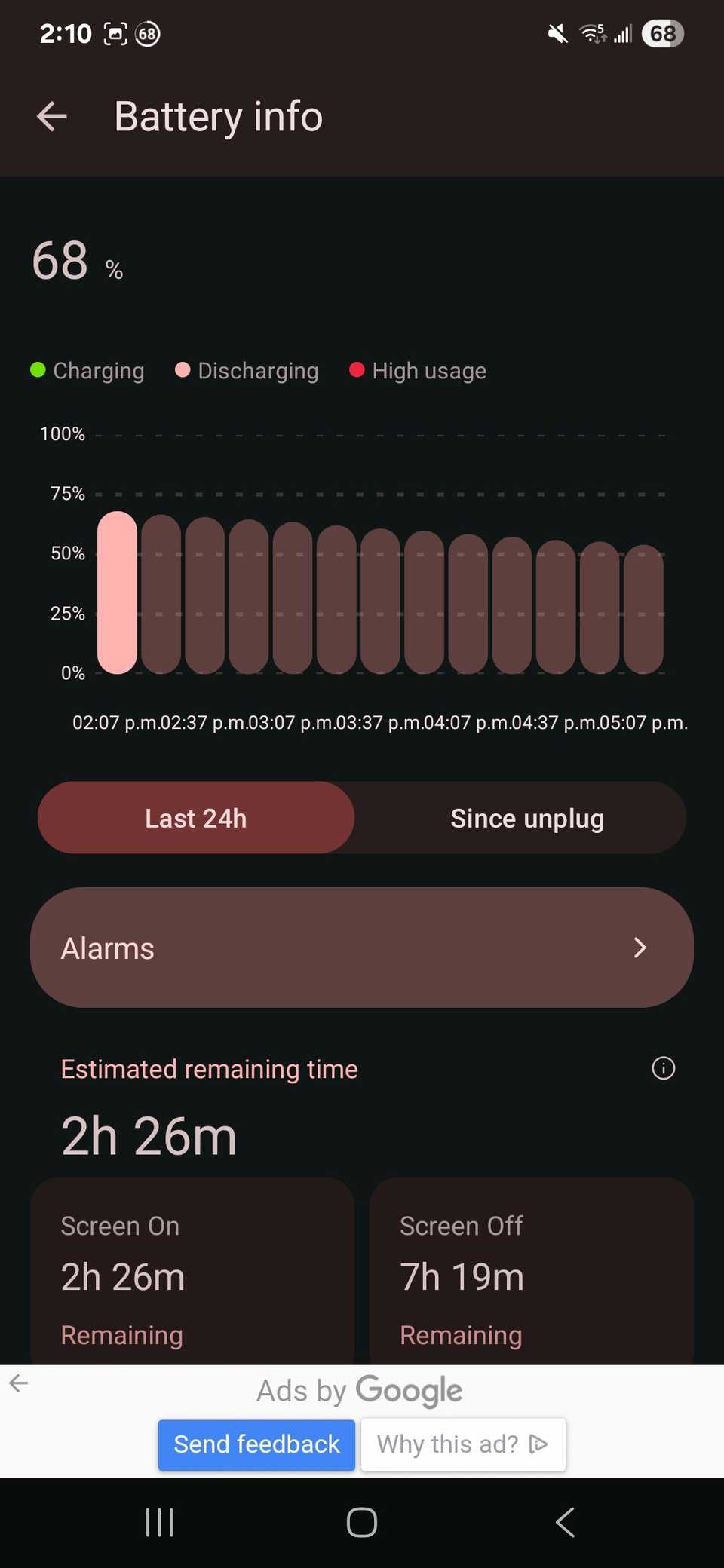
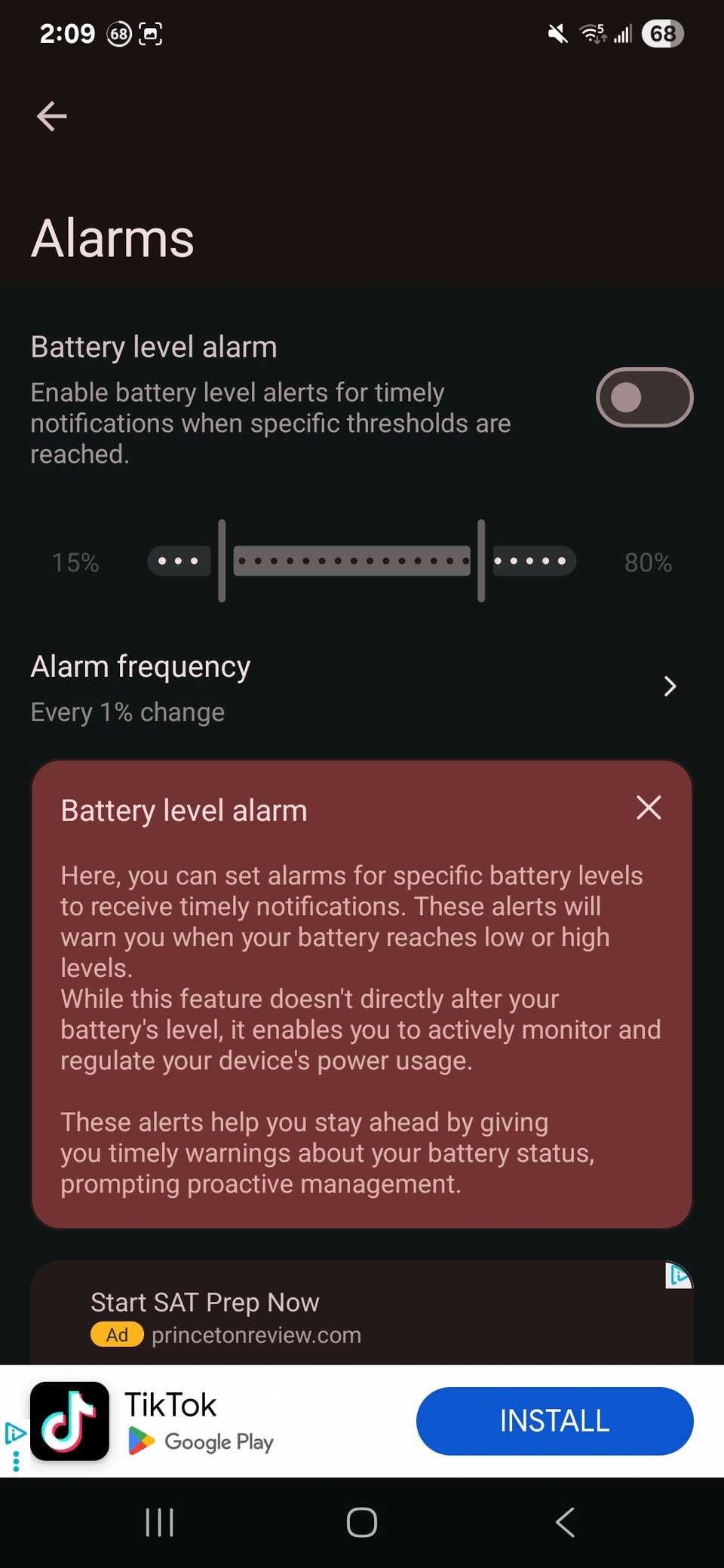
Battery Guru is a free app that’s also supported by ads. You can upgrade to a subscription to remove the ads.
Battery Guru records charging, discharging, and high usage stats in a graph. Tap Battery info to view it.
You can view these statistics for the last 24 hours or since the device was last unplugged.
The app is helpful for monitoring your battery’s health, charging speed, and capacity.
You can also set alarms for low battery levels, high temperatures, and usage spikes.

Related
How to find out which apps are draining your phone’s battery
It’s time to sniff out the culprit
When should you replace your Android phone battery?
The lithium-ion battery on your Android phone is a consumable, meaning it has a limited life.
Battery issues also crop up as time passes.
If your phone switches off abruptly, is slow to respond, or lasts only a few hours after its last full charge, it could mean your battery is failing.
If you find yourself in this situation, it might be time for a replacement or phone upgrade.
How to keep your phone’s battery in good shape
There’s nothing you can do to keep your battery from failing. But you can still improve its longevity and delay its replacement.
Here are some tips to help you maximize your device’s battery life.
Use the phone’s power adapter for charging
Charging your device with a different adapter or charger than the one it came with can lead to issues with battery life.
Using the wrong adapter or charger may damage the phone or battery.
We recommend using the phone’s power adapter for charging to prevent this issue.
Keep the device cool
Avoid placing your phone in direct sunlight to prevent overheating.
Using your phone in these conditions can quickly drain its battery while causing long-term damage.
Keep your device stored in places with mild temperatures.
Charge the device before it completely drains out
Avoid completely discharging your phone, AKA letting your phone die before charging it. Doing so might shorten its lifespan.
Aim to charge it when it hits the 10% to 20% mark.
Uninstall your unused apps
Too many apps with unchecked permissions can cause consistent battery drain.
Some apps are not as well optimized, which can cause them to drain the battery more consistently than other apps.

Related
6 web apps that might be secretly draining your phone’s battery
Keep an eye on these power hungry web apps
We recommend uninstalling old apps or putting them to sleep while they are not in use.
Get the most out of your phone’s battery
Monitoring your phone’s battery health ensures that your device runs smoothly.
If your battery life is not as robust as it used to be, adjust the device’s settings to optimize your battery usage.
For instance, you can reduce the screen brightness, let the screen dim sooner, restrict apps that use a lot of battery, and turn on dark mode.
These changes don’t drastically affect how you use your device, but improve your battery life.