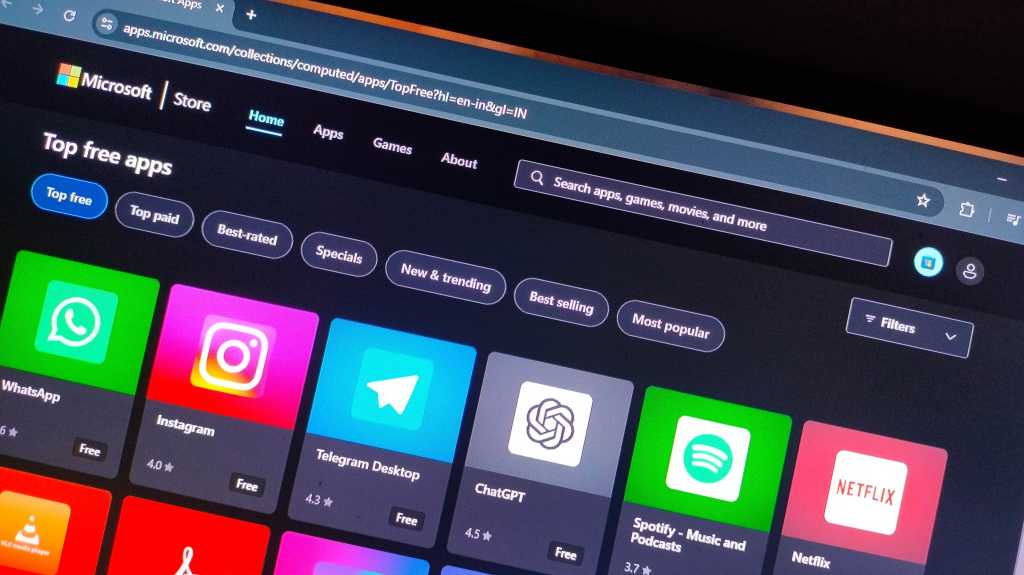Until now, it was always possible to disable automatic app updates in the Microsoft Store permanently and without exception. It was convenient for users who wanted to stay on older versions of apps.
However, Microsoft sees things differently and is now switching things up. In the current version of the Microsoft Store, automatic app updates can no longer be disabled, only paused. You can choose between different durations, but only up to a maximum of five weeks. After that, the app updates are automatically enabled again.
Even those who had previously deactivated automatic app updates will now be forced to switch to a pause. The change affects systems running Windows 11 as well as Windows 10.
Why manual app updates can be useful
There are various reasons why it can make sense to disable automatic app updates. If you want to have more control over your installed apps and want to ensure compatibility with other programs, deactivating automatic updates prevents accidentally breaking those compatibilities.
In addition, Microsoft itself is constantly making changes to the availability of features in apps, whether by adding new ones that you may not like or by removing existing features that you depend on. Staying on an older app version can help in these situations, too.
How to get around forced app updates
For the time being, there’s a small workaround you can employ to ensure that automatic app updates aren’t activated. To do this, you need to adjust a group policy in Windows.
To do this, enter the command gpedit.msc in the Windows search bar, then navigate to Computer Configuration > Administrative Templates > Windows Components > Store. There you’ll see a policy titled “Turn off Automatic Download and Install of updates.” Double-click the policy, then change its option to “Disabled” and save.
Once you’ve done that, restart your PC to apply the group policy. Apparently, it was once possible to make this change via the Windows registry, but that no longer seems to be possible.
This article originally appeared on our sister publication PC-WELT and was translated and localized from German.