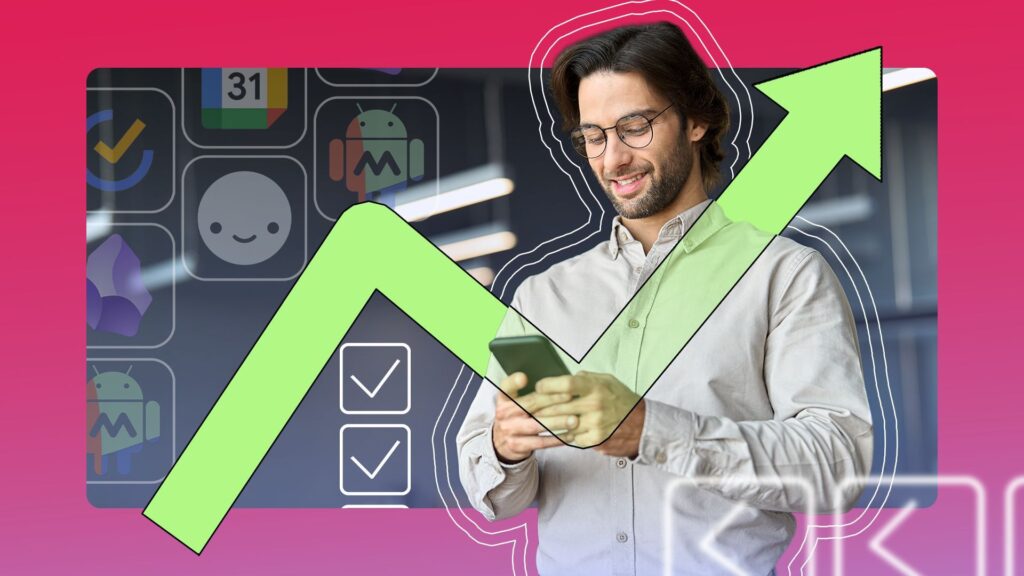Between constant notifications, social media feeds, and the endless scroll of news apps, my phone felt like the most significant obstacle to staying on top of work.
Over time, I realized that the same device that constantly pulled me away from focus could also become the center of my productivity. The key was finding the right combination of tools that fit my workflow.
After months of experimenting, these are the apps that turned my phone into a productivity powerhouse.
10
TickTick
My daily command center

TickTick is the backbone of my day. I’ve tried countless to-do list apps, but most either felt too simplistic or too bloated. TickTick hits the sweet spot.
Every morning, I open the app to check my daily tasks, which are synced across my phone and desktop.
I keep recurring habits like “write for 30 minutes” and “review notes” alongside big project deadlines.
The built-in calendar view makes it easy to see how my tasks overlap with meetings, and I use tags to separate my work, personal reminders, and writing.
One underrated feature is the built-in Pomodoro timer. It lets me stay focused in short sprints without burning out, and I can see how much time I’ve logged on specific tasks.
Over weeks and months, this creates a clear picture of where my time goes.
Instead of juggling multiple apps for lists, reminders, and timers, TickTick keeps it all in one streamlined space.
9
Obsidian
My digital brain


While TickTick and Calendar keep me on track day-to-day, Obsidian is where my long-term thinking lives. I use it for research, article drafts, and connecting ideas across projects, making it my knowledge base.
Obsidian’s Markdown format and backlinking system make it perfect for creating a web of interconnected notes.
For example, an idea about productivity might link to research papers I’ve saved, quotes from Otter.ai transcripts, and reflections I’ve logged in Daylio.
Obsidian isn’t my primary writing space on mobile, but it’s great for capturing thoughts on the go. I can quickly jot something down, knowing it will sync to my desktop vault later.
Over time, this has created a second brain that I can trust to remember more than I ever could on my own.
8
MacroDroid
Automating the boring stuff
MacroDroid is my secret weapon for automating repetitive tasks on my phone.
For example, I’ve set up macros that:
- Automatically mute notifications when I open my writing app.
- Open Spotify automatically when I plug in headphones.
- Delete screenshots once a week.
These automations significantly improve daily workflows. Instead of constantly fiddling with settings or digging through menus, my phone adapts to what I’m doing.
The beauty of MacroDroid is its flexibility. Unlike some automation apps that feel overwhelming, it strikes a balance between power and ease of use, making it ideal for everyday productivity.
7
Daylio
Tracking my mood and habits
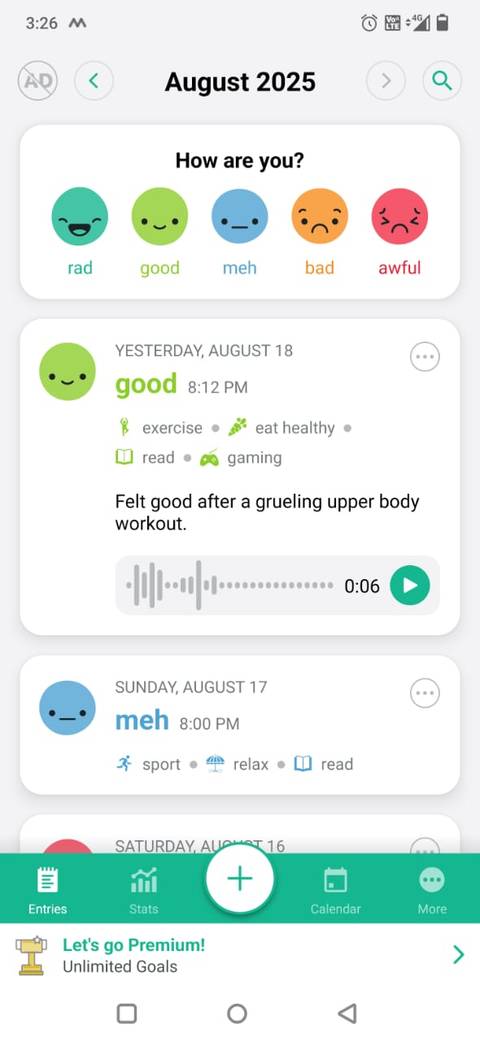
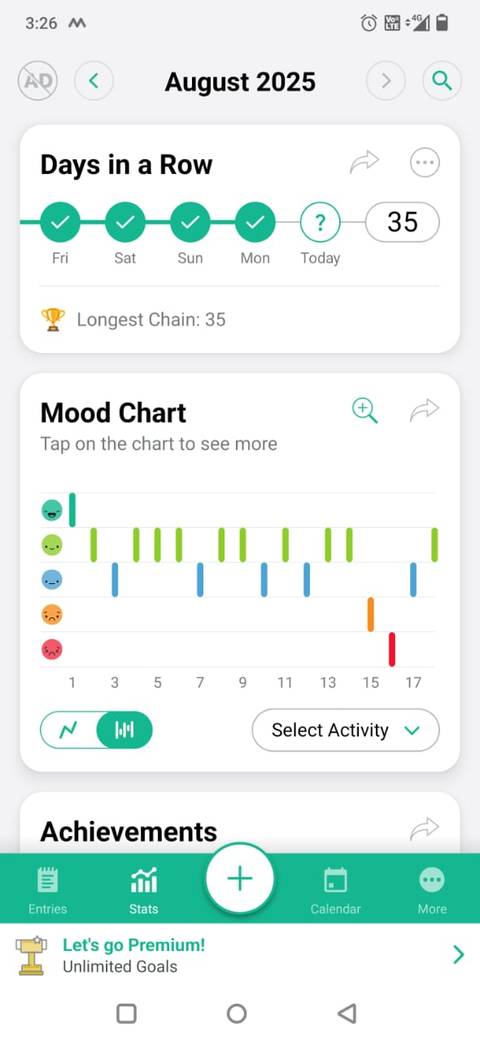
I use Daylio to track my moods and habits, as it helps me identify patterns that influence my energy and focus.
Instead of writing paragraphs, I tap an emoji that represents my mood and select what I’ve been doing: reading, exercising, socializing, or even just scrolling on my phone.
At the end of each day, I log a quick mood check and note what I spent time on.
I started noticing patterns, like how I’m far more productive on days when I journal in the morning, and I tend to procrastinate on afternoons packed with meetings.
This self-awareness helps me design better days.
Instead of forcing myself to work when I feel burned out, I can change my focus or schedule creative tasks for when I have more energy.
6
Google Calendar
The backbone of my schedule
I rely on Google Calendar to map out my days, especially when juggling multiple projects and deadlines.
My approach is simple: tasks are in TickTick, but anything that requires real time on my schedule gets blocked off in Calendar.
I color-code my calendars: orange for personal tasks, blue for work projects, and red for deadlines. It allows me to easily overview my week and determine where to focus my attention.
The best trick I’ve adopted is time-blocking. Instead of treating my to-do list as an infinite bucket, I drag tasks into actual time slots. By treating my tasks as calendar events, I avoid overcommitting myself.
The mobile app also makes rescheduling painless. If something unexpected comes up, I can quickly drag tasks around without losing the structure of my day.
5
Google Drive
My portable filing cabinet
No productivity setup is complete without a reliable storage solution, and for me, that’s Google Drive.
It’s not the flashiest app, but it’s the one I trust to hold everything I might need at a moment’s notice, whether it’s documents, spreadsheets, PDFs, or shared projects.
Since everything is synced across devices, I can pull up a document from my phone even if I leave my laptop at home.
The best part is collaboration. I can drop a draft into Drive and share it instantly.
Having offline access is invaluable when I’m traveling or working in an area with poor reception. It’s reassuring to know that the files I need most are a few taps away on my phone.
4
Otter.ai
Capturing ideas before they disappear
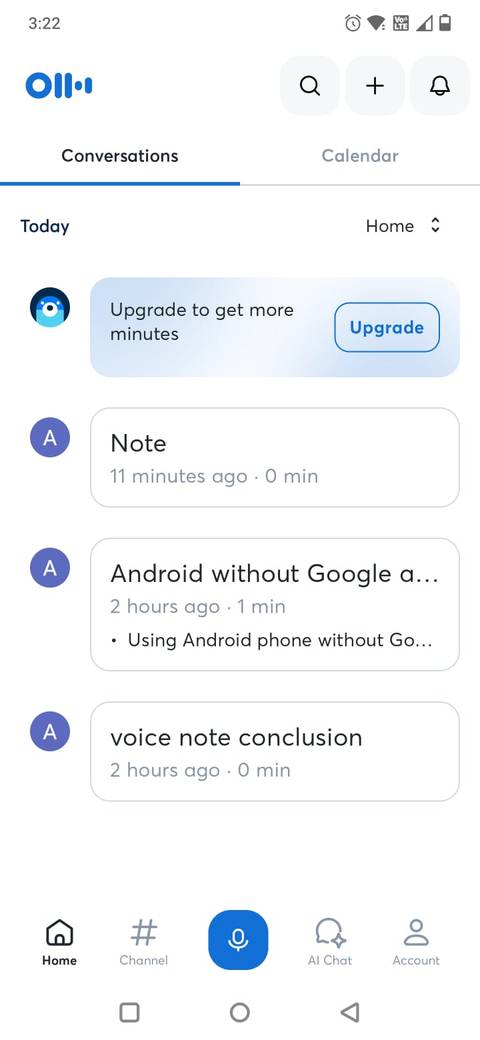
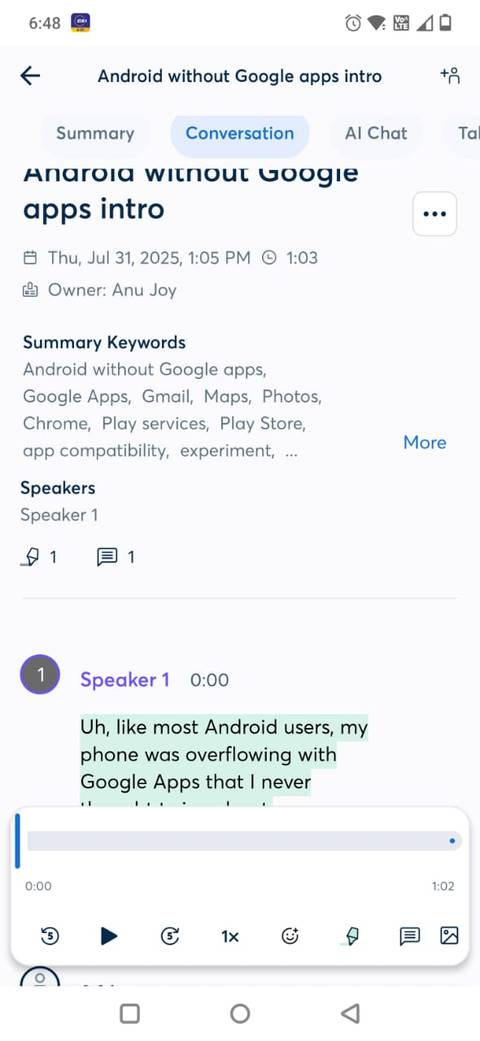
Sometimes typing feels slow, especially when I’m brainstorming ideas. That’s where Otter.ai comes in.
Instead of scrambling for a notebook, I use the app to capture my thoughts instantly. It’s a voice recording and transcription app that turns my spoken words into searchable text.
It makes it perfect for quick idea dumps, meetings, lectures, and brainstorming sessions.
I can record my voice freely and later review the transcript to extract information. Otter highlights keywords automatically, so I don’t lose track of important points.
The app captures everything, complete with timestamps and speaker labels if I’m interviewing someone. Later, I can copy the transcripts into Obsidian or Drive for deeper organization.
The beauty of Otter.ai is that I don’t lose thoughts because I wasn’t quick enough to type or write them down.
All information is saved, synced, and ready for later review, making it an essential component of keeping my productivity system lightweight yet effective.
3
Adobe Scan
Clearing physical clutter
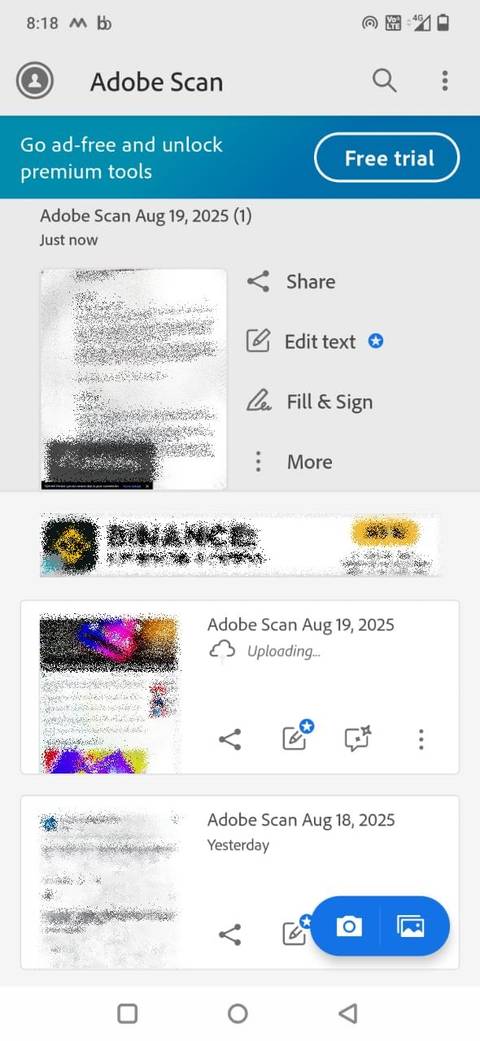

Even in 2025, paper sneaks into my workflow in the form of receipts, signed forms, or sticky notes. Instead of letting those pile up, I use Adobe Scan to digitize them instantly with my phone’s camera.
After scanning documents, the app crops, enhances, and converts them into PDFs. From there, I save them straight to Google Drive.
The app’s text recognition also makes everything searchable, which is a lifesaver when I need to pull up a specific receipt months later.
What I love most is how it reduces physical clutter. Instead of letting papers pile up for scanning later, I can digitize them on the spot and recycle the originals.
2
Forest
Staying focused by planting virtual trees


When I get distracted by my phone, I turn to Forest.
The idea is simple but surprisingly effective: when I want to focus, I plant a virtual tree. As long as I stay off distracting apps, the tree grows. The tree withers if I give in and leave the session.
Over time, you build an entire forest that visually represents your focused work sessions.
That push makes me think twice before mindlessly opening social media.
Over time, my digital forest becomes a visual record of my focus sessions, with hours of writing, studying, or working that I might otherwise have lost to scrolling.
The app also partners with real-world tree-planting initiatives, which adds a sense of purpose.
For someone like me who tends to pick up my phone without thinking, Forest makes me pause, reconsider, and redirect my attention back to what I was doing.
1
Instapaper
My reading library
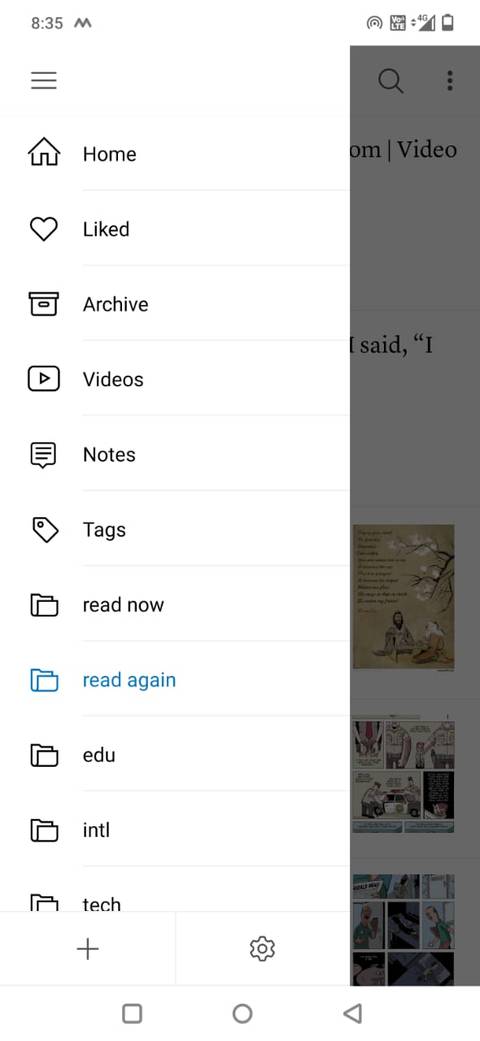
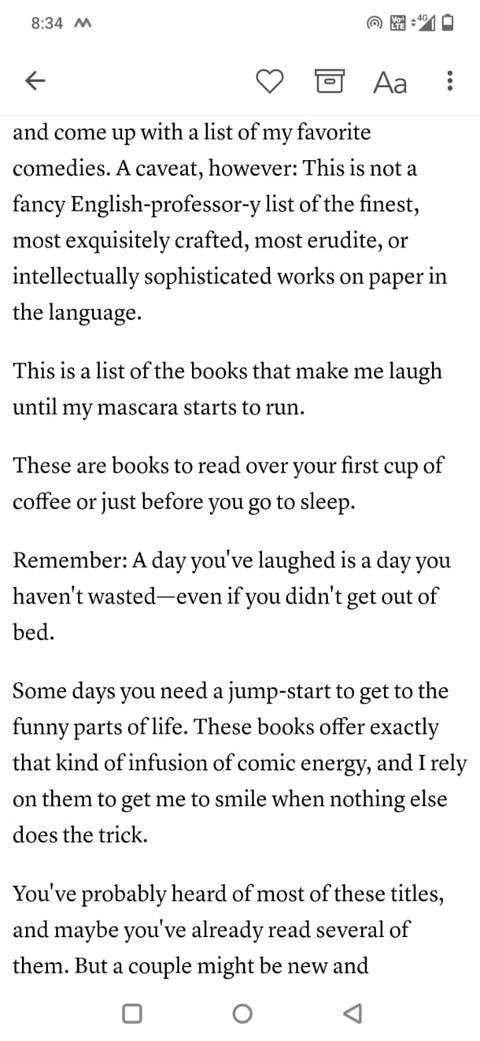
Instapaper has become my go-to app for managing the interesting articles I come across every day. Instead of cluttering my browser with endless open tabs or saving links I’ll never revisit, I send them to Instapaper.
The app strips articles down to a clean, text-only format, making them easier to read on my phone without distractions like ads or autoplay videos.
What makes it powerful as a productivity tool is the ability to highlight and add notes, turning casual reading into something I can reference later for projects or writing.
It also syncs across devices, so if I save something on my phone during a busy day, I can pick it up on my computer later.
Offline access is a lifesaver, especially during travel or when I want to disconnect from the internet but still catch up on my reading list.
Turning my phone into a productivity tool
With the right mix of apps, my phone shifted from being a source of distraction into something closer to a personal assistant.
For instance, TickTick and Google Calendar keep me organized. Google Drive and Adobe Scan handle my files. Otter.ai captures thoughts on the fly, while Daylio ensures I’m tracking my well-being.
If you’ve ever felt like your phone is sabotaging your focus, the good news is that it doesn’t have to be.
With the right tweaks and a few carefully chosen apps, it can become the most powerful productivity tool you carry.