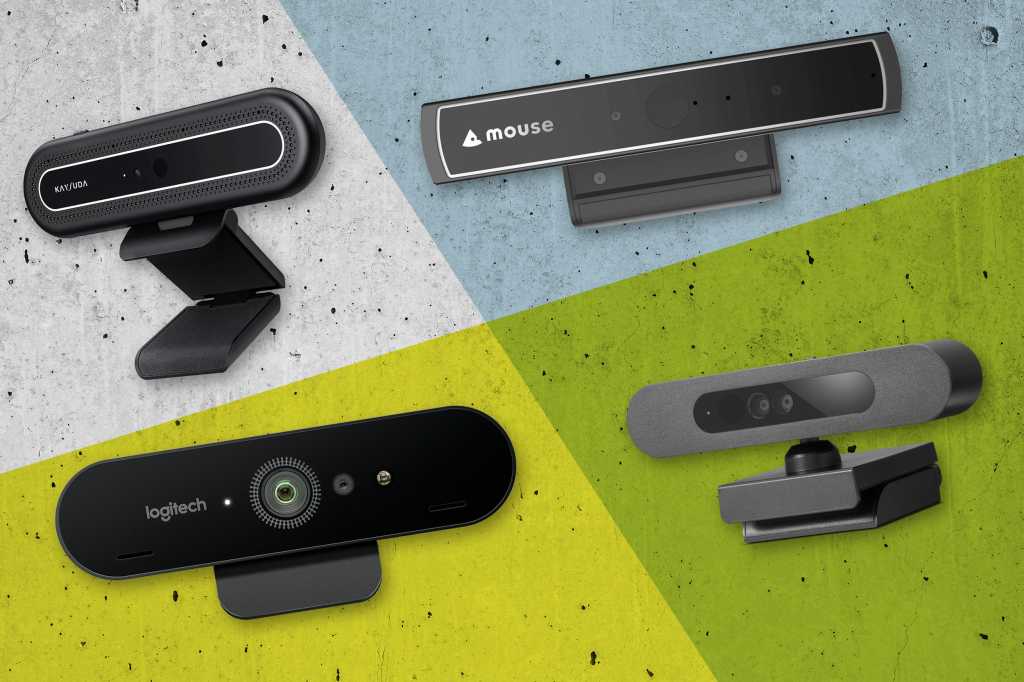The best Windows Hello webcams add something your PC may lack: a quick, secure way to log in to your PC without a password. Wouldn’t it be nice if your PC just recognized you instead?
That’s where a Windows Hello webcam comes in. Microsoft’s biometric Windows Hello system uses a depth camera plus facial-recognition technology to log you in to Windows 10 or Windows 11 in a split second. Most laptops include Windows Hello webcams with depth cameras. Desktops don’t, however.
PCWorld reviews and tests the best 1080p and 4K webcams, but we go a bit further with our recommendations here: We not only look at image quality, but also noise cancellation as well as how well each camera serves to log you in.
Lenovo Performance FHD Webcam – Best Windows Hello webcam overall

Pros
- Reliable
- Basic 1080p, 30Hz functionality
- No issues with Windows Hello
- Attractive price
Cons
- Just the basics — no added features
Noise cancelling is average
Best Prices Today:
Who should buy the Lenovo Performance FHD Webcam?
I see this as the best all-around Windows Hello webcam for two key reasons: price and image quality. There are other 4K Windows Hello webcams available, but I was quite impressed with the camera performance, even in low-light situations. (See the review below for screenshots.) For that reason, I just don’t see a reason why you should spend more on a premium option when you don’t have to. I think most people will be happy with this camera, with only those interested in a premium option looking elsewhere.
Lenovo Performance FHD Webcam: Further considerations
Given that this is a basic camera, well — it is basic. That means a 30Hz refresh rate, average noise cancellation, and no fancy software utilities that unlock advanced features. I don’t think you’ll miss any of it, though. That’s not to say that I would give the same grace to a competing camera. In this case, however, it simply works.
Read our full
Lenovo Performance FHD Webcam review
Logitech Brio 4K Ultra HD Webcam – Best 4K Windows Hello webcam

Pros
- 4K resolution
- Autofocus capabilities
- Adjustable field of view
Cons
- High MSRP, but can be found for less — especially right now
Best Prices Today:
Who should buy the Logitech Brio 4K Ultra HD Webcam?
If you’re looking for a slightly higher-resolution camera, the Brio 4K should deliver what you’re looking for. It’s slightly older, but the crop of Windows Hello webcams still remains slightly limited. Premium options aren’t as common as you might like.
The autofocusing Logitech Brio 4K supports various resolutions and frame rates, including 4K Ultra HD at 30fps, 1080p at 30- or 60fps, and 720p (HD) at 30- or 60fps. According to our review, Logitech’s RightLight 3 technology snaps photos and video in a range of lighting conditions. It can adjust the field of view from between 90 degrees to 78 degrees or 65 degrees. You will need to download the Logitech app for fine-grained control options, however.
Logitech Brio 4K Ultra HD Webcam: Further considerations
Logitech has a well-founded reputation for quality, If you don’t believe our review below, then listen to 17,000 Amazon customers who have awarded it nearly five out of five stars. Interestingly, Logitech focuses on the webcam aspect first — the camera captures great images and great audio…and then offers Windows Hello capabilities on top of that.
Read our full
Logitech Brio 4K Ultra HD Webcam review
TOALLIN 2K QHD Webcam – Best budget Windows Hello webcam

Pros
- Very inexpensive
- Privacy shutter, though a manual one
- 2K autofocus
Cons
- 84-degree field of view might not be as narrow as you’d like
Best Prices Today:
Who should buy the TOALLIN 2K QHD Webcam?
In a world where tariffs threaten, finding a sub-$40 webcam seems like a deal. If you share an apartment or just don’t want to remember multiple passwords, a webcam like this can be the answer. If you can’t spare $50 for our top pick, this is a good option.
At press time, Amazon was charging $39.99 for this webcam, plus a 20-percent discount coupon: That’s just $32 for a 2K, Windows Hello webcam. That’s a pretty fantastic deal, all around.
This webcam outputs up to 2,592×1,944 at 30 fps, with autofocus capabilities — something that would be a premium offering a few years ago. You’re not going to get 4K or 60Hz capabilities of this webcam, but that a 30 fps video stream is still acceptable. The photo sensor size is 1/4-inch, which isn’t bad either. The noise-cancelling mics shouldn’t disappoint you, and there’s a sliding privacy shutter, too.
TOALLIN 2K QHD Webcam: Further considerations
Customers do have one word of warning: Use a brightly-lit room to maximize the sensor’s ability to detect your face. That’s not really surprising, however — most cameras demand bright light for optimal performance.
Recent Windows Hello webcams tested
Customers seem to really like NexiGo HelloCam, an otherwise solid 1080p webcam with Windows Hello capabilities. I’m less impressed.
How we test Windows Hello webcams
We test Windows Hello webcams at PCWorld in a similar manner to how we test “vanilla” webcams. First, I look at the price. Maximizing value is paramount, and if a webcam delivers the same capabilities as a more expensive model, the cheaper device will get the nod. Second, I take pictures (screenshots) using the webcam in different lighting conditions, adding them to the review so you can see and evaluate the quality yourself. Finally, I look at other features, including noise cancellation.
For more details about the process, see the article “How we test webcams at PCWorld.”
For Windows Hello, there’s an additional dimension to testing: I review them over a period of days, locking and unlocking the screen to see how it handles my face under different conditions. This is more of a pass/fail exercise, but a necessary one.
Why you should trust PCWorld for webcam reviews and buying advice
PCWorld has covered technology since the 1980s, including PC peripherals like webcams. But ever since the work-from-home movement kicked off in 2020, webcams have become a critical aspect of business and social activity alike — and we were on top of it from the beginning. Since then, we’ve written numerous webcam reviews, sharing testing responsibilities with our colleagues in Germany, Sweden, and elsewhere.
Who curated this article?
My name is Mark Hachman, and I’ve been writing for PCWorld for over a decade. All told, I have more than 30 years of experience in technology journalism, with about half of that specifically covering consumer products.
How to choose the best Windows Hello webcam
As the section above indicates, I view a Windows Hello webcam as both as a webcam as well as a biometric security device.
With the possible exception of Dell’s UltraSharp webcam, most Windows Hello webcams are simply there for videoconferencing purposes, rather than capturing video or streaming. These are practical devices, not something you’d use to broadcast to millions of social media followers.
That means that price weighs more heavily on the decision, followed by the available resolution. If possible, you’ll want to see photos or screenshots of how the devices perform.
I look for value: The best resolution at the best price. A higher refresh rate (60Hz) will give you a more lifelike appearance, and is the refresh rate used in TV. (Unfortunately, there aren’t a lot of 60Hz Windows Hello webcams available.) Don’t discount noise cancellation features, either, though you’re free to use a separate mic if that matters.
Judging Windows Hello capabilities objectively is nearly impossible, I’d say. Reviewers as well as customer reviews on online shopping sites will tell you if they had any issues, but that’s going to be a challenge to discover without trying it yourself.
Windows Hello
Windows Hello dates back to 2015, and the introduction of Windows 10 running on Microsoft’s Surface hardware. It replaces the need to type your password to log in every time you sit down at your desk, providing a speedy yet secure compromise to secure your PC.
Typically, Windows Hello is associated with depth-camera technology, which recognizes the various contours of your face, identifying you and only you. (A normal webcam doesn’t understand that it’s looking at a 3D image.) The image is then compared with a reference image which is stored during setup. The process itself is fast: It takes just a second or two for a Windows Hello webcam to recognize you, verify your identity to the PC it’s connected to via a USB cable, and log you in. Windows Hello can also read your fingerprint with a separate Windows Hello fingerprint reader, but these webcams are all you need.
1080p
The resolution of the webcam matters. Most laptops still ship with 720p webcams, and a higher-resolution webcam will make you look better than your colleagues. Some 2K and 4K webcams are becoming more affordable.
Fixed-focus versus autofocus
A worthwhile but not critical feature, autofocus will keep you in focus if you move back and forth, walk around the room, or so on. Fixed-focus webcams usually work just fine for normal use.
Auto-exposure
Most webcams will adjust their exposure for the available lighting, but superior webcams will do so in a way that makes you look well-lit and not a webcam zombie.
Noise cancellation
Running a fan in the background? Are the neighbors mowing their lawn or blowing their leaves away? A good noise-cancelling webcam with a mic will filter out these background noises.
FAQ
What do I need to use a Windows Hello webcam?
The webcam, a USB cable to connect it to your PC, and a desktop or laptop with Windows 10 or Windows 11 are all you need. We’ve never seen a webcam that uses a proprietary USB cable, but you can always spend a few dollars and buy a longer one if for some reason if it’s too short.
You may need to download proprietary software from the webcam to enable more advanced features. Basic Windows Hello functionality should be plug and play, however.
How do I set up a Windows Hello webcam?
After buying a webcam, make sure you have a Windows 10 or Windows 11 PC. Connect the webcam to the PC via the USB cable and that should be all you need for basic webcam functionality. (Some webcams require you to install their utility software for Windows Hello to function, however.) In the Windows 10 or Windows 11 Settings menu, search for “Set up face sign-in.” Then click the “Facial recognition (Windows Hello)” menu. You’ll first need to add a PIN code as a backup — don’t pick something too obvious.
Setting up Windows Hello simply requires your PC to “look” at you for several moments, recording your face.
From then on, just be sure that your PC is using your webcam (though it should by default). Windows Hello setup requires simply looking at the screen while the webcam looks at you and records your image.
Is a Windows Hello webcam secure?
In general, yes. You shouldn’t have to worry about a rebellious teen holding up a photo they snapped of your face and logging in. Just be sure to secure your PC by logging out or setting a timeout function if you get up from your PC and walk away. You can also manually lock your PC by using the Win+L shortcut.
What happens if my Windows Hello webcam doesn’t recognize me?
That can happen, over time. A beard (or lack of one), new glasses, a big hat, or something else that obscures your face can interfere with Windows Hello. You can always go to (on Windows 11) Settings> Accounts > Sign-in options and “improve recognition” — the phrase Windows uses for updating what you look like to your PC. Remember to back up Windows Hello with a PIN, like you use at your bank. (Just don’t use an obvious PIN like “1234”, as that could be an easy way to break into your PC.)
How do passkeys work with Windows Hello?
Passkeys debuted in the fall of 2023 with Windows 11 22H2. Think of passkeys as a simple way to eliminate passwords on websites that support them. Technically, a passkey can use a password, PIN, or biometric identification to prove your identity to the website. In reality, though, who isn’t going to use Windows Hello?
Here’s how to use passkeys. A website or service will need to support them, but more do. Passkeys finally work with all Microsoft consumer accounts, too. Instead of trying to remember a PIN or a password, all you’ll need to do is look into the Windows Hello camera when asked. If for some reason the authentication fails, you’ll be asked for your Windows Hello PIN (assuming you set one up) as a backup.
What is the best Windows Hello webcam?
The best Windows Hello Webcam is the Lenovo Performance FHD Webcam. Most people will find that this 1080p webcam covers all the necessary bases: It’s reliable, it’s affordable, and most importantly, it adds Windows Hello functionality to a PC for easy biometric login.