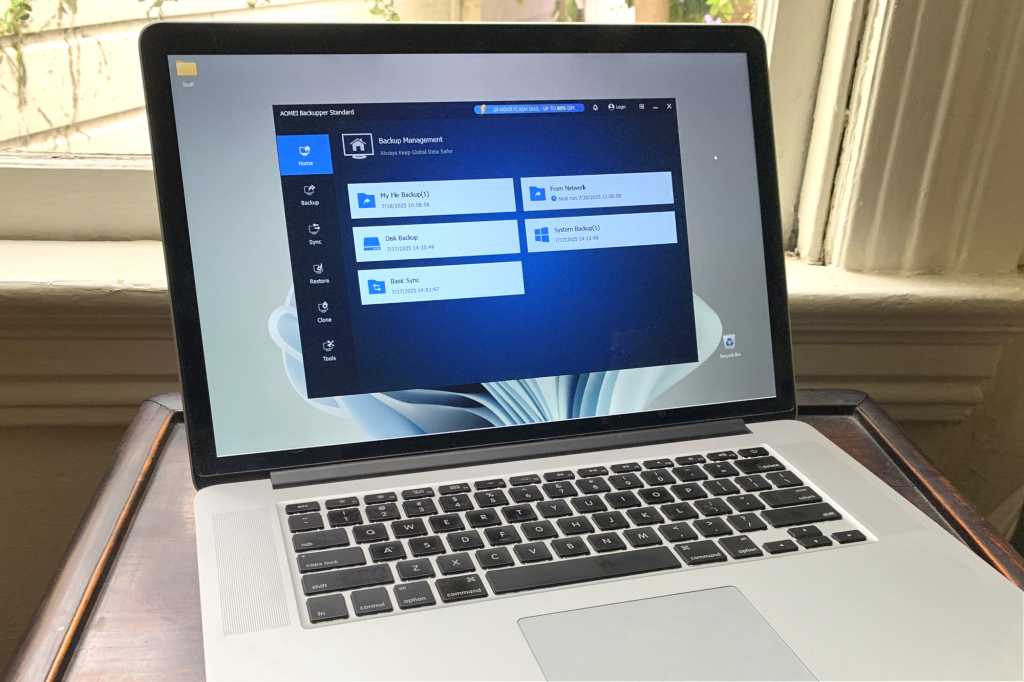Expert’s Rating
Pros
- File, image, and system backup
- One-way sync and disaster recovery
- Doesn’t cost a dime
- Easy to learn and use
Cons
- Purchase nag on exit
- Recovery disk creation may require a free third-party utility
Our Verdict
If you don’t mind an ad here and there, the startlingly capable standard version of Aomei Backupper will meet most users’ needs for zero coin. Can’t argue with that. But creating boot discs was problematic and required the Rufus utility.
Price When Reviewed
This value will show the geolocated pricing text for product undefined
Best Pricing Today
To keep essential data backed up, most users can easily get away with using Windows integrated File History, and/or Windows Backup (online accounts with OneDrive).
However, Windows’ own disaster recovery options aren’t reliable. Hence, a freebie like Aomei Backupper Standard, that offers the reliable full system recovery that Windows lacks, is key when it comes to quickly getting back to where you left off if your computer suffers any kind of major mishap.
Alas, Backupper Standard couldn’t do that without help. I had to employ the venerable third-party boot disk creation tool (Rufus 4.8) to create Backupper recovery media that would boot successfully on my test systems. Consider that worthy utility a necessary adjunct to Backupper Standard.
Read on to learn more, then see our roundup of the best Windows backup software for comparison.
What are Aomei Backupper Standard’s features?
I did a comprehensive comparison of Backupper Standard and Backupper Professional to discern which features were and were not implemented in the former, and was surprised at how little was in absentia. All the basics from the pay version are there: file/folder backup, system/drive/partition imaging, one-way sync with the ability to schedule all of them.
Incremental and differential backup are supported as is disaster recovery — though, as mentioned, I ran into a bit of an issue creating the recovery disks. Ultimate success was mine, but read the performance section carefully.
Backupper Professional features that are missing are: mirroring, two-way, and real-time sync; culling of backups (removing old unneeded files to make room for more); system clone and partition functions; as well as advanced features like the recovery environment (a hidden partition on your main drive that you can boot from to restore), PXE boot (network boot), command line usage, etc. There’s also very affordable cloud storage with the pay version, but it can only be used for Backupper backups, not any other data.
Those are all nice features for more advanced users, and if you like the sound of them, read our Aomei Backuppper Professional review.
How much is Aomei Backupper Standard?
The only cost associated with Backupper Standard is a small banner ad at the top of the main Window, and a nag to buy the Pro version when you exit the program. Really, that’s it.
Below you can see the retail and discounted prices of the Pro version on the aforementioned nag and the rather humorous exit button text: “Give up the task.” Nicely, there’s a perpetual license available for Pro — something now absent from industry heavyweights Acronis True Image and Macrium Reflect.
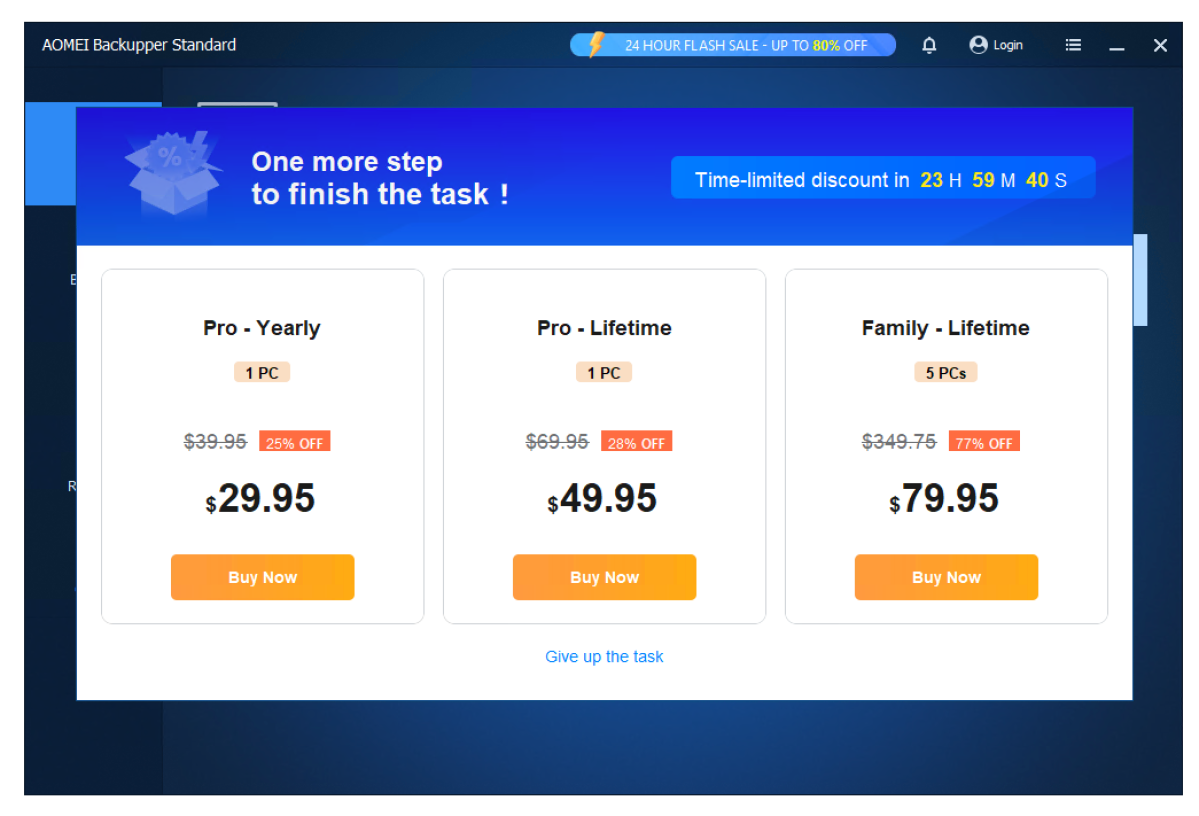
Put succinctly, the Professional version of Backupper adds some nice features, but they’re not necessarily ones that most users need. Or at least they’re ones you can live without.
How does Aomei Backupper Standard perform?
Generally speaking, Backupper Standard performed quite well. At least with basic tasks; however, there were a number of non-fatal issues.
A minor issue that’s been with Aomei Backupper for a version or two is that, if you create a new folder while using the select-destination dialog, then immediately rename the new folder to something meaningful inside the dialog, Backupper doesn’t sense the change. Instead it tells you it can’t find “New folder.” Back out and start the find/define dialog again and it will then find it.
The major issue, however, was creating boot disks that would actually boot — a must-have for disaster recovery. Backupper would create Linux and Windows PE ISO’s just fine, but the USB disk it created would not boot on my UEFI test bed. This is likely because they were formatted to MBR and not GPT, with no option for the latter.
After numerous tries with various USB media, I gave up and used Rufus 4.8 to create a recovery disk from the ISO files that would boot. Even then, the Linux version wouldn’t boot. Stick with the Windows PE.
Backupper Standard performed better than fine.
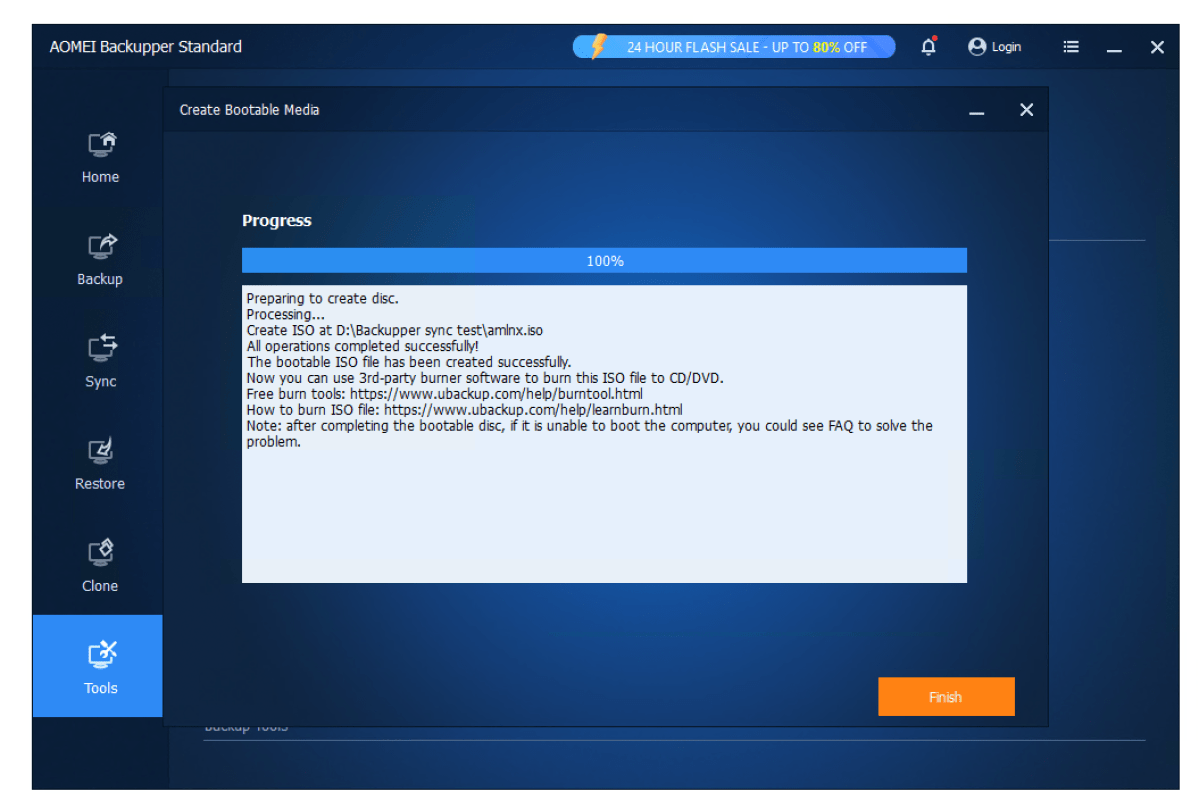
Once PE recovery media was successfully created, Backupper Standard performed better than fine. It’s not as fast as the Professional version, but it’s hardly slothful either.
Most importantly, it finished all backup and restore tasks without error — including a full system restore. I will forgive just about anything if the all-important backup and restore operations work properly.
Note that this same boot disk creation issue plagues the Professional version. Aomei really needs to revisit its recovery media tool.
While Backupper Standard restored my system just fine, make sure you download Rufus and test the recovery media thoroughly before committing yourself to the program for disaster recovery. Also, I suggest you download Macrium Reflect 8 Free as a hedge.
My only other nit, a minor one, is that if you want to select a network location, you must enter it manually by its root network address, e.g., 192.168.1.105. You don’t have to type in the entire path (e.g., 192.168.1.105\Public\Documents) as after you supply the user name and password, you can then browse the folders at that location using a standard expandable tree.
Should you use Aomei Backupper Standard?
Backupper Standard is surprisingly full-featured and offers the reliable (once you create the boot media) disaster recovery that Windows lacks. That it costs you nothing but some time clicking through a nag upon exit is a boon.
Indeed, if EaseUS Todo backup weren’t available in an equally free version, Backupper Standard would be our top pick in free backup. Try both and if Aomei’s creation fits you better, download it, and of course Rufus.