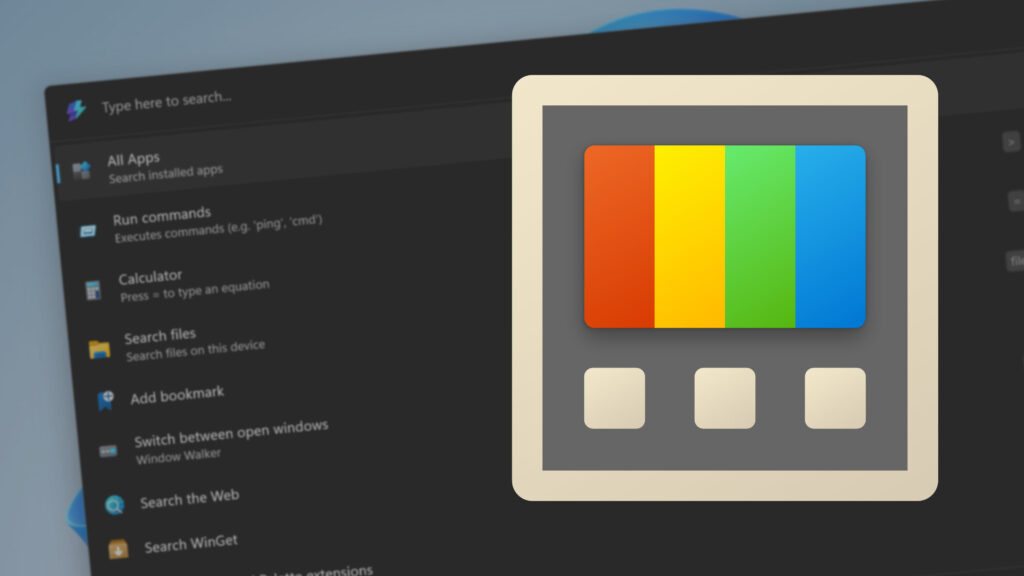Microsoft’s PowerToys is one of the best free apps for Windows. It includes an ever-growing number of utilities that can handle everything from peeking at photos to batch renaming files.
The latest update to PowerToys brings a new interface for the app’s settings section. It also includes a bunch of fixes.
Command Palette, a utility that can find apps, files, and perform tasks from a single interface, received quite a bit of love.
Following the jump to PowerToys version 0.93, Command Palette uses less memory on startup, loads quicker, and has a smaller installation size. The utility also had an additional 99 issues fixed, inspiring the title of this piece.
PowerToys change logs are always quite detailed. They give a glimpse into how apps are developed over time.
The developers who work on PowerToys are quite eager to improve the app. If browsing through change logs and GitHub pages piques your interest, I recommend reaching out to Niels Laute and seeing if you can help.
PowerToys 0.93 change log
The change log for PowerToys version 0.93 outlines all the changes in the update. Here are the highlights:
Command Palette – smaller, better, faster, stronger!
We’ve been hard at work with the community to iron out issues and speed things up. And wow… it’s paid off. By enabling Ahead of Time (AOT) compilation in the Windows App SDK, we successfully reduced the startup memory usage by 15%, load time by 40%, built-in extensions loading time by 70% and reducing the installation size by ~55%!
Additionally, we have closed over 99 issues for Command Palette. Some notable changes:
Revamped dashboard UX in Settings
A lot of you told us the old dashboard was a bit tricky to navigate. It wasn’t always clear which utilities were on or off, and finding shortcuts wasn’t exactly quick and easy. So… we teamed up with the community and redesigned it. Think of it like the Windows 11 Settings homepage, but for PowerToys. We’ve separated quick launching, shortcuts, and utility toggles so they’re more glanceable and easier to find. Now you can see what’s on, what’s off, and what shortcuts you’ve got – all at a glance. And, you can quickly launch utilities right from the homepage!
New Spotlight mode in Mouse Highlighter
Mouse Highlighter now has a brand-new Spotlight mode. By default, it draws an ellipse around your cursor – but with Spotlight mode, the entire screen dims, leaving only the area around your mouse highlighted. Perfect for screen sharing, recording, or whenever you want to direct attention to exactly where the action is. And of course, you’ve got full control over the dimming color and transparency.
Other changes
Alongside dozens of bug fixes and smaller improvements, we’ve been strengthening our engineering systems to speed up development and improve reliability:
- New configurable UI test pipeline that can use pre-built releases, cutting test time from over 2 hours to about 90 minutes.
- Shorter CI, fuzzing, and UI test timeouts — reduced from 4 hours to 90 minutes — for faster feedback loops.
- Broader UI test coverage for Command Palette, Advanced Paste, Peek, Text Extractor, and PowerRename.
- Updated and expanded developer documentation.
My favorite PowerToys utility
PowerToys has a massive library of utilities, several of which I use regularly. PowerRename is great for batch renaming press images or photos from a shoot during a review. It’s my favorite utility at the moment, though Spotlight mode could push for the top spot.
I’m also a big fan of the Awake utility, which lets me ensure my PC stays on for a set amount of time.
I’m eager to try the new Spotlight mode in Mouse Highlighter during a presentation with my American football team. Since I discuss game film while sharing my screen, it can be difficult to direct attention to the right area.