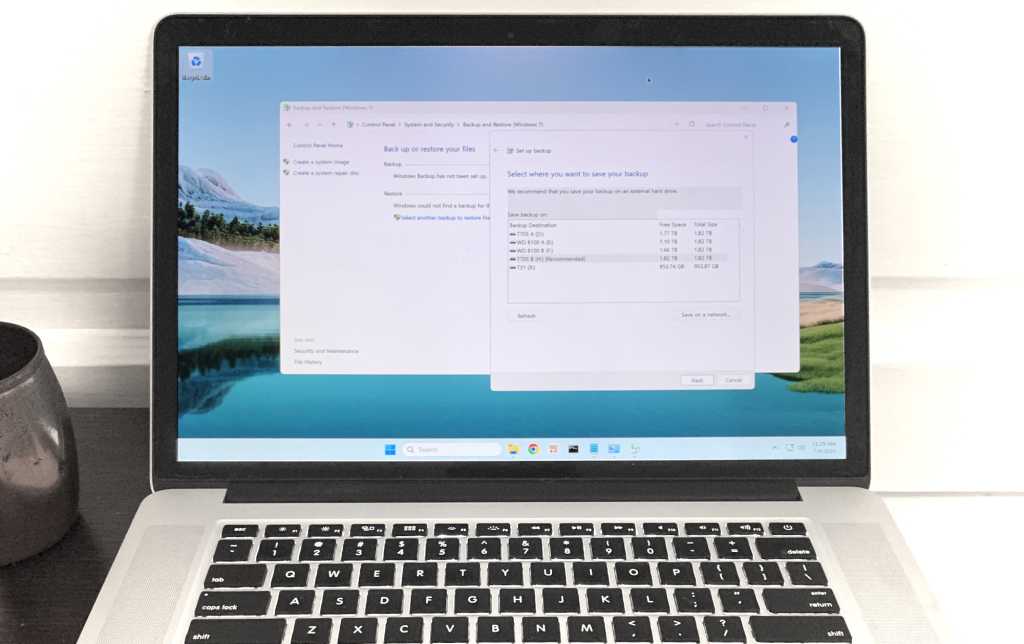Expert’s Rating
Pros
- Free and integrated into Windows
- Uses common VHDX containers
- Backs up your system, user libraries, and internal drives
Cons
- Windows disaster recovery features are limited and unreliable
Our Verdict
While Backup and Restore (Windows 7) creates viable and fantastically compatible hard drive images, various flaws and limitations with the Windows Rescue/Recovery disks render it basically unusable for disaster recovery.
Price When Reviewed
This value will show the geolocated pricing text for product undefined
Best Pricing Today
Believe it or not, there’s an effective drive imaging program integrated into Windows. It’s well hidden in the legacy Control Panel but it’s there, and it’s called “Backup and Restore (Windows 7).” No, really, that’s the name.
Alas, primarily because of Windows’ unreliable System Repair and Recovery Drive boot discs, but also because it won’t create a system image to removable media, Backup and Restore (Windows 7) is not a good solution for disaster recovery or OS migration.
Read on to learn more, then see our roundup of the best Windows backup software for comparison.
What are Backup and Restore (Windows 7)’s features?
The first “feature” of Backup and Restore (Windows 7) is its low profile. Most users don’t even know it exists. Perhaps Microsoft would rather you logged on and used Windows Backup to back up to OneDrive?
To access Backup and Restore (Windows 7), open the legacy Control Panel app (not Settings), click on System and Security, and scroll down. If you decide to use the program after reading this review, I highly recommend that you create a desktop shortcut as this procedure gets old in a hurry.
In at least one way, Backup and Restore (Windows 7) is more convenient than much of the for-pay competition. It uses Microsoft’s VHDX (Virtual Hard Drive) files for images. These may be mounted and browsed using nothing more than Windows Explorer. Cool.
Additionally, configuring a backup is extremely intuitive. By default the program will back up all your user folders, drives that aren’t serving as the destination for the backup, and create a full system image of any internal hard drives. But you can opt out of any of those.
It uses Microsoft’s VHDX (Virtual Hard Drive) files as containers. These may be mounted and accessed via Windows Explorer without use of any other software. Cool.
Backup and Restore (Windows 7) can back up to an internal hard drive (which won’t be backed up) or a network location. The latter is the best reason I can think of for buying a NAS device, because…
… For some reason Microsoft won’t let you create a full system image backup to direct attached external media, e.g, a USB hard drive or SSD. You can back up drives and user libraries to external drives, and you can save system images to the network and local drive, so I’m at a loss to explain why. Other than Microsoft being Microsoft, that is.
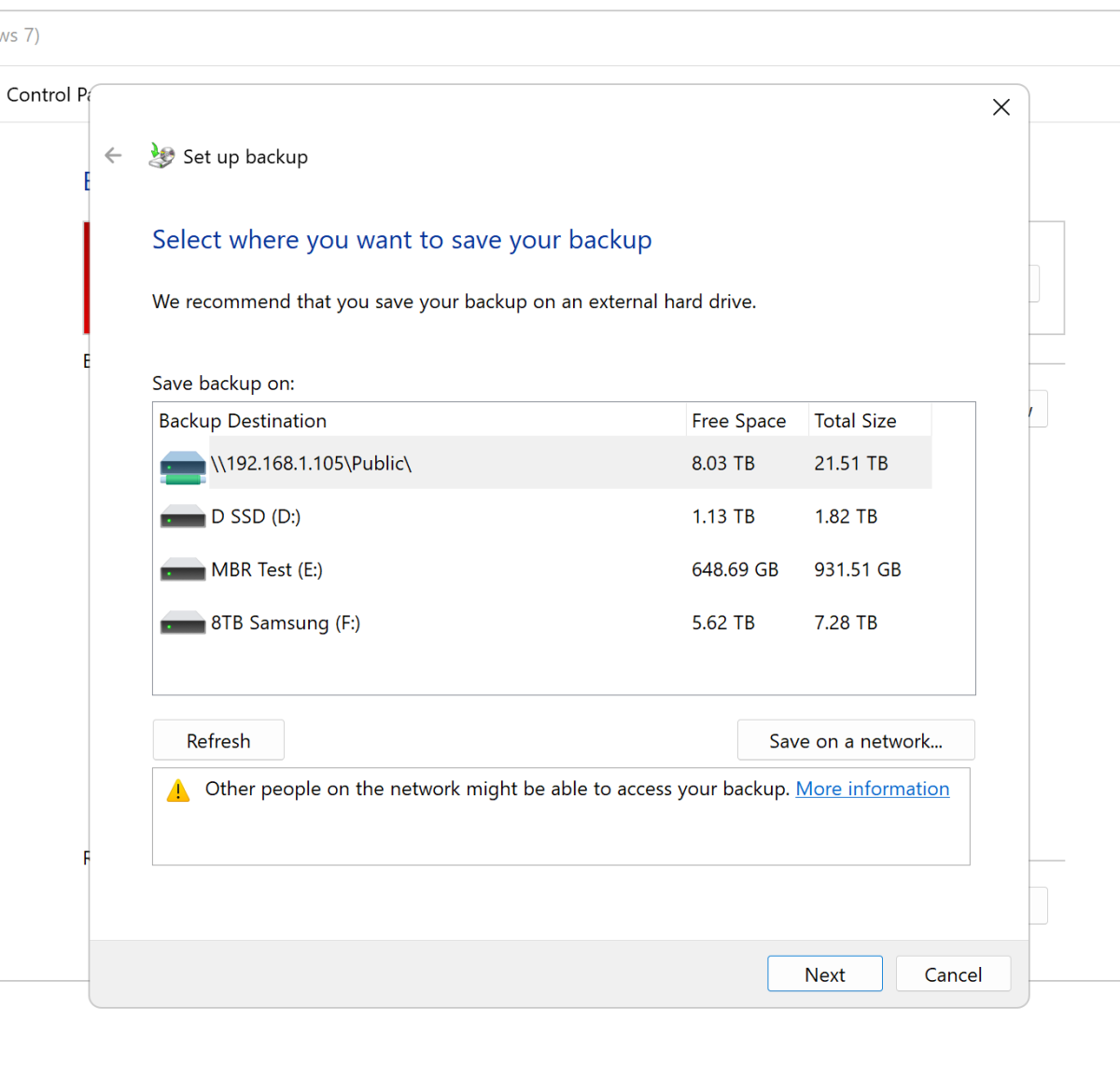
You may, of course, copy a system image backup to external media once it’s finished, but geez, Louise — this is right up there with removing the easy and intuitive “Add folder” function from File History.
By the way, if you want to back up non-user folders, simply morph the non-user folder into a user library. Right-click on the folder you want included in the backup, select “Show more options,” click on “Include in user library,” but select the “Create new library” function. Including a folder in a library won’t cause it to be backed up. At least it wouldn’t for me.
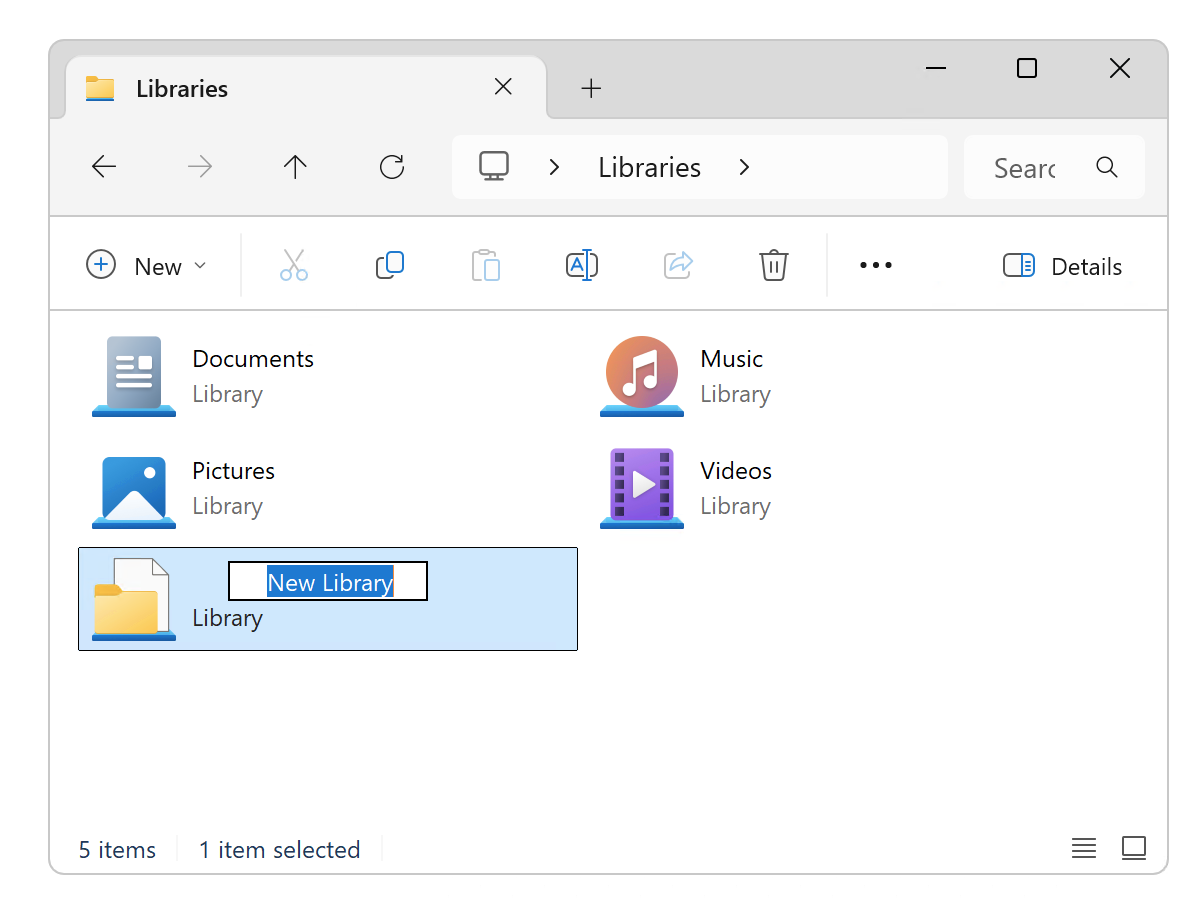
To un-morph a user-defined user library, go to the libraries section in Explorer, right-click, and select “Delete.” This logical but fear-invoking action does not remove the actual folder, it only kills its status as a user library. “Undefine,” anyone? If you’re going to back up the entire C: drive, you don’t need to bother with the user library trick at all.
How well does Backup and Restore (Windows 7) perform?
I had zero issues creating VHDX images of my software test bed’s internal drives, though the process was slower than with a lot of pay software. I also had zero issues mounting the drives and pulling files off them. A wholesale restore is theoretically possible, but to recover from a disaster using a system image you need to create a system repair disc.
But disc in this case means just that, a disc — as in optical. As in CD/DVD. There’s not even an option to create a ISO. How 2005. So for you, dear reader, I burned a CD (yes, as a storage guy I still have several Blu-ray burners). I then extracted the contents to an ISO and wrote it to a thumb drive using Rufus 4.8. Neither the CD or USB drive would boot. Grrrrrreat!
As an alternative, I created a Windows Recovery Drive (that includes system files with the intent to reinstall everything else from the virtual hard drives created by Backup and Restore (Windows 7).
Theoretically, a Recovery Drive reinstalls Windows and drivers, then you run Backup and Restore to get everything else back. In practice, Recovery Drive has proven unreliable for me and many other users. In this case, it erased my system then told me there was a problem restoring it. See below. Rescue came in the form of a Macrium Reflect 8 Free system backup that I created before trusting Microsoft with any of this.
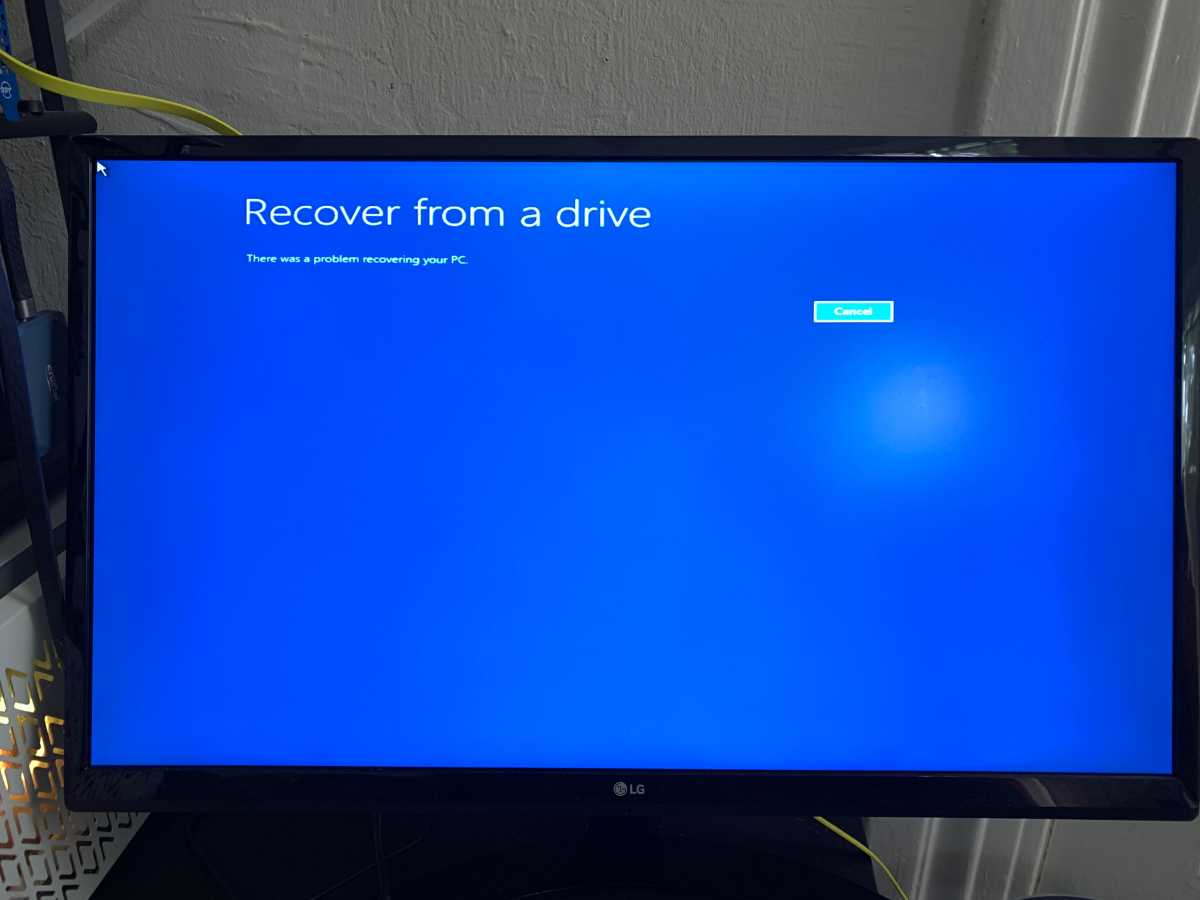
Notable backup features that are missing from Backup and Restore (Windows 7) are incremental and differential backup. Also, there’s only one job. If you change the settings, that’s what you have to live with. That’s good enough for most users, but not ideal. Also, you can’t back up external drives. Why? Don’t know and Microsoft was not up for discussion.
If unreliable boot disks weren’t enough, there are other caveats. A long-standing issue with Backup and Restore (Windows 7) is that it won’t let you restore to a smaller capacity drive than the one that was imaged — even if the data fits easily. I.e., it won’t shrink (or expand) partitions.
An issue with Recovery Drive, which would be used with Backup and Restore (Windows 7), is that it’s basically married to the PC you create it from. Don’t count on it if you’re looking to migrate to a new computer. As a matter of fact, if my experiences count for anything, don’t rely on in at all.
If all that sounds a bit daunting, I agree.
Should you use Backup and Restore (Windows 7) and/or Recovery Drive?
No. At least not for disaster or system recovery. It’s not worth the effort, and the boot disks, quite frankly, stink. Look to the free EaseUS Todo Backup 2025, Macrium Reflect 8 Free, or any number of pay solutions to fill that role.
However, if all you want to do is create VHDX images of drives for later browsing and manual recovery, Backup and Restore (Windows 7) works very well. It’s integrated and free, and the images can be mounted by Windows itself, all VM software, and just about any other OS.