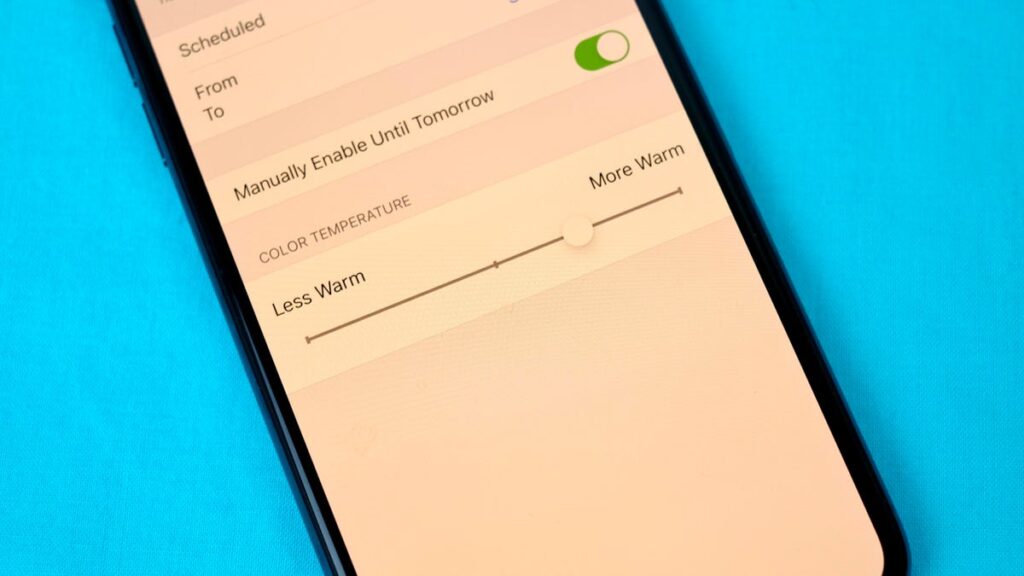No matter how low your iPhone display can go, sometimes it can still shine like a spotlight despite being at its dimmest setting. Whether you’re doing some last-minute scrolling before bed with a sleeping partner or you have a headache that’s making you more sensitive to light, the dimmest your iPhone can go isn’t always dim enough.
The current generation of iPhone displays can go all the way down to a single nit of brightness, but if that feels too bright, you’re not without options. There are a series of small tweaks that can reduce the minimum brightness of your display even further if you know where to look and what to change.
Here’s how to reduce the brightness of your iPhone’s display with some common and not-so-common methods.
For more, don’t miss when you can expect the iOS 26 public beta to release.
This tempered glass screen protector, designed for the iPhone 14 and older models, protects your display from cracks, scratches and dust. And the screen protector is coated with a special filter that allows light to pass through only from certain angles, to protect your privacy.
Details
1. First, enable Night Shift
The iPhone Night Shift setting automatically adjusts your display — using your phone’s internal clock and geolocation — to warmer colors that are easier on your eyes as the day progresses to night. Every morning, the display returns to its regular settings. You can turn it on in your Settings or via the Control Center.
While it may not be as effective as we once believed it was in suppressing melatonin, Night Shift still provides benefits by lowering the blue light on the display, and that’s definitely a good thing.
Method 1: Settings
Go to Settings > Display & Brightness > Night Shift. From here, you can either schedule the feature at a certain time or enable it for the entire day and have it disabled in the morning. You can also adjust the color temperature by using the slider at the bottom of the page — you can choose between less warm and more warm.
Method 2: Control Center
Swipe down from the top-right to access the Control Center. Then press and hold the Brightness icon and tap the Night Shift button to turn it on and off.
You can access Night Shift from your settings or the Control Center.
2. Use this accessibility feature to reduce the display’s white point
You can also reduce the white point on your iPhone to adjust how intensely colors appear on your screen. Bright colors are especially illuminated at night time, so try this setting to dull them a bit.
In Settings, go to Accessibility > Display & Text Size and toggle on Reduce White Point. A marker will appear under the setting, which you can use to adjust the intensity of bright colors to your liking.
This adjusts the intensity of bright colors on your display.
3. Add a low-light filter with the Zoom accessibility feature
If you’re only interested in dropping the brightness and don’t want warmer or less intense colors, you can lower just the display brightness. Using the Zoom accessibility feature, you can add a low light filter over your display to make it darker than usual.
Launch the Settings application, go to Accessibility > Zoom, and make sure that the Low Light option is chosen under Zoom Filter. You can toggle the Zoom feature here, but the easier way is to triple-click the side button from anywhere on your phone to use Zoom.
When Zoom is enabled, your phone will automatically add the low light filter to your display, making it darker, even if your brightness is already at its lowest. A small floating circle will appear on your screen, indicating that Zoom is currently turned on. If you tap the controller, you can hide it. To disable Zoom, simply triple-click on the side button again.
The easiest way to enable the low light filter is to quickly triple-click the side button.
Need more? Don’t miss all of the iOS 26 features that we’re excited about that aren’t Liquid Glass.